What is Kapwing Video Editor- Overview
Kapwing is one of the most powerful online video editing software for content creators. You can trim, add text, music, and even use cool and filters to jazz up your videos.
The best part…
The cloud saves your videos, so you can edit them from anywhere using a PC or laptop.
And guess what?
Even if you’re working on a project with your team, the Kapwing editor lets everyone join in and edit together.
You can toss in videos, images, and GIFs like it’s a piece of cake.
Lastly, it gives you the option to export your video in different formats and top-notch quality. They even have a free version, but if you want extra cool features, you can level up your plan.
Let’s now go through some of its major features one by one-
How to Add Text, Subtitles, And Remove Filler Words Using Kapwing Editor?
So, to use any of these cool features, first, you gotta upload your video to Kapwing. If you’re using the free version, you can’t upload videos once your storage hits 250 MB.
Coming to captions and subtitles, Kapwing gives you three options to add subtitles to your videos-
- Auto subtitles
- Use your own SRT or VTT subtitle file
- Type subtitles manually
We tried the ‘auto subtitles’ feature. In our opinion, it gave an excellent result in transcribing the video, keeping the major punctuations and spelling correctly.
You can even pick how you want your captions to look. Fancy, right?
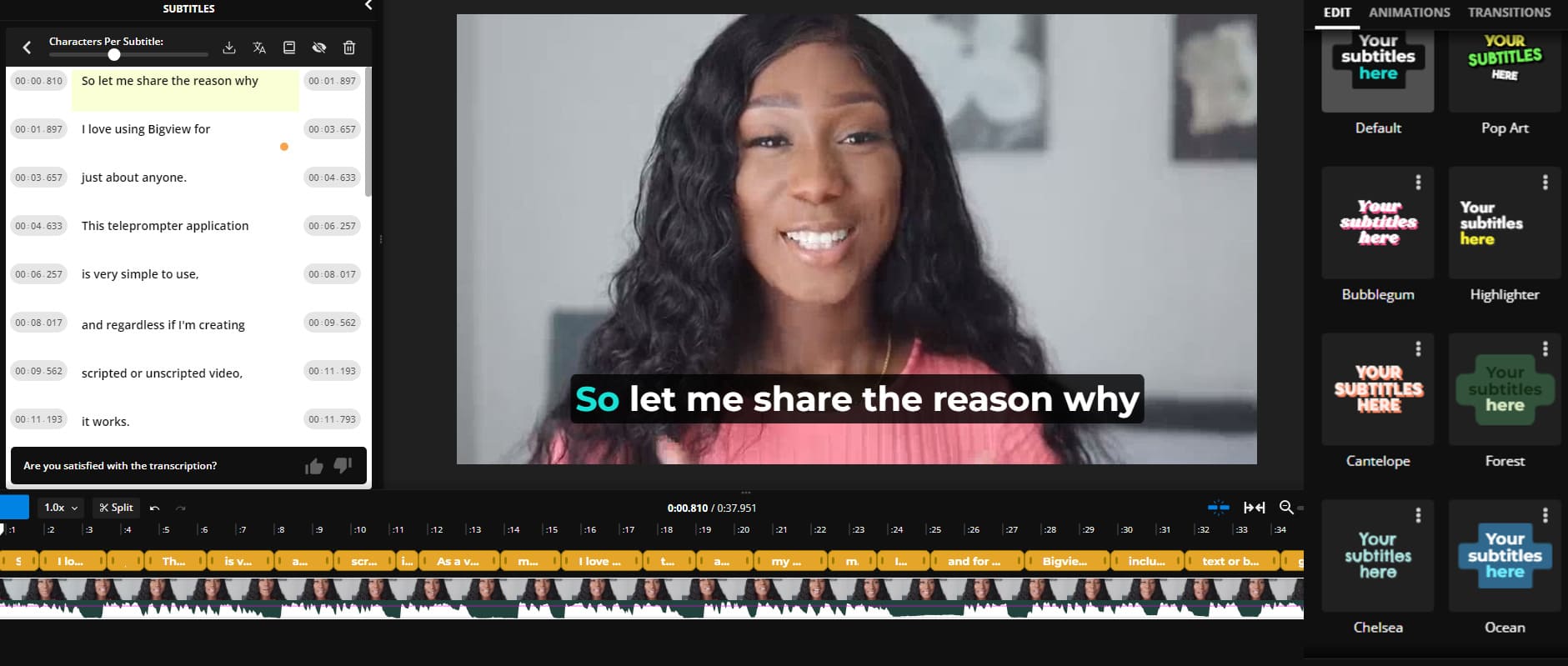
To add any text to your video, choose your style, type in your text, and then tweak the font and size. It’s helpful for you if you create informational type videos that require a bit of explanation on the topic.
But here’s the real gem- Kapwing helps you remove all the ‘uh’s and ‘um’s (filler words) from your video. Super helpful if you want to look pro and make your video extra polished.
In our testing, we didn’t have any filler words in our sample video, so it showed the message as “no filler words found.”.
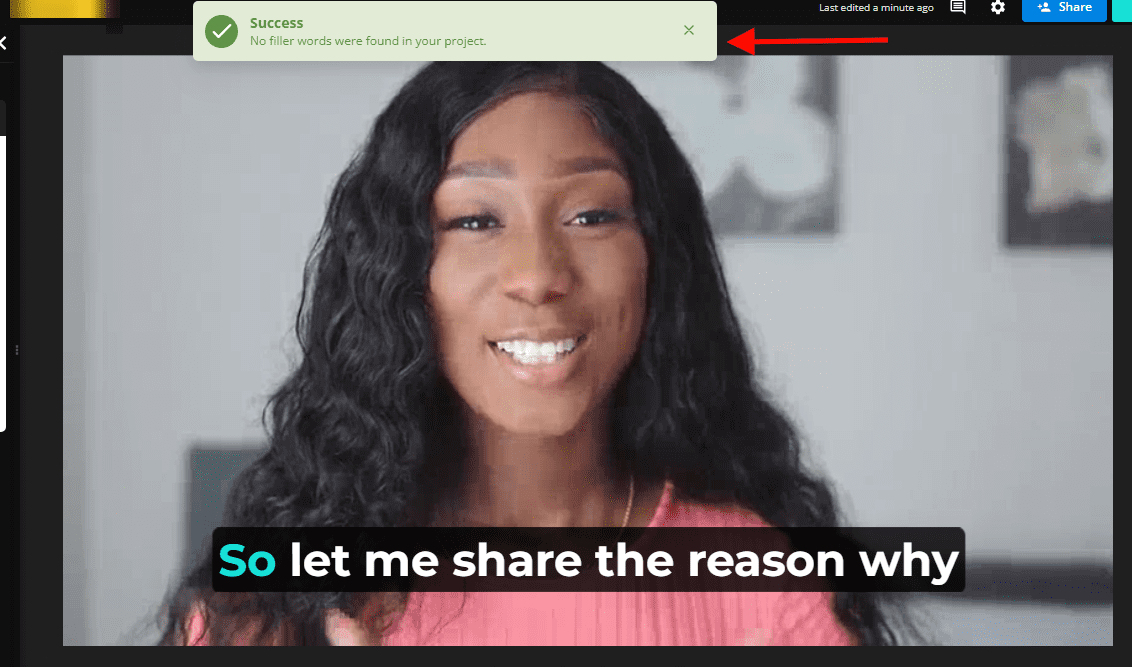
Quick tip: You can also auto-translate your captions to any language, but there’s a limit of 10 minutes per month in the free version.
Is There A Scope of Improvement in Kapwing for These Features- Our Opinion?
After digging a bit, we found few users can’t move the captions independently on the timeline. When they try to do so, the entire captions in the timeline moves.

However, we didn’t find any such issue in our testing. And Kapwing has also fixed this issue by releasing the solution for the above problem.

In the free version, you can only generate captions for up to 10 minutes only every month. That’s not a lot, right?
To get subtitles for up to 300 minutes, you need to upgrade to Kapwing Pro plan, which starts from $16 per month, billed yearly.
Same deal with removing filler words - you’re limited to 9 minutes in the free version.
How to Create a Video Script for Any Topic With Kapwing AI?
Yes, Kapwing makes it super-simple for you to speak on any topic even if you don’t have a script with you.
Pick how long you want your script to be and where you’ll post it - like Instagram Reels, for instance. Hit ‘Generate script.’
For example, we tried it for a 30-second Instagram Reels video, and got the following output:
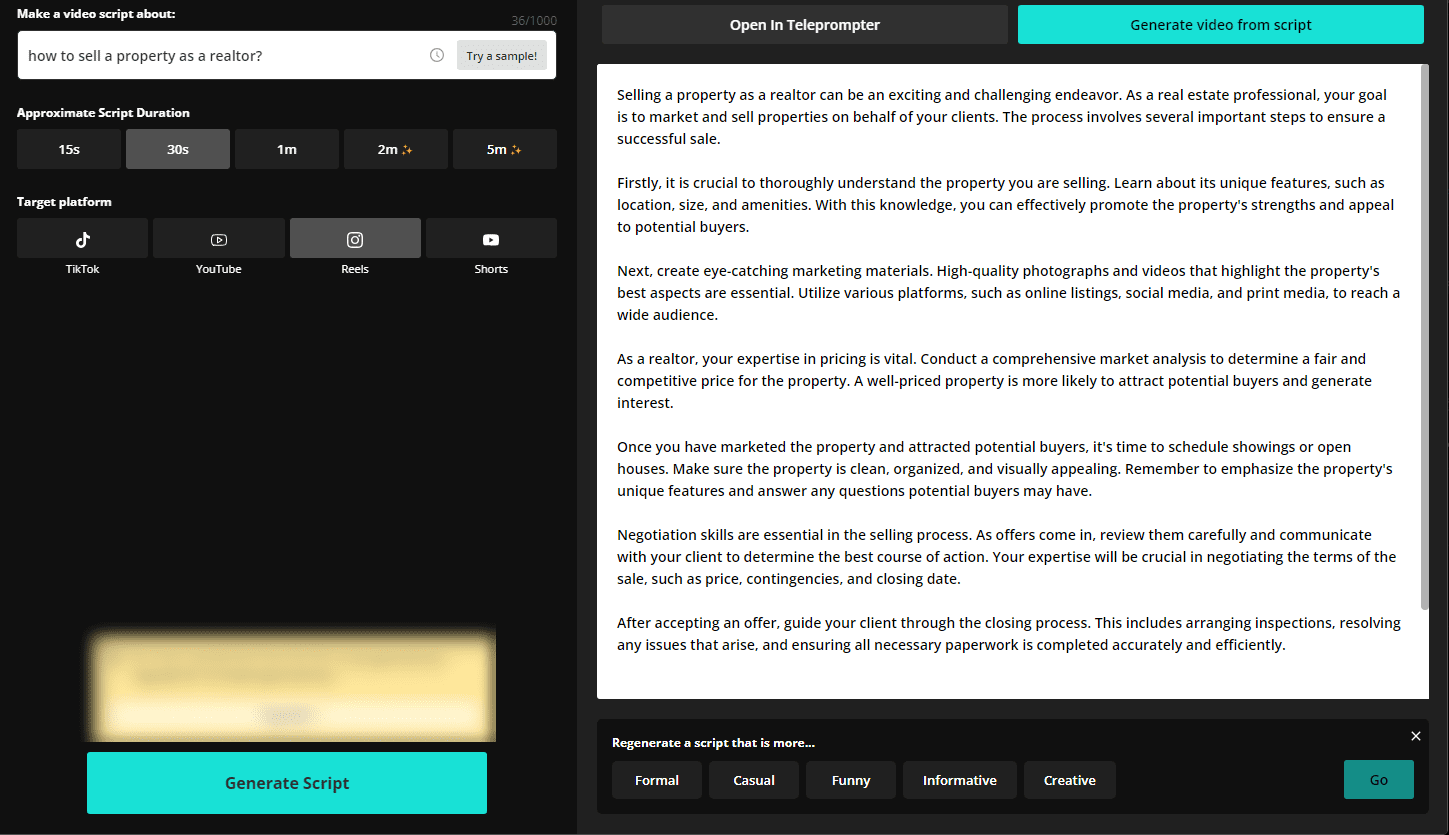
If you didn’t like the voice and tone of the generated script, you can regenerate it in any tone.
Is There A Scope of Improvement in Kapwing’s Video Script Generator- Our Opinion?
The output we get makes us realize that the video scripts mostly target social media content.
No doubt, they sound great. But here’s our concern.
What if you need a script for a video sales pitch, or turning your blog into a video, or even dropping some expert advice?
In that case, the Kapwing video script generator will let you down. However, we’ve a list of best AI video script generators if you’re looking one for you.
Or you can straightaway check out BIGVU AI Magic writer, which helps you get a video script in your brand voice for different purposes.
How to Record with Kapwing Teleprompter?
Once you’ve generated your video script, you can roll with the Kapwing Teleprompter to record your video.
Now, why is this a game-changer, especially if facing the camera makes you nervous?
It helps you look straight away into the camera and read your script without memorizing a single word. This process cuts all the filler words you would’ve spoken otherwise.
Plus, it helps you keep eye contact with the camera, making your video look interactive, engaging, and far from boring.
Is there room for improvement with the Kapwing Teleprompter?
Yes, we think there’s a lot of scope for improvement in Kapwing’s teleprompter.
First, as of now, it’s still in ‘beta mode’, which means this feature is accessible to some users and may not work properly all the time.
Lot of hassles…
And then, the recording time is capped at 15 minutes.
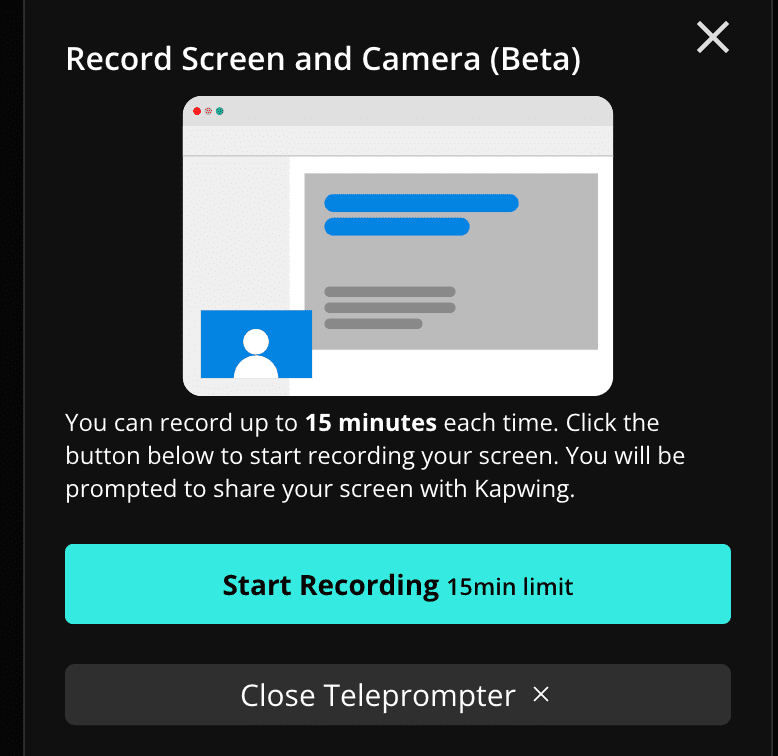
This is way less, comparing to other great teleprompters like BIGVU, which allows you to record for up to 59 minutes.
At last, the major drawback that we found is Kapwing’s teleprompter is not available for mobile devices.
When most of you are recording videos on their phones, it feels kinda off to limit the teleprompter to only the web version.
Kapwing’s Other Notable Video Editing Features
Other than the above primary features, Kapwing allows you to do a lot more.
For example, it allows you to create an AI image on any prompt which you can also add to your video. You can also add certain elements and audio to it.
It lets you record a voiceover to any video. How cool is that?
Next, you can add transitions and can use Kapwing video templates to spice up your videos, a step further.
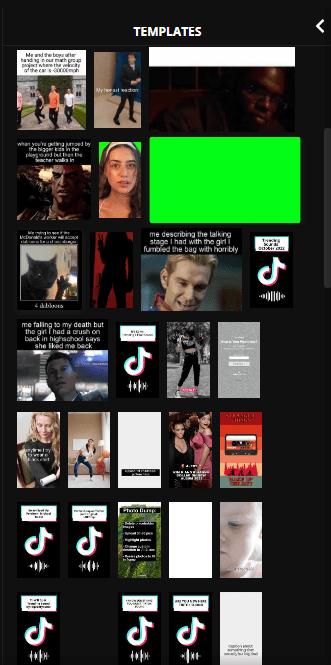
No worries if you’re unable to find a suitable video template for your video. You can check it out here.
Is Kapwing Free?
Yes, Kapwing is free with limited usage like only 720p video export quality or video with a watermark.
But you can upgrade anytime to its Pro or Business plan for added features.
- The Pro plan costs $16/month, billed annually- You get longer videos - up to 120 minutes, auto-captioning for 300 minutes/month, and you can play with AI features 50 times per month.
- The Business plan costs $50/month, billed annually- Same longer videos, auto-captioning for 900 minutes/month, and you can try AI features 150 times a month.
Even when you pay for the Pro or Business plan, you cannot use Kapwing on the go from mobile device. You’re just limited to the web version.
Kapwing Alternative- BIGVU
BIGVU is an AI-powered video editing suite like Kapwing for every content creator who loves to create incredible videos.
Plus, it comes with a user-friendly interface, so even if you’ve a zero tech background, you can create videos to build your brand and business.
What sets it apart?
BIGVU is available on iOS and Android as a mobile app and also as a web platform. The cool thing is they sync seamlessly, making your content creation process a lot easier.
Is BIGVU A Better Alternative to Kapwing?
Let’s see…
When you add captions on Kapwing, it is difficult to edit them one by one. Remember, we shared the problem of one of their users.
Whereas in BIGVU, you can edit your captions effortlessly with its user-friendly interface.
How is it possible?
Because BIGVU lets you edit your captions scene by scene instead of in a complex timeline. Plus, you can choose from hundreds of subtitle themes and can even upload your brand kit to match it with your video.

Also, BIGVU teleprompter allows you to record videos up to 59 minutes. Unlike Kapwing, where you’re only limited to 15 minutes only.
Here’s a big surprise- Our AI Eye Contact Fix feature can refocus your eyes in the final video, even if you are looking away from the camera or are new to using a teleprompter. It will make your eyes appear as if they are looking directly at the camera, even if there are visible eye movements.
Not just that, with our free words to minutes speech calculator, you can set your speed of reading the text in teleprompter. It’s useful to find out how long your speech is and you can rehearse accordingly.
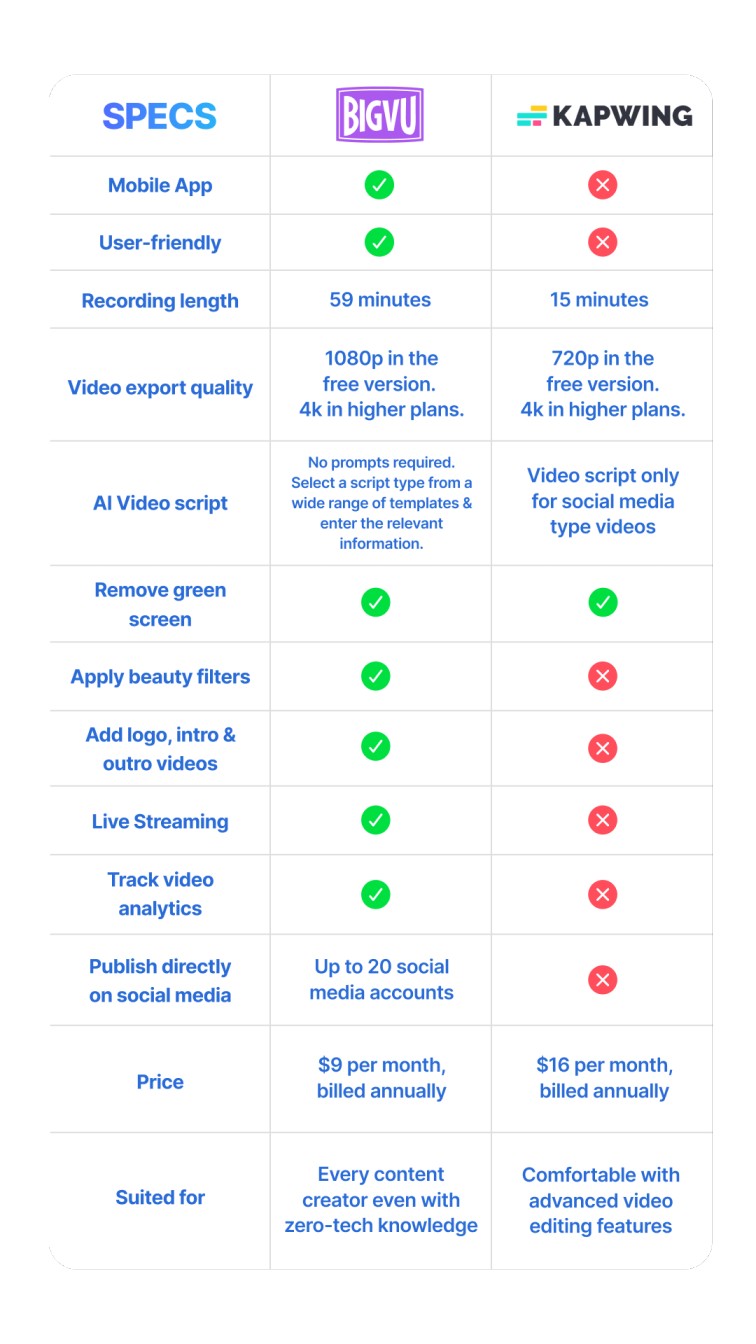
Conclusion
The video industry is growing every year. To stand out from other channels in your niche, you need to improve your video content.
Kapwing and BIGVU can help you create videos faster and with better quality. It’s up to you to choose the best option that meets your needs.






