How Video Overlays (B Roll) Can Make Your Videos More Engaging?
Let’s understand what types of video overlays you can use in different scenarios-
For Real Estate Agents
Imagine you're creating a virtual tour of a property. Your A-Roll (main video) would be you highlighting the key features of the property, while your B-Roll (video overlays) could include close-ups of the kitchen, beautiful landscaping, and the view from the balcony.
For Coaches
If you’re a fitness freak and filming a fitness tutorial, your main shots will be you explaining the workout. Your B-Roll could show close-ups of specific exercises, people working out, or equipment being used.
For Marketers
Suppose you're developing a promotional video for a new product launch. Your A-Roll is you introducing the product and explaining its benefits. Your B-Roll could be dynamic shots of the product in use, customer testimonials, or behind-the-scenes footage of its creation.
For Teachers
Let's say you're recording an educational video for your students. Your main footage (A-Roll) is you explaining a concept or lesson. But your B-Roll could include diagrams on a whiteboard, students engaging in activities, or relevant historical images.
For Content Creators
As a content creator, if you're making a lifestyle vlog, your A-Roll will be you sharing your thoughts or experiences with your audience. You can add an overlay video/image on it showing snippets of your daily activities, drone shots of your location, or clips of your creative process.
For Business Owners
Suppose you're producing a video about your company's culture. Your A-Roll could be you discussing your mission and values. Your B-Roll might include footage of team meetings, employees working together, or company events.
How to Use AI for Automatic Video Overlays?
We understand what you might face right now, just like this Reddit user…
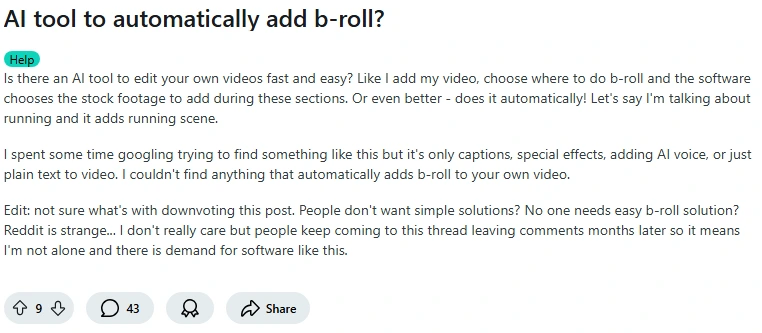
BIGVU's automatic video overlay feature makes it easy to turn your regular talking head videos into a visual masterpiece.
It automatically adds relevant royalty-free images and video clips based on your video's script, so you don't have to spend time searching for appropriate media.
How to Overlay a Video on a Video?
You can add B-Rolls to your videos in two ways-
1. Automatically with AI
Follow these steps to overlay a video (B-Roll) on your main video automatically with AI using BIGVU's Automatic AI B-Roll Generator.
- Select the video from your projects section where you want to add an overlay. You can either choose an existing video or upload a new one. Then, click the ‘Edit’ button.
- Open the Take Screen and select the take you want by clicking the three dots under its name.
- A pop-up window will appear, allowing you to select "Open Video Maker."
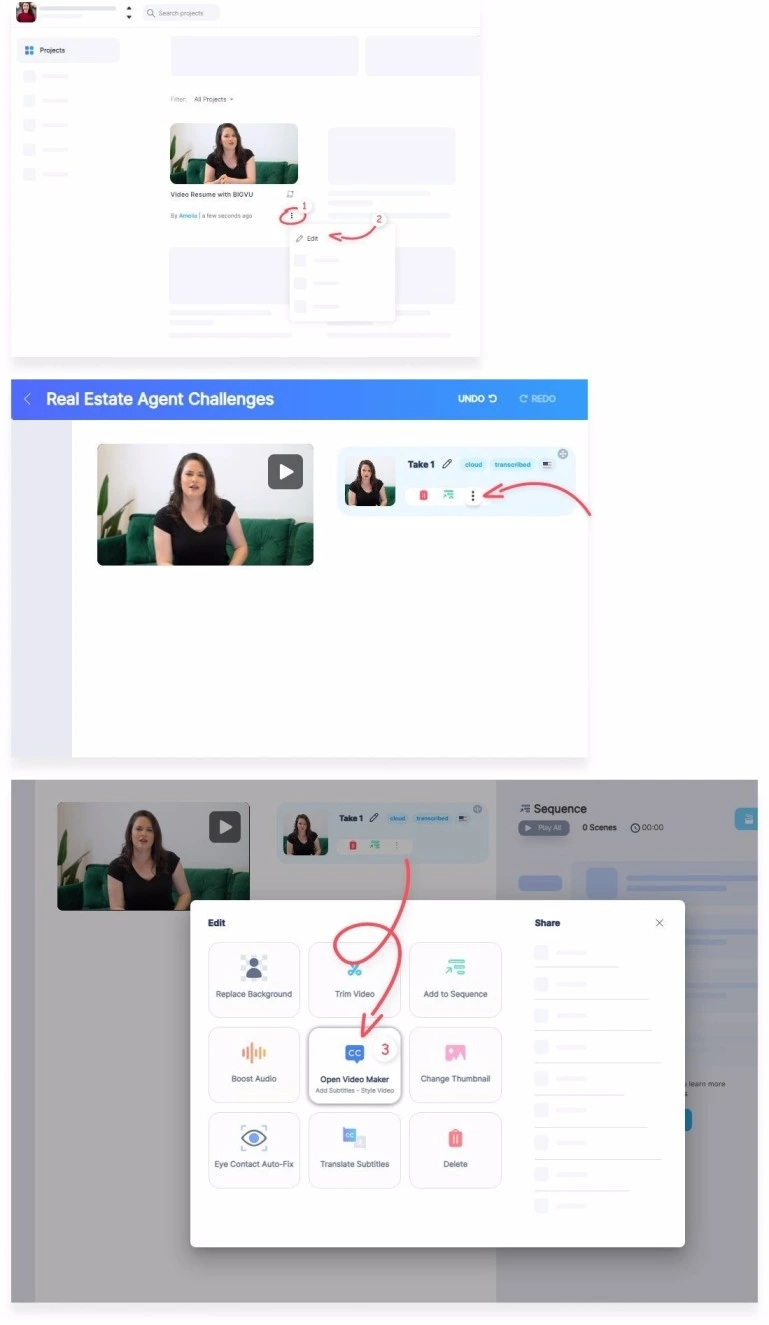
- Check the "Add Automatic B-Roll Overlays" option and click "Open" to go to Video Maker.
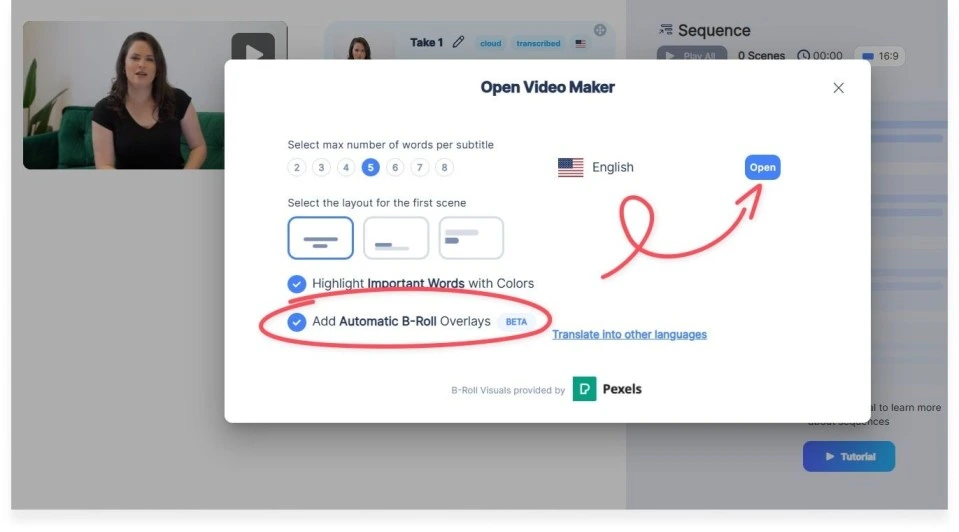
- Your video will automatically have extra footage added as video overlays, which will play over your original recording.
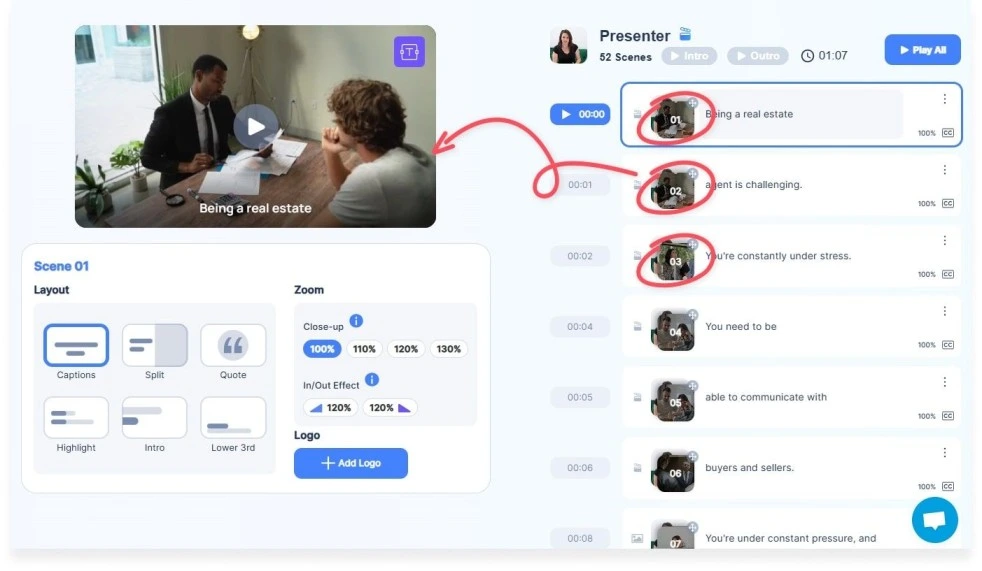
- If you don't like the visuals, you can remove them by clicking the three dots on that scene and then selecting 'Remove Media.'
2. Add Manually
Follow these steps to manually overlay a video on a video-
The first three steps are exactly the same as when you use AI. Once you’re in the ‘video maker’ section:
- Click on the Uploads icon on the left sidebar and select "Upload" at the top to import your files.

- Drag and drop your uploaded video onto the small photo in the storyboard to add it to your chosen timeframe.
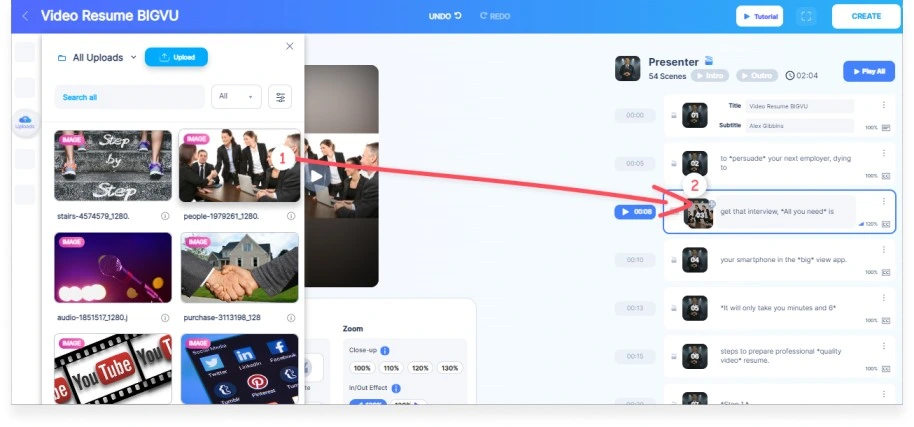
- Once the video is overlayed, you can delete it by clicking on the three-dot menu of the related segment and selecting "Remove Media."
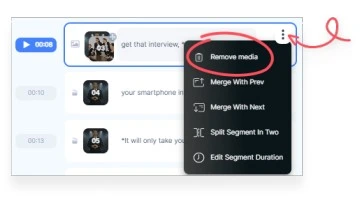
What makes BIGVU unique is that…
If you don't want to upload your own visuals, you can add photos and videos to your project using BIGVU's library and Pixabay, a copyright-free shared library.
How to Overlay a Picture on a Video?
Like videos, BIGVU also allows you to add images as B-rolls to your videos. You can do this in either of the two ways:
1. Automatically with AI
The steps for overlaying a picture on a video are similar to those for overlaying a video. When BIGVU automatically adds a video or image as B-roll, you have the option to remove them if you don't like them.
2. Add Manually
This process is also almost similar to what you have already done for adding videos as an overlay.
- Click on the Uploads icon and select “Upload” to import your files.
- Drag and drop your uploaded picture into the storyboard to add it to your chosen timeframe.
- In case you want to replace or delete it, you can do it by clicking on the three-dot menu of the related segment and selecting "Remove Media."
Does BIGVU Stand Out As The Best Video Overlay App on The Market?
No doubt, adding overlays to your video sparks the storytelling in it and keeps your viewers engaged.
But think about it…
As a creator, if your main video (A-Roll) does not look professional, no matter how eye-catching your B-Roll (video overlays) is, your viewers won’t find your videos interesting.
There could be many reasons for this-
- Your videos lack captions, causing most viewers to simply scroll past them since they prefer watching videos on mute.
- Your video script does not align with your brand voice and often goes off track from the topic while speaking.
- You fumble while speaking on camera and lose eye contact with it. As a result, you either need to record multiple takes or end up with an unprofessional video.
- In fact, it lets you create your digital twin that generates videos for you, so you can share content 100x faster, without losing your personal connection.
BIGVU is a complete video editing package that helps you record, edit, and publish videos all from a single app. There’s no need to juggle between multiple apps for various video editing needs, ultimately saving you time.
Unlike other platforms that focus on short clips for social media, BIGVU is designed for those who use videos to create content for business purposes.
Last, it syncs your work across all platforms whether you’re using Android, iOS, or a desktop.
Conclusion- Should You Choose AI for Automatic Video Overlays?
In short, using AI for automatic video overlays can make your video production a lot easier by saving time and effort. With BIGVU, you can easily add impressive overlays to your videos without needing advanced editing skills.
It’s great for people who want to quickly create eye-catching content, like real estate agents showing homes, marketers making ads, or educators designing teaching videos.
It elevates the quality and engagement of your videos by giving a professional touch to your content. Even if you’re just starting out, you can try experimenting by adding B-Rolls to your videos. Try it out here






