How to Use Templates on CapCut to Make Professional-Looking Videos?
Before we dive into using CapCut templates for free, let's start by understanding what they’re all about.
What Are CapCut Video Templates?
CapCut video templates are pre-designed, ready-to-use video editing templates offered by the CapCut video editing app. Think of them as pre-packaged video sequences with cool stuff like clips, animations, and transitions— exactly what you need to enhance the visual appeal of your videos.
CapCut is a video editing app owned by ByteDance, the same company behind TikTok. These recently introduced CapCut templates are not only free but also designed to simplify video editing for everyone. No matter, whether you’re new to video making or have little experience, CapCut’s readymade video templates empower you to make your videos look super cool with minimal effort.
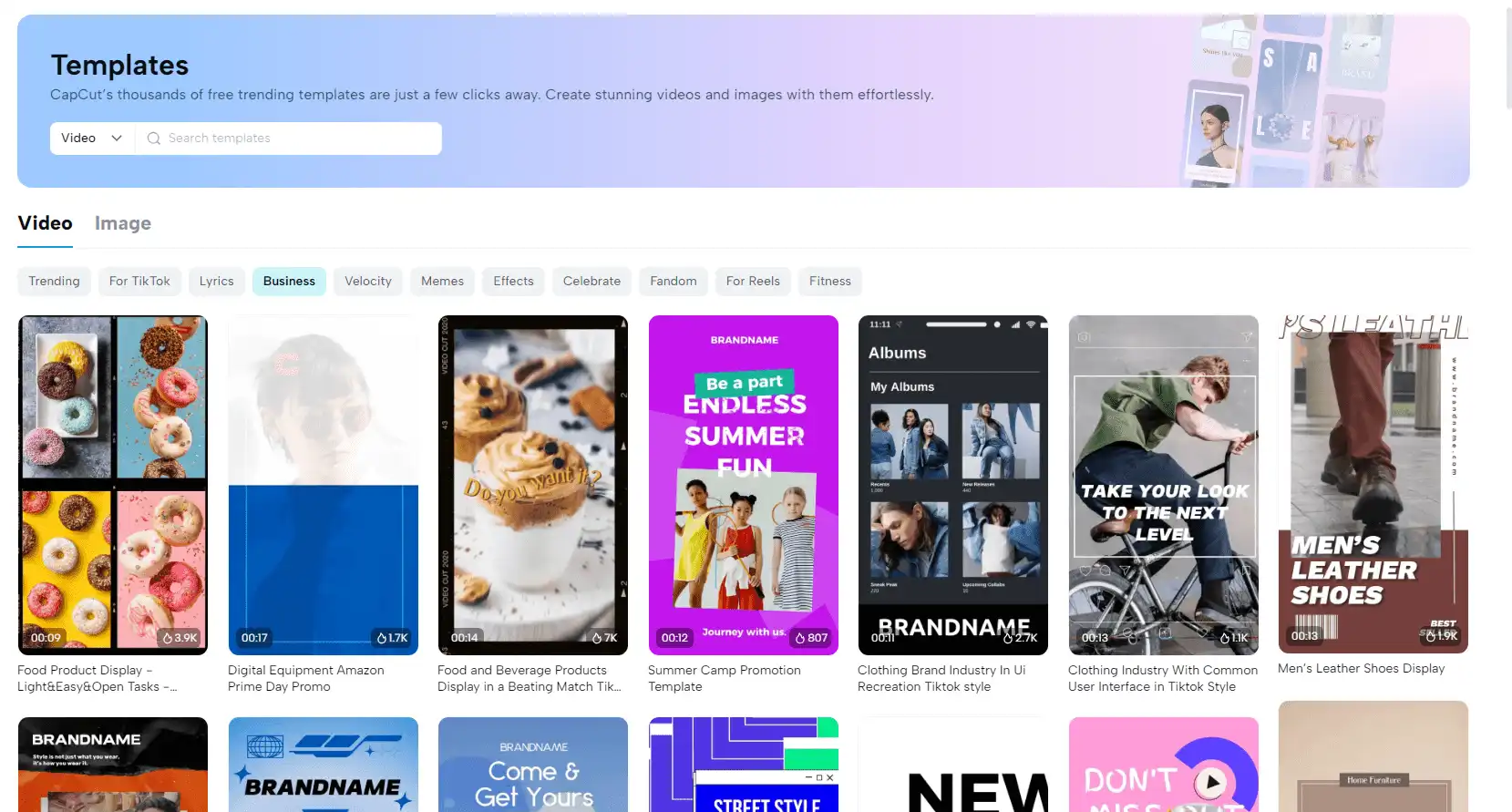
How to Spark Creativity in Videos with Free CapCut Video Templates?
CapCut templates are a great way to create fast and captivating videos with lots of different themes to choose from. Whether you're a business owner or just someone who loves making videos, CapCut has thousands of free trending templates for every type of video you can imagine.
Follow the below steps to learn how to use CapCut templates to elevate your videos-
Step 1- Visit CapCut and Move to The Templates Section
First, make your account on CapCut and hover to the ‘templates’ section, at the left-hand side. From there, select the type of video template you’re looking for. CapCut offers thousands of free trending templates for every business type.
For example, we searched for a ‘real estate’ video template and got the following result.
Step 2- Cherry-Pick Your Template
In the next step, select the template that you like to go with. When you select any CapCut template, it will show specific details such as its aspect ratio, availability for commercial use, and number of images or text required by you to edit that template.
For example, the template we selected, shows information like-
- 3 clips required to edit the template
- 17 text materials needed to replace all the text
- Aspect ratio of 9:16
- Available for commercial use
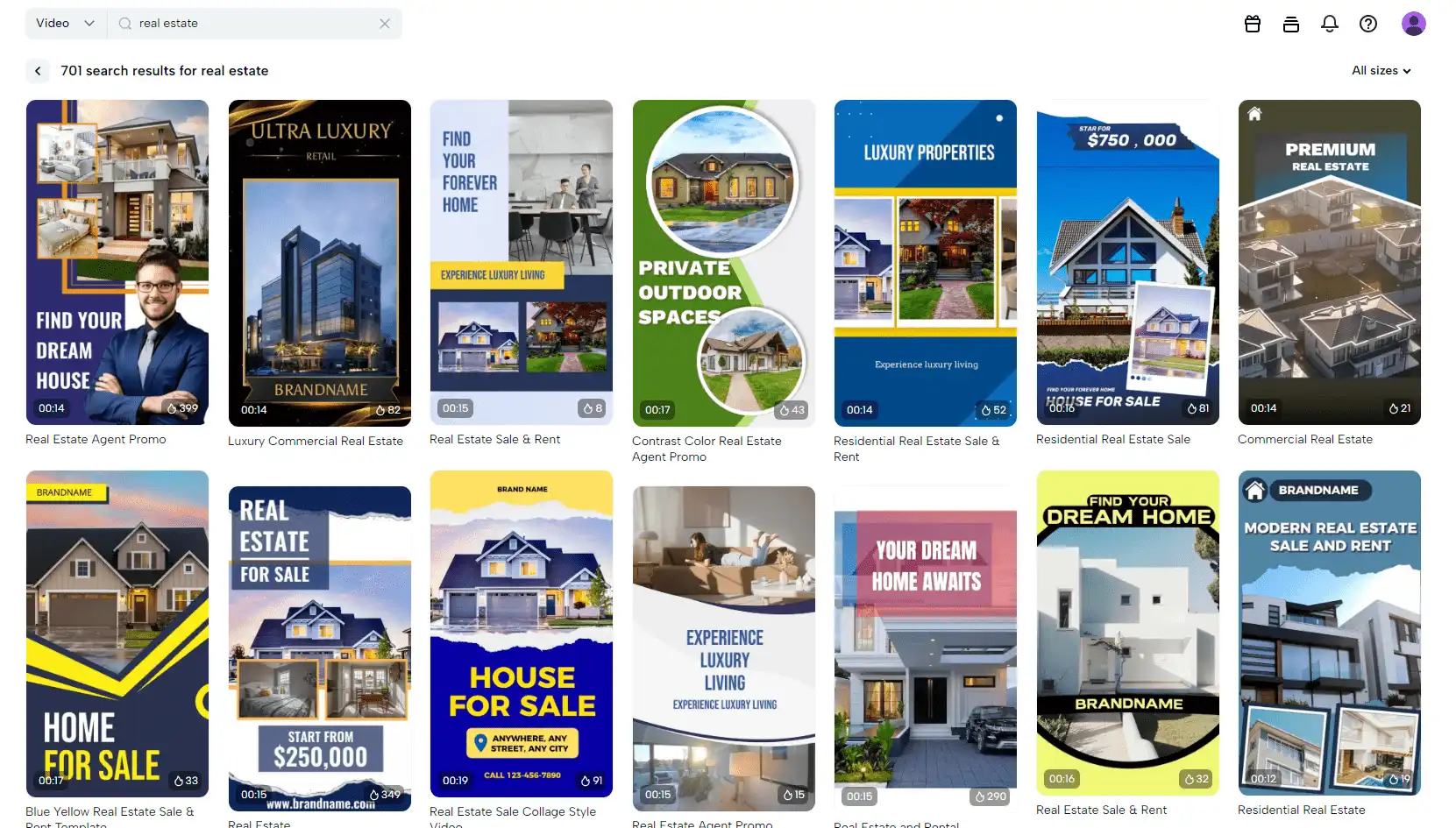
Step 3- Use The Template And Edit It With Your Branding Materials
Now, replace the template's previously used texts and images with your branding materials.
For example, in the given template, in place of ‘BRANDNAME’, you can write the actual name of your brand and insert images related to it.
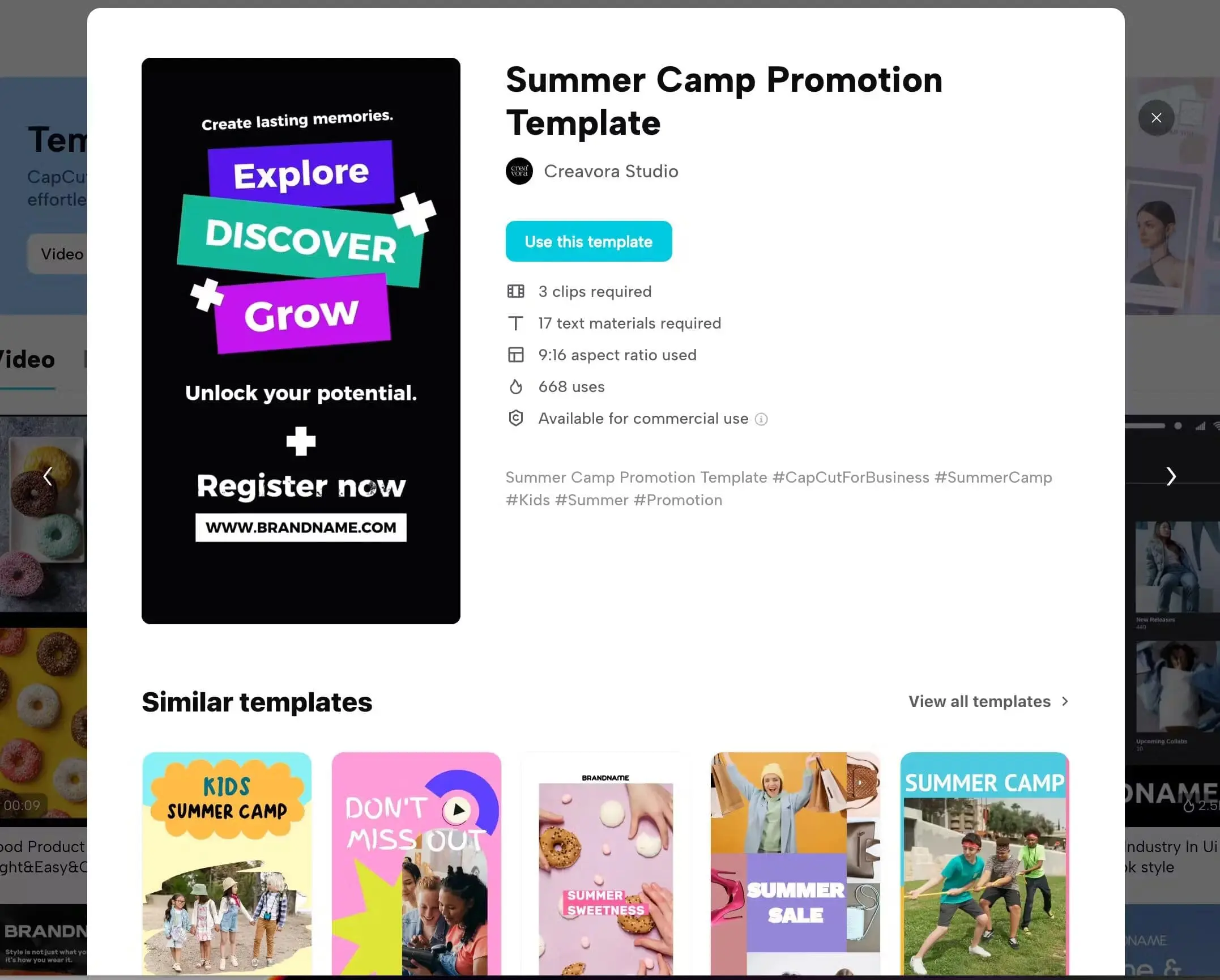
Step 4- Download Your Video Or Publish Directly on TikTok
Finally, once you’ve edited your template, you can export it to your preferred resolution. Fortunately, CapCut allows you to export your videos at up to 4K resolution for free.
However, we recommend exporting it in 1080p as it’s recommended on TikTok and Instagram. Then you can finally download it on your PC or mobile, and share it on your TikTok, or TikTok business account for running ads on it.
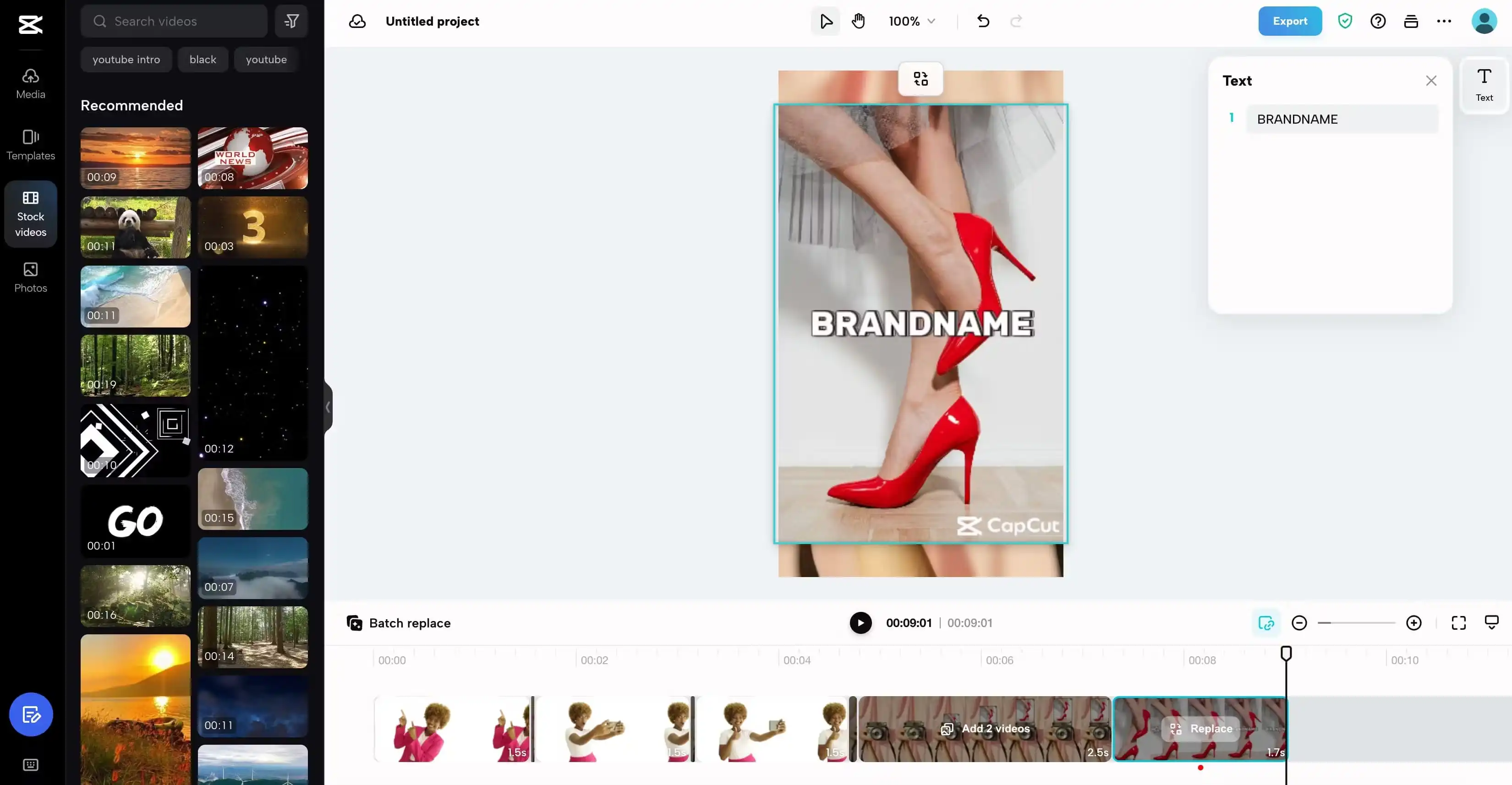
How to Make Templates on CapCut and Earn Incentives?
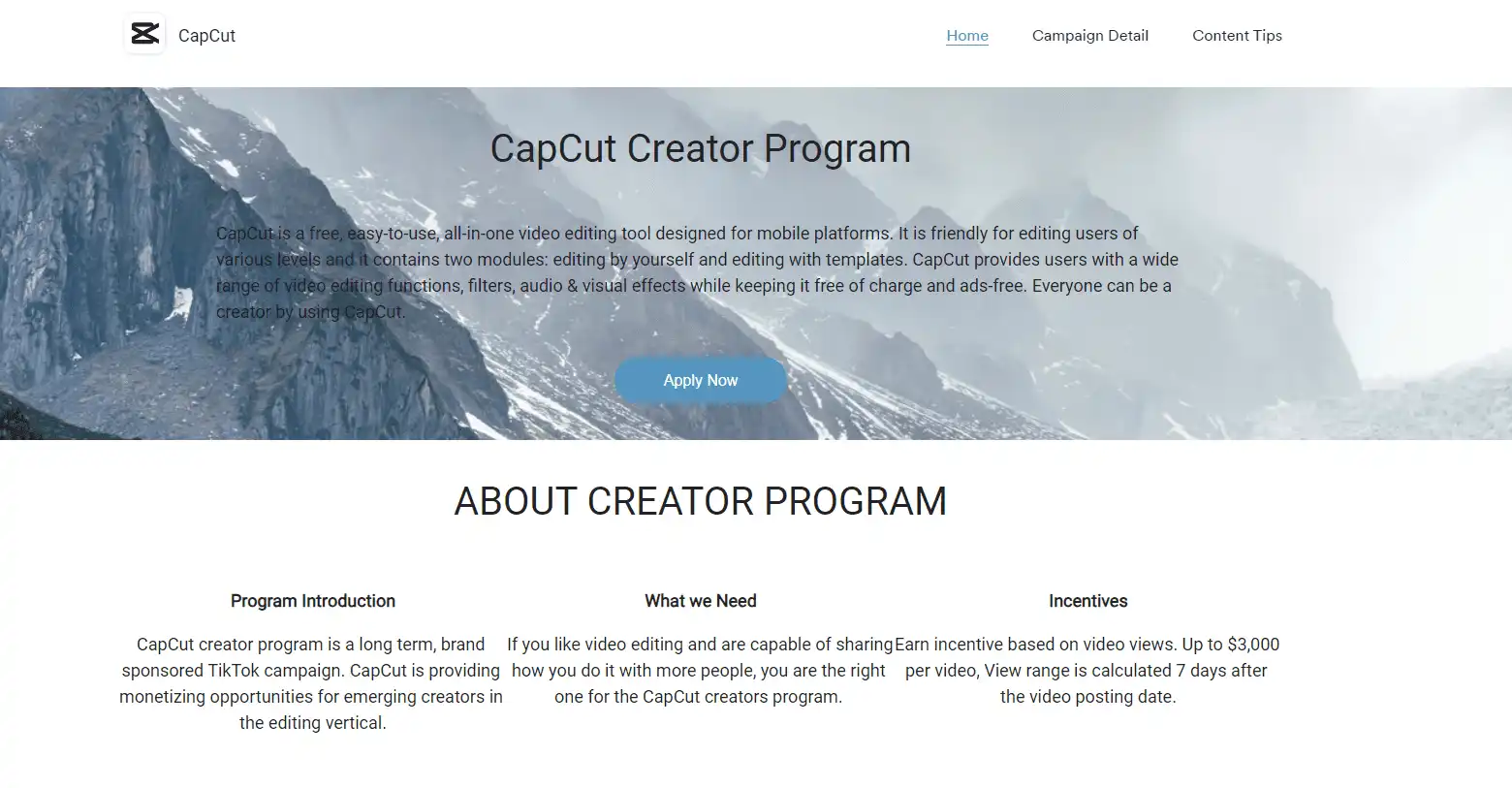
Yes, you heard it right… You can make your own video templates on CapCut and share them with others.
How cool is that? Just remember, all you need to do is apply for a CapCut creator account to publish your videos as templates.
Follow the steps below-
- Visit the CapCut creator page to apply for the program.
- Click ‘Apply Now.’ From there, you’ll be redirected to a new page to answer a few questions.
- Answer all the questions, such as your name, your country, etc., and click ‘Submit.’
Before you hit the apply button, make sure you've edited a high-quality video using CapCut to increase your chances of approval. Once you're approved, you can start creating templates and earning incentives for the qualified templates you produce.
Watch this video to learn how to make templates on CapCut using a mobile phone.
Our Opinion- Are These Free CapCut Templates Worth It?
Well, CapCut templates are essentially 'ready-to-use video' templates that allow you to add your own media. However, it's important to note that you don't have complete control over the video's structure.
This means you can use any template as a preset but cannot alter the fundamental structure of the video or add your own branding elements.
Now coming to the CapCut video editor, it really shares a few outstanding features with its competition.
Within CapCut, you have the capability to:
- Upload Your Own Media: With CapCut, you can effortlessly add your own photos and videos to your project, making it easy to use your personal content.
- Choose from a Variety of Templates: CapCut offers a wide selection of templates, as demonstrated above, allowing you to pick the one that best aligns with your brand style and video requirements.
- Enhance Your Videos with Stock Media: If you want to make your videos even more impressive, you can use professional stock videos or pictures within CapCut to replace the default ones, giving your content a polished look.
- Direct TikTok Integration: CapCut allows you to easily share your videos on TikTok or even use them for TikTok Ads, which is great news if you're a content creator or a business looking to advertise on TikTok. It means you can get your videos in front of a big audience without much hassle.
When it comes to exporting your video, CapCut provides you with full control over:
- Choosing Video Quality: CapCut allows you to choose how clear and detailed you want your video to be, ranging from standard 360p all the way up to the incredibly sharp 4k resolution. It's like choosing between regular and super high-definition.
- Selecting Frame Rate (FPS): You can control how smoothly your video plays by adjusting the frame rate. Pick from options like 24fps for a cinematic feel or 60fps for extra smooth motion, like what you see in most online videos.
- Selecting the Format: CapCut makes it easy to save your video in the right format for different uses. Whether you want to share it on social media or keep it as a high-quality file on your computer, you can export it in popular formats like MP4 or MOV, which are compatible with many devices and platforms.
Perhaps the most exciting part is that all these cool features in CapCut, including TikTok integration, won't cost you a dime. You can use them without spending any money.
BIGVU Video Templates- Are They Alternative to Free CapCut Templates?
Well, let’s find out…
First things first, let's clear the air – CapCut is primarily a video editing tool that offers some handy pre-made video templates. Think of them as neatly wrapped packages where you can insert your photos and clips.
BIGVU video templates, on the other hand, are part of its comprehensive video editing suite, serving a unique purpose.
Let’s see how…
If you've recorded any video, BIGVU allows you to import it with a single click onto their platform. Otherwise, you can record directly from the BIGVU teleprompter, confidently addressing the camera without missing important words.
Once your recording is ready, you can add captions to it using BIGVU's automatic captioning feature. The best part is that you can style these captions perfectly to align with your brand identity.
CapCut provides auto-captioning too, but can it let you sprinkle your brand's logo and colors on those captions? Nope, that's BIGVU's superpower.
Now, let's dive into how you can create your very own customized video templates using BIGVU's online video editor.
After adding captions, BIGVU breaks your video into different scenes or cards.
Each scene/card represents a segment of your video that you can edit individually. BIGVU provides multiple caption styles for your templates, including:
- Captions- Displays only subtitles in the basic format.
- Split- Divide your screen into two parts, showing your video on the left and captions on the right.
- Quote- Makes the video smaller in a round shape and shows the caption as the main focus.
- Highlight- Makes your captions pop with style.
- Intro- Shows your video’s title at the top right-hand side along with captions.
- Lower 3rd- Displays your video’s title along with your name at the bottom.
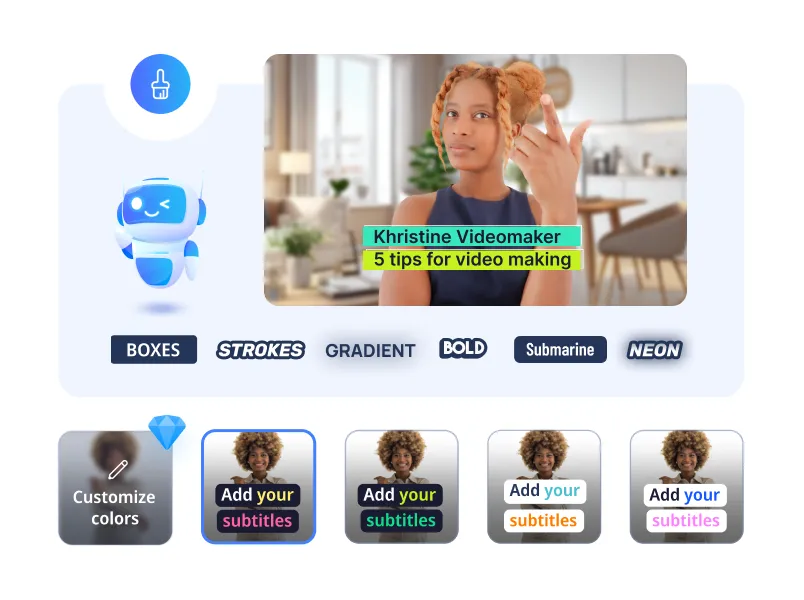
Next, BIGVU allows you to adjust the aspect ratio of your videos according to various social media platforms. It means you can crop the same video for Instagram, TikTok, LinkedIn, Facebook, and YouTube.
It lets you add an intro and outro at the beginning and end of each video that reflects your brand. Also, not to forget the icing on the cake, BIGVU allows you to choose from 15+ stunning video themes to style your captions uniquely. Each video theme serves a different purpose and you can select the one that best fits your brand.
Plus, you can add your brand logo to your video to increase recognition and awareness of your business.
Our Opinion- CapCut Video Templates Vs. BIGVU Video Templates
So, are BIGVU video templates a good alternative to free CapCut templates?
We think so.
CapCut’s “ready-to-make-videos” provides an easy way to create appealing video content quickly, making it perfect for those seeking convenience. However, it does not allow you to customize your videos with your brand’s logo and colors.
On the other hand, BIGVU shines as a branding powerhouse, allowing you to infuse your videos with your brand’s personality and identity (branding color, logo, fonts, etc.). Remember, branding is an essential feature for every business and content creator looking to establish a strong online presence.
Frequently Asked Questions
Where can I find CapCut templates?
You can find CapCut templates for free under the ‘templates’ section on the official CapCut website.
How do I use a new CapCut template?
To use a new CapCut template-
- Click the ‘template’ button on the left-hand side.
- Now, you can search for any video template from the ‘search template’ box.
Can you make a template in CapCut?
Yes, you can make a template in CapCut and earn incentives from it. However, you need to get approval for the CapCut creator program as discussed above in this blog.
Why there is no template on CapCut?
CapCut has recently introduced its video template features. You can find it under the ‘templates’ section on their official website.
The Choice Is Yours
Now after seeing how to use CapCut templates and comparing them with BIGVU, we think you’ve got a good idea of which one to use.
The choice between these two ultimately depends on your specific needs- whether it’s quick but unbranded video content or creating videos that strongly reflect your brand.
The choice is yours…






