Wondering how to repurpose your horizontal (16:9) videos so that you can publish them in vertical format (9:16) as Instagram Reels, TikTok videos, or YouTube Shorts?
Or maybe you want to publish them in square format (1:1) as Instagram, Twitter, or Facebook video posts?
Whatever the scenario is, if you are wondering how to make a horizontal video vertical or square without having to import and export gazillions of times, we’re here to help.
Throughout this blog post, I’ll show you how to convert the aspect ratio of a video easily with BIGVU. Following are the sections we’ll look at:
- How to Make a Horizontal Video Vertical with BIGVU
- How to Make a Horizontal Video Square with BIGVU
We’re so excited to share this information with you.
Let’s get started.
How to Make a Horizontal Video Vertical with BIGVU
To make a horizontal video vertical, first users need to launch BIGVU and record or import a video in horizontal format.
Once you do that, the next step is to head over to the video by clicking on the name of the project and tapping on the three-horizontal-dotted line as visible in the screenshot.
Of the numerous options in front of you, select “Open in Video Maker.” From the video maker, users can style the video with ease.

Upon clicking on “Style,” you’ll see numerous styling options like:
- Aspect Ratio
- Intro & Outro
- Video Theme
- Add Music
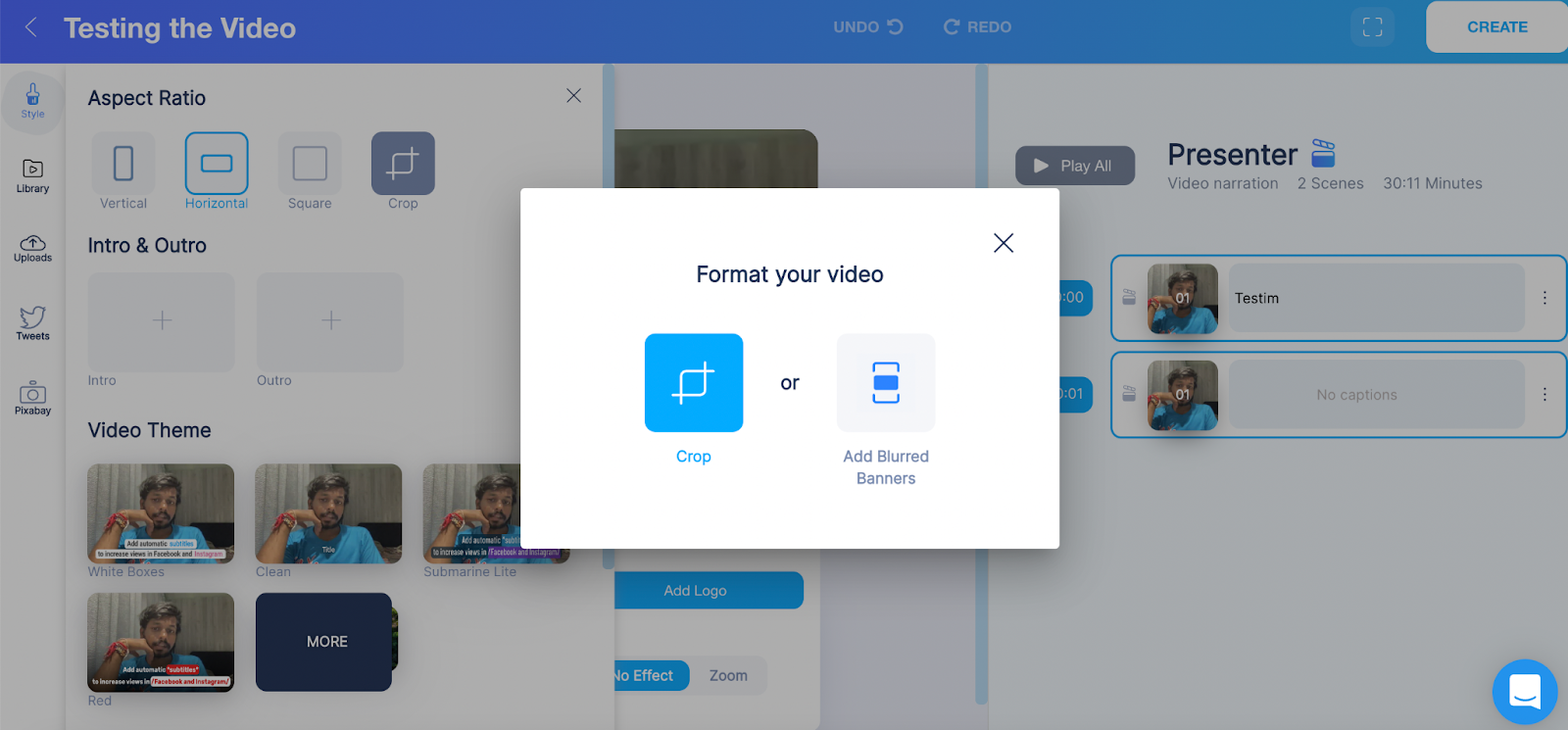
To make a horizontal video vertical, we’ll click on “Vertical” under Aspect Ratio. Now, you’ll see two options in front of you:
- Crop – You can crop the video to make sure that you don’t see any blurred banners. With this option, you won’t have to zoom in and cut parts of the video.
- Add Blurred Banners – With this option, you won’t have to worry about cutting parts of the video just so you can have it in the vertical format. Instead, you can add blurred banners above and below the video while your horizontal video will be at the center.
We’ll try both.
Crop the Video
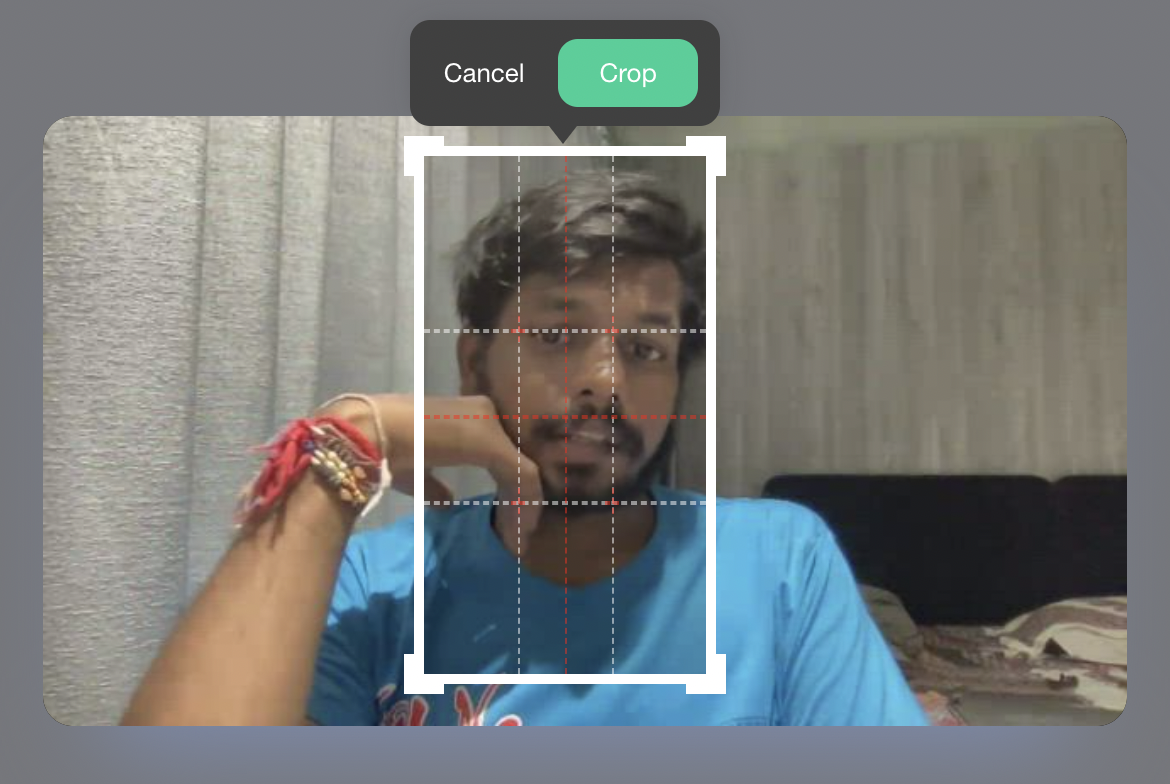
When you select this option, BIGVU will automatically detect the head location and find the best crop. However, you can adjust and crop as per your preference.
Make sure that you’re not cropping too much that you’re missing out on the main areas of the video frame. Otherwise, there’d be no point.
If you select this option, you’d obviously have to miss out on some parts. So, it’s important to be really careful while cropping and make sure that the vertical video doesn’t look weird.
{Image}
When you have selected the part you’d like to crop, click on “Crop” and BIGVU will automatically crop the part for you and present the video in front of you in vertical format.
But, what if you decide to go with the “Add Blurred Banners” option?
Let’s have a look.
Add Blurred Banners
With this option, you won’t have to compromise on missing out on parts of the video, as the horizontal video will be in the center and BIGVU will add blurred banners above and below such that the video is in vertical format.
Here’s how the video will look like:
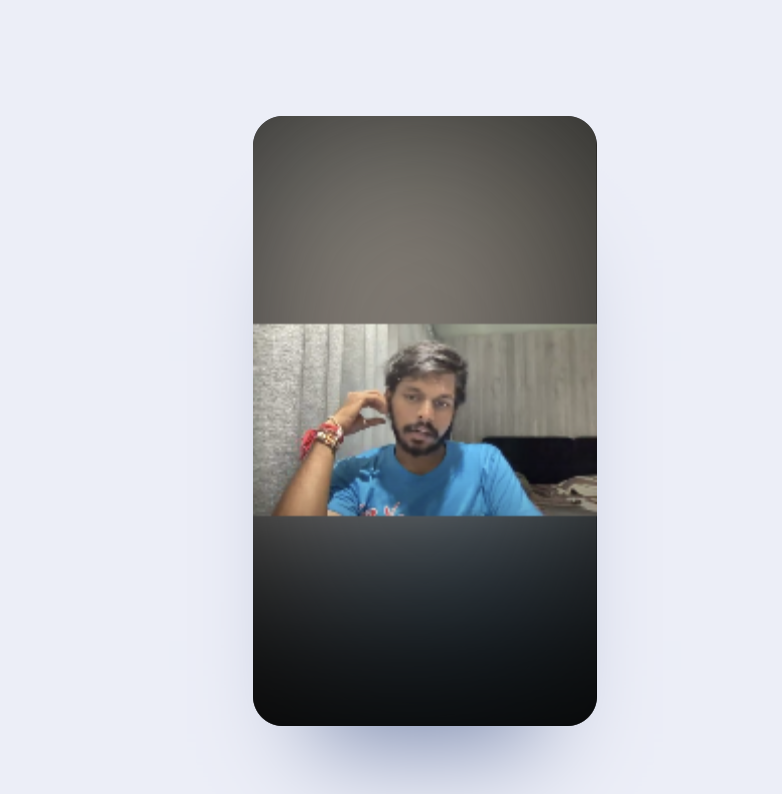
Depending on your preference, you can add the “Zoom” effect as well – which will automatically zoom the video as it plays.
And that’s how you can make a horizontal video vertical.
Now, let’s try to understand how to make a horizontal video square.
It’s easy. We’ll follow the same steps but rather than selecting “Vertical” under “Aspect Ratio” in Video Maker, we’ll select “Square.”
How to Make a Horizontal Video Square with BIGVU
We’ll follow the same steps as we followed in the above section. But rather than clicking on “Vertical,” we’ll select “Square.” When compared with Horizontal videos, Square videos have been known to perfect better.
On different social media networks, square videos outperformed horizontal videos in terms of engagement, video views, and completion rate. Square videos are subject to 30-35% more video views as well as an 80-100% increase in engagement.
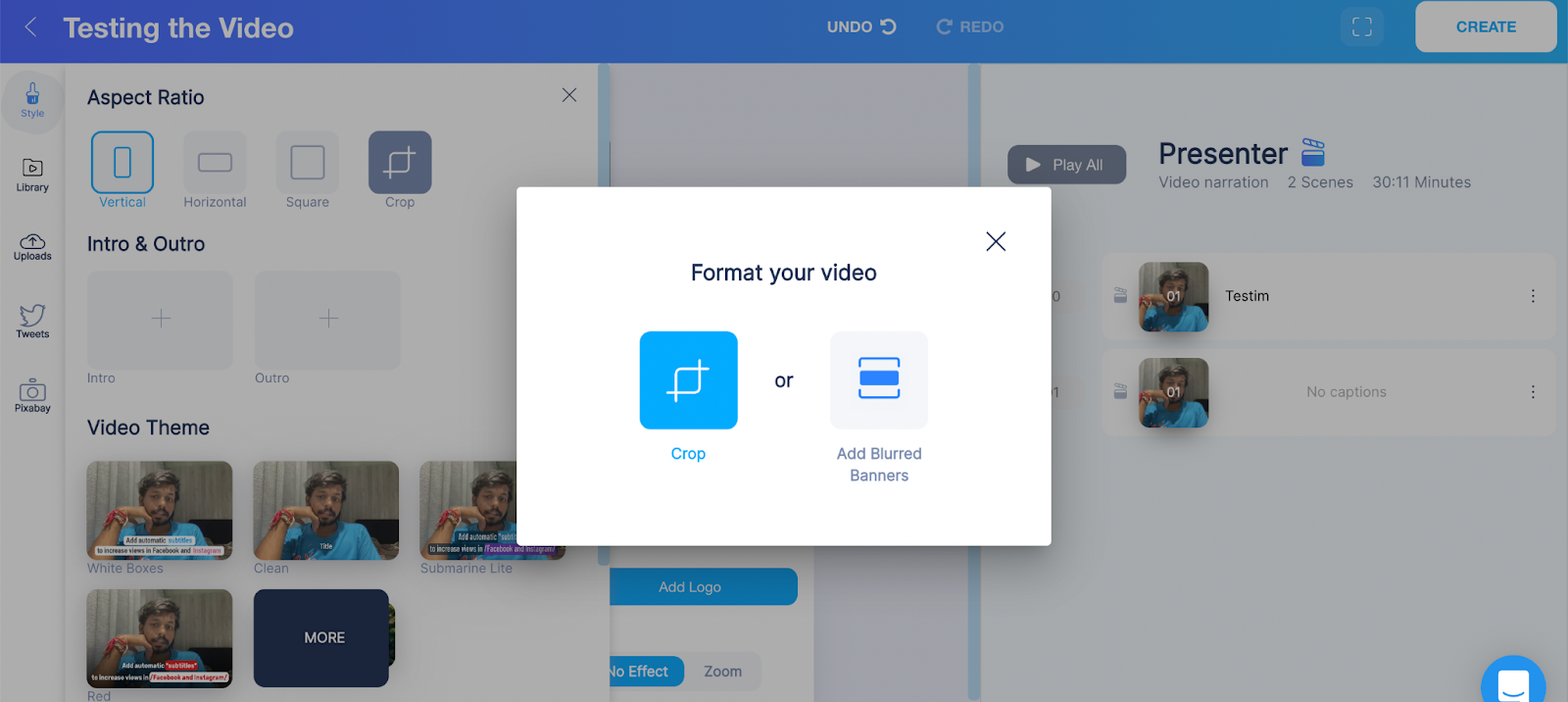
When you select “Square” under Aspect ratio, you’ll see the same two options we saw while trying to make the video Vertical:
- Crop – BIGVU will automatically detect the head location and find the best crop. Despite that, you can crop as per your preference. While cropping, you’ll be missing out on certain areas of the video – so if you’re okay with that, you can go ahead.
- Add Blurred Banners – You can add blurred banners – just like we did above and add Zoom effect as well – depending on your preferences.
When we cropped the video, here’s what we got:
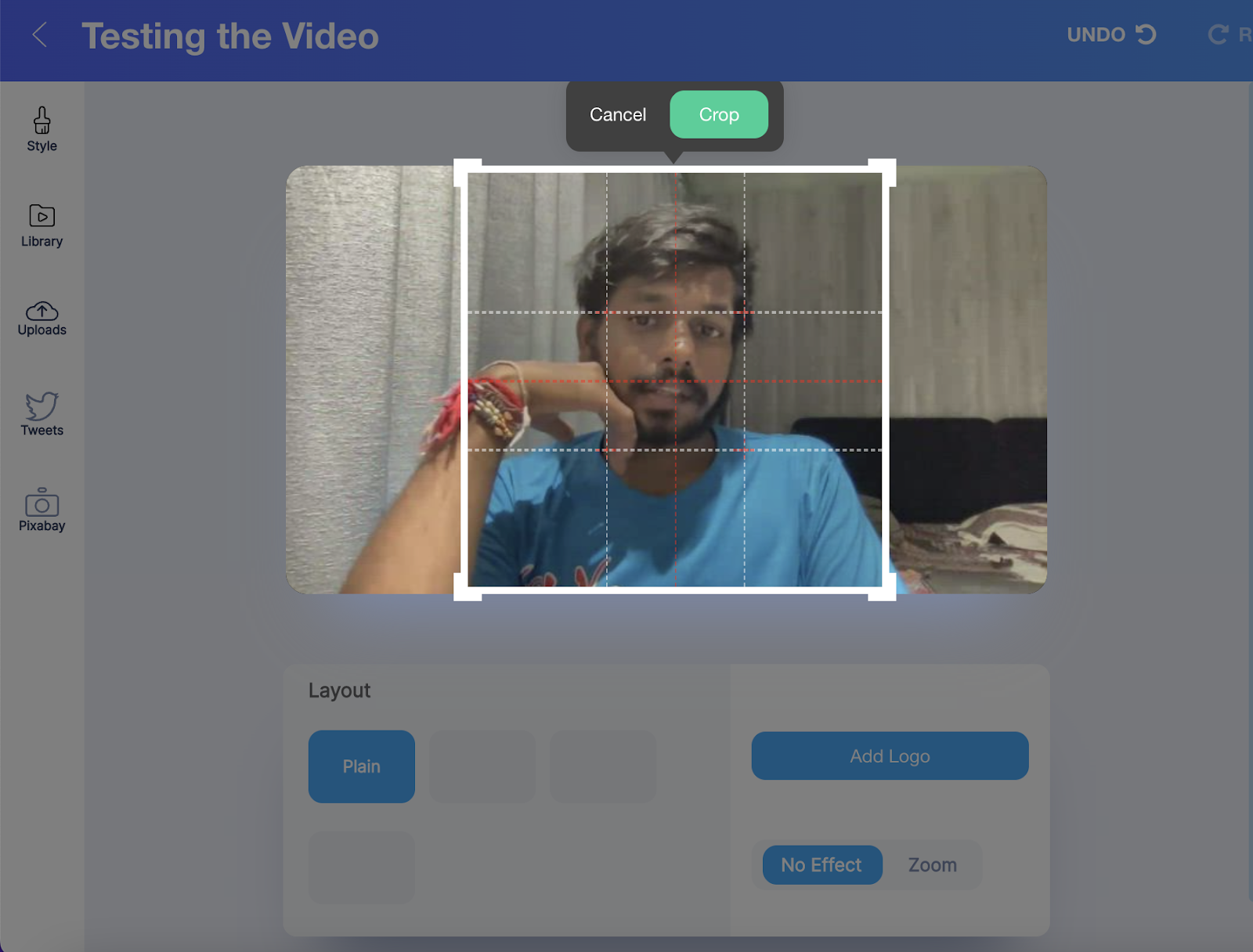
When we added blurred banners, here’s what we got:
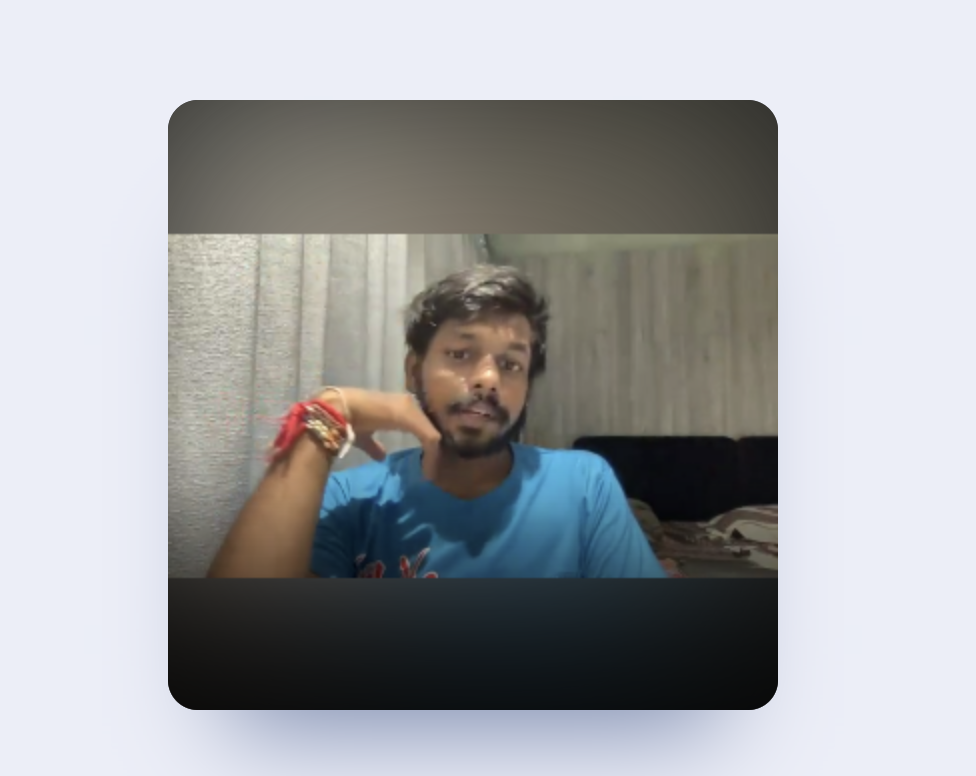
Conclusion
And that’s how you can make a horizontal video vertical or square. While vertical videos have the best engagement and completion rate, square videos work way better than horizontal videos.
At BIGVU, we don’t really want you to use dozens of tools or software while editing the video. We don’t want you to overcomplicate the process.
That’s the reason we allow our users to record, edit and publish videos from under one platform. Not only can you make horizontal videos vertical or square, but you can also do so much more like adding your brand logo, replacing green backgrounds with professional ones, adding music to your videos, and more.
Excited?
We definitely are to see you on our platform.
Other Posts You May Like:
- Your Go-To Video Email Marketing Guide
- How to Create Interactive Videos for Promoting Your Business
- How to Post a YouTube Video on Instagram
- How to Create YouTube Shorts the Smart Way
- 5 Brilliant YouTube Video Ideas Beginners Should Consider






