Vous vous demandez comment réutiliser vos vidéos horizontales (16:9) afin de pouvoir les publier au format vertical (9:16) sous forme de Instagram Reels, de vidéos TikTok ou de courts métrages YouTube ?
Ou peut-être souhaitez-vous les publier au format carré (1:1) sous forme de publications vidéo sur Instagram, Twitter ou Facebook ?
Quel que soit le scénario, si vous vous demandez comment créer une vidéo horizontale verticale ou carrée sans avoir à importer et à exporter des milliards de fois, nous sommes là pour vous aider.
Tout au long de cet article de blog, je vais vous montrer comment convertir facilement le format d'une vidéo avec BIGVU. Voici les sections que nous allons examiner :
- Comment créer une vidéo horizontale verticale avec BIGVU
- Comment créer un carré vidéo horizontal avec BIGVU
Nous sommes ravis de partager ces informations avec vous.
Allons-y.
Comment créer une vidéo horizontale verticale avec BIGVU
Pour créer une vidéo horizontale à la verticale, les utilisateurs doivent d'abord lancer BIGVU et enregistrer ou importer une vidéo au format horizontal.
Une fois cela fait, l'étape suivante consiste à accéder à la vidéo en cliquant sur le nom du projet et en appuyant sur la ligne à trois points horizontaux visible sur la capture d'écran.
Parmi les nombreuses options qui s'offrent à vous, sélectionnez « Ouvrir dans Video Maker ». À partir du créateur de vidéos, les utilisateurs peuvent facilement personnaliser le style de la vidéo.

En cliquant sur « Style », vous verrez de nombreuses options de style, telles que :
- Rapport hauteur/largeur
- Introduction et autre
- Thème de la vidéo
- Ajouter de la musique
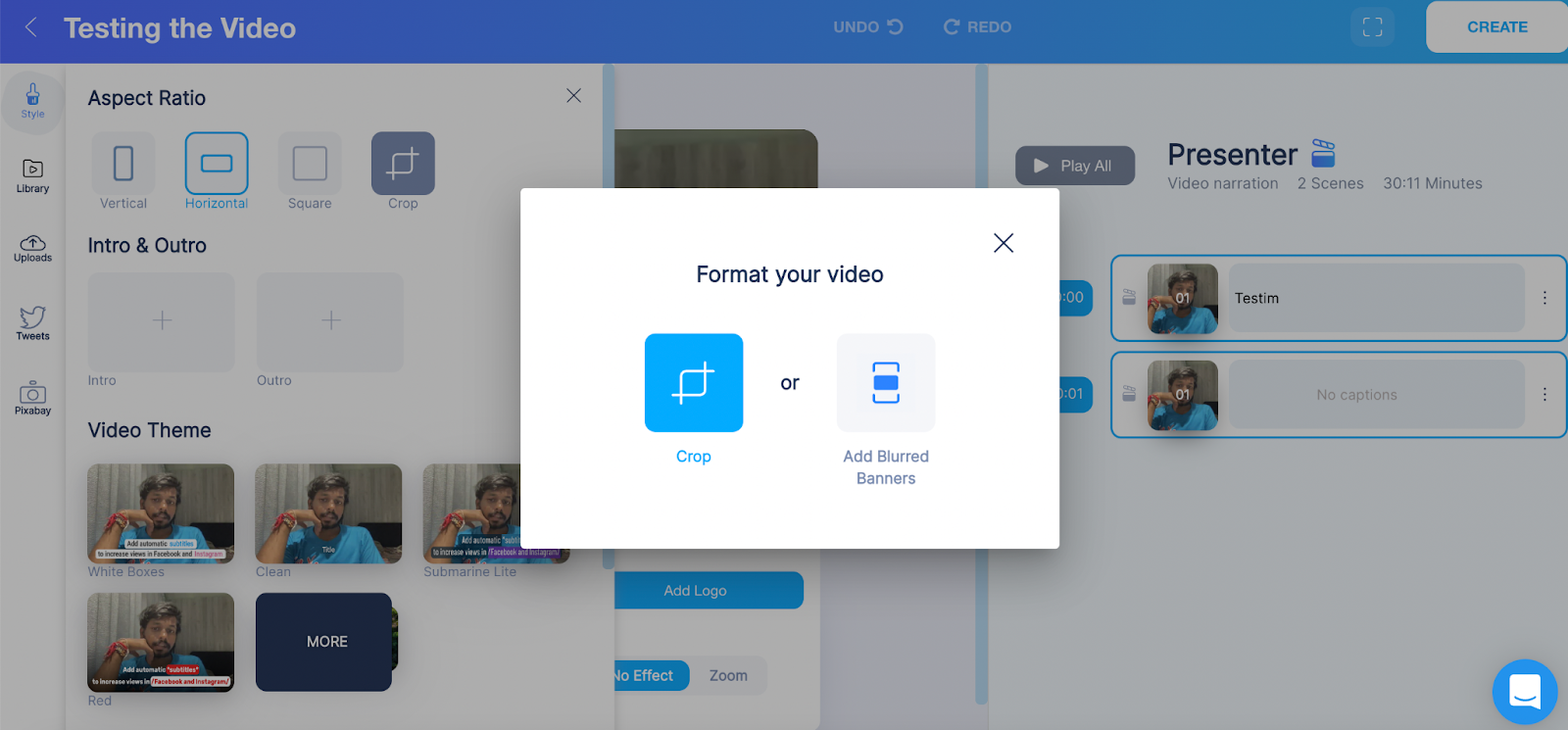
Pour créer une vidéo horizontale à la verticale, nous allons cliquer sur « Vertical » sous Format d'image. À présent, deux options s'offrent à vous :
- Récolte — Vous pouvez recadrer la vidéo pour vous assurer qu'aucune bannière floue ne s'affiche. Avec cette option, vous n'aurez pas à zoomer et à couper des parties de la vidéo.
- Ajouter des bannières floues — Avec cette option, vous n'aurez pas à vous soucier de couper des parties de la vidéo juste pour l'avoir au format vertical. Au lieu de cela, vous pouvez ajouter des bannières floues au-dessus et en dessous de la vidéo, tandis que votre vidéo horizontale sera au centre.
Nous allons essayer les deux.
Recadrez la vidéo
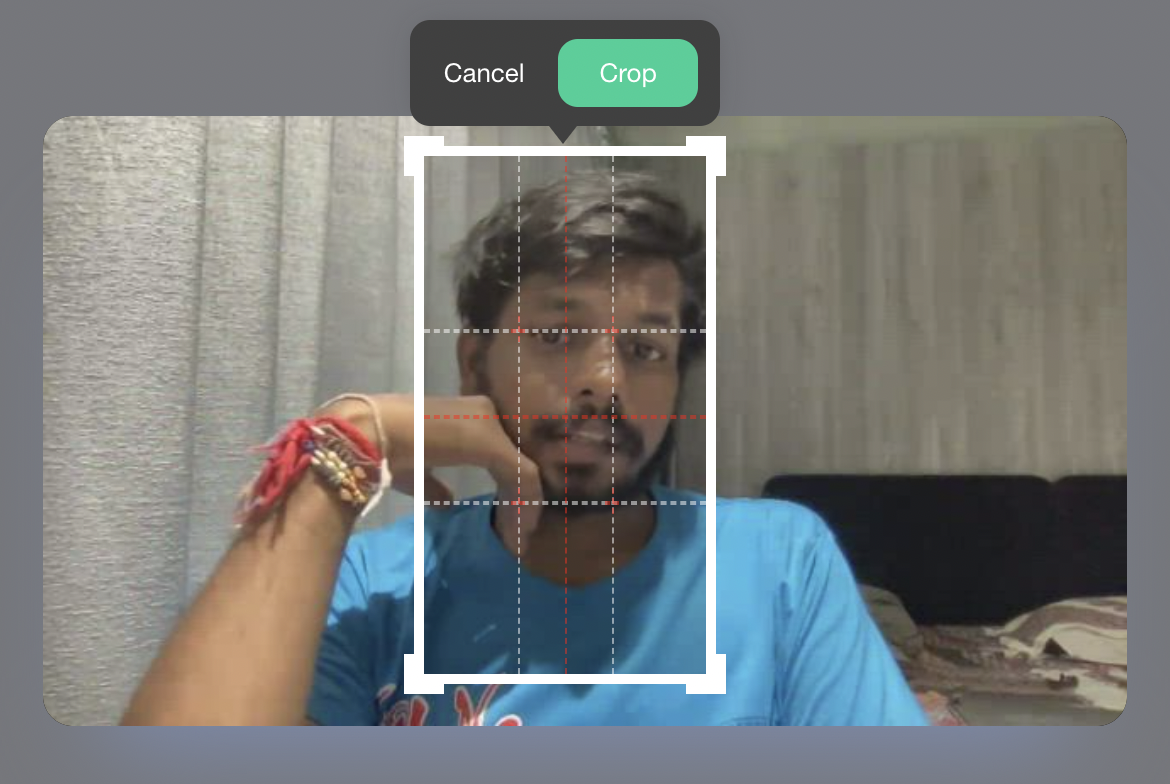
Lorsque vous sélectionnez cette option, BIGVU détecte automatiquement l'emplacement de la tête et trouve la meilleure récolte. Cependant, vous pouvez ajuster et recadrer selon vos préférences.
Assurez-vous de ne pas trop recadrer au risque de passer à côté des zones principales de l'image vidéo. Sinon, ça ne servirait à rien.
Si vous sélectionnez cette option, vous devrez évidemment passer à côté de certaines parties. Il est donc important de faire très attention lors du recadrage et de vous assurer que la vidéo verticale n'a pas l'air bizarre.
{Image}
Lorsque vous avez sélectionné la partie que vous souhaitez recadrer, cliquez sur « Recadrer » et BIGVU recadrera automatiquement la partie pour vous et présentera la vidéo devant vous au format vertical.
Mais que se passerait-il si vous décidiez d'opter pour l'option « Ajouter des bannières floues » ?
Allons y jeter un coup d'œil.
Ajouter des bannières floues
Avec cette option, vous n'aurez pas à faire de compromis sur le fait de passer à côté de certaines parties de la vidéo, car la vidéo horizontale sera au centre et BIGVU ajoutera des bannières floues au-dessus et en dessous pour que la vidéo soit au format vertical.
Voici à quoi ressemblera la vidéo :
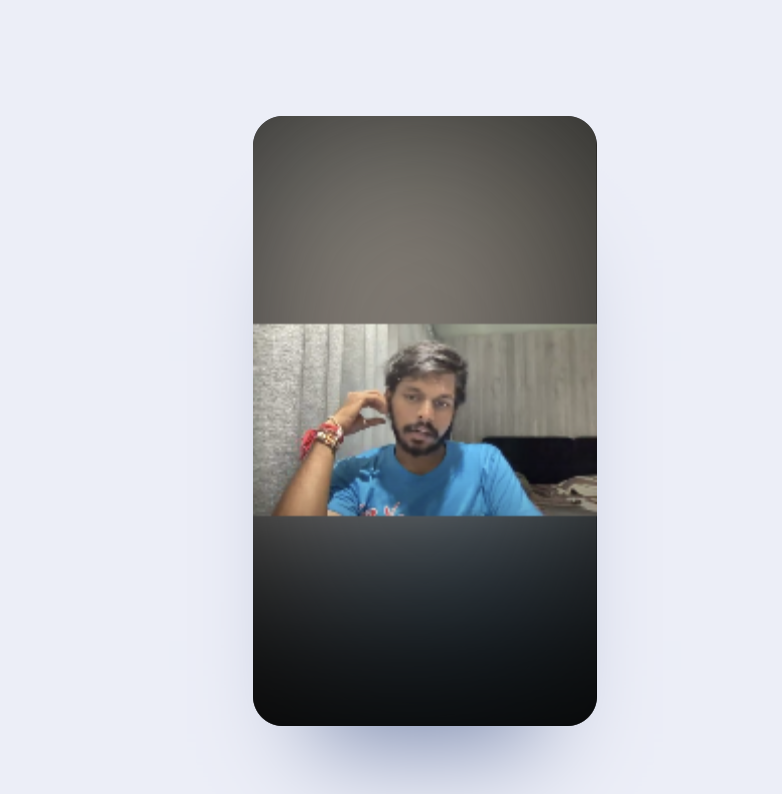
Selon vos préférences, vous pouvez également ajouter l'effet « Zoom », qui zoomera automatiquement la vidéo au fur et à mesure de sa lecture.
Et c'est ainsi que vous pouvez créer une vidéo horizontale à la verticale.
Essayons maintenant de comprendre comment créer un carré vidéo horizontal.
C'est facile Nous allons suivre les mêmes étapes, mais au lieu de sélectionner « Vertical » sous « Format d'image » dans Video Maker, nous allons sélectionner « Carré ».
Comment créer un carré vidéo horizontal avec BIGVU
Nous allons suivre les mêmes étapes que celles décrites dans la section ci-dessus. Mais plutôt que de cliquer sur « Vertical », nous allons sélectionner « Carré ». Comparées aux vidéos horizontales, les vidéos carrées sont connues pour être plus parfaites.
Sur différents réseaux sociaux, les vidéos carrées ont surpassé les vidéos horizontales en termes d'engagement, de visionnage et de taux de complétion. Les vidéos Square sont soumises à 30 à 35 % plus de visionnages de vidéos ainsi qu'une augmentation de 80 à 100 % de l'engagement.
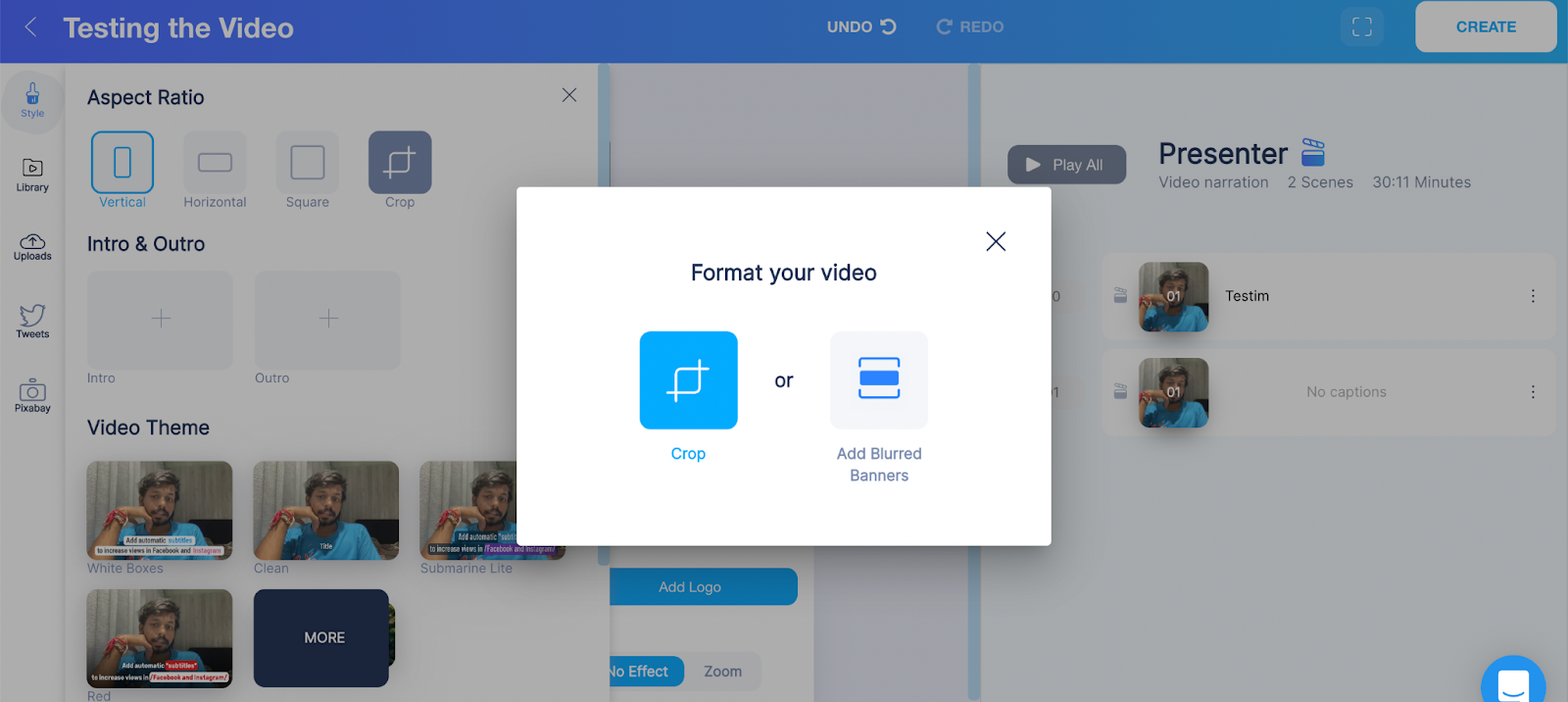
Lorsque vous sélectionnez « Carré » sous Format d'image, vous verrez les deux options que nous avons vues en essayant de rendre la vidéo verticale :
- Récolte — BIGVU détectera automatiquement l'emplacement de la tête et trouvera la meilleure récolte. Malgré cela, vous pouvez recadrer selon vos préférences. Lors du recadrage, vous allez passer à côté de certaines zones de la vidéo. Donc, si cela vous convient, vous pouvez continuer.
- Ajouter des bannières floues — Vous pouvez ajouter des bannières floues, comme nous l'avons fait plus haut, et ajouter également un effet de zoom, selon vos préférences.
Lorsque nous avons recadré la vidéo, voici ce que nous avons obtenu :
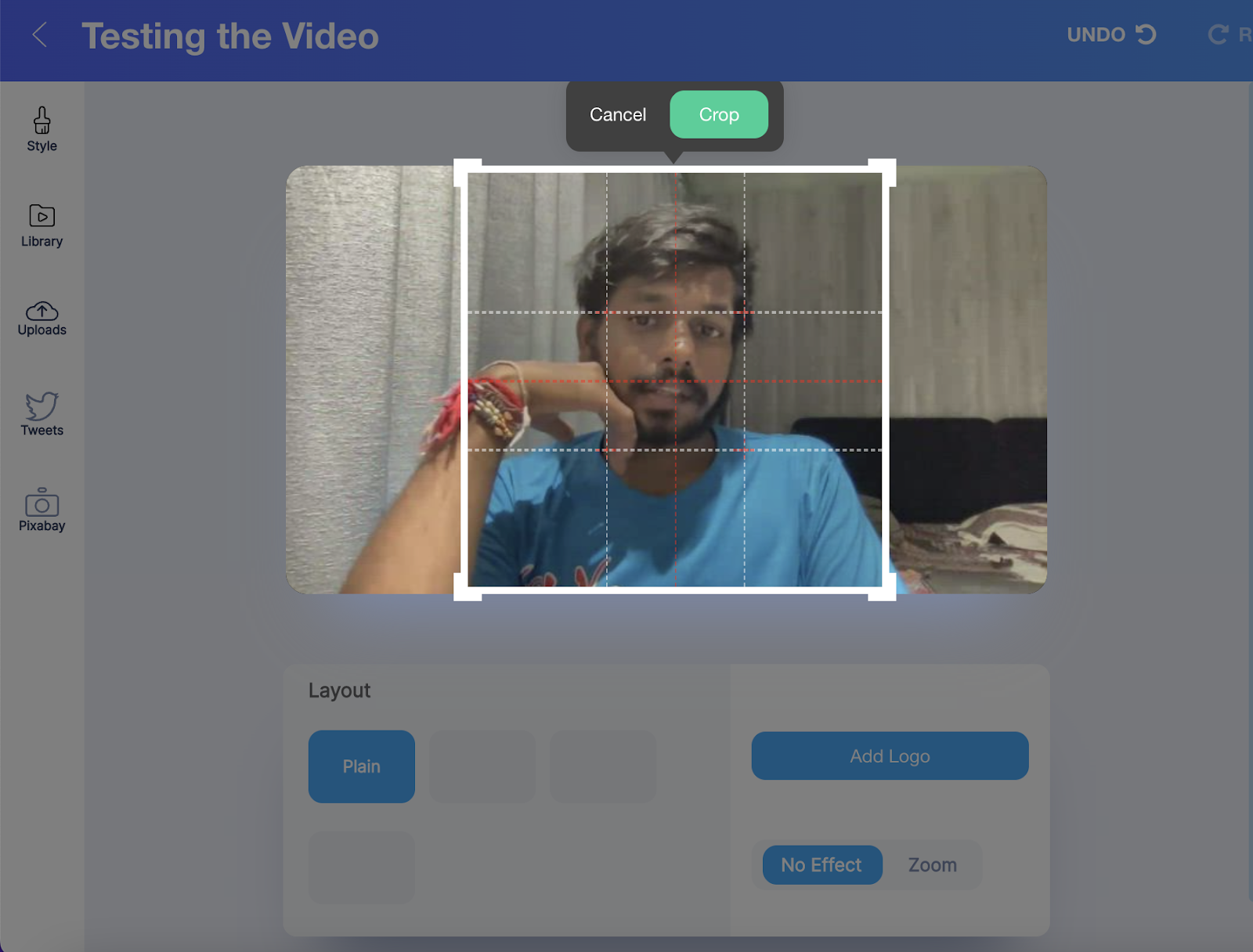
Lorsque nous avons ajouté des bannières floues, voici ce que nous avons obtenu :
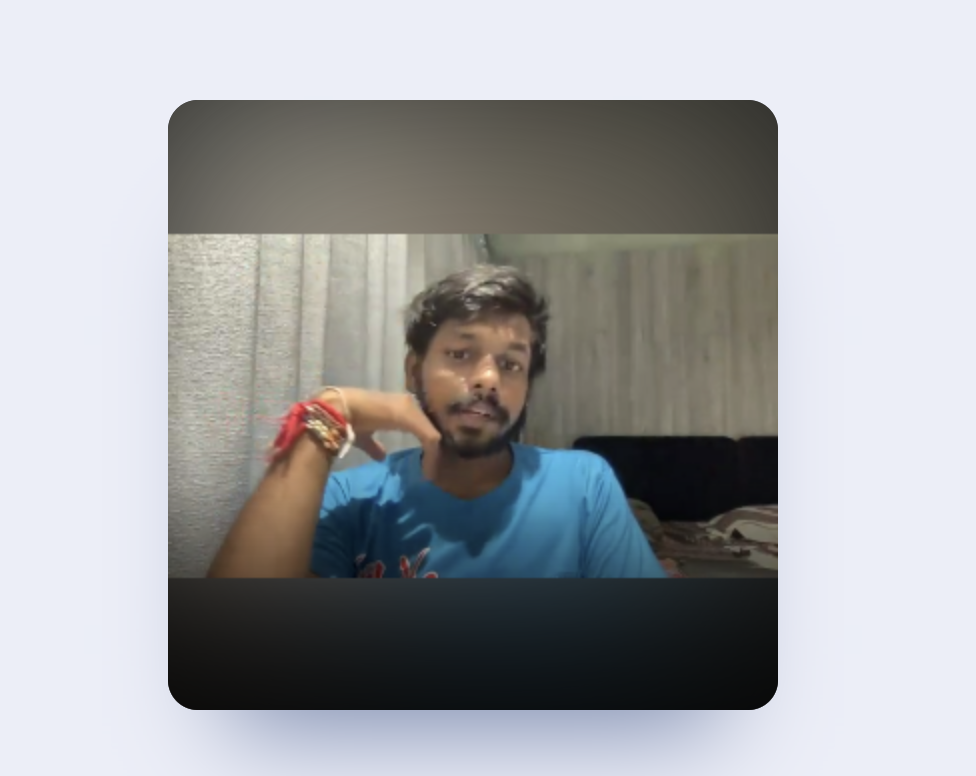
Conclusion
Et c'est ainsi que vous pouvez créer une vidéo horizontale verticale ou carrée. Alors que les vidéos verticales présentent les meilleurs taux d'engagement et de complétion, les vidéos carrées fonctionnent bien mieux que les vidéos horizontales.
Chez BIGVU, nous ne voulons pas vraiment que vous utilisiez des dizaines d'outils ou de logiciels lors du montage de la vidéo. Nous ne voulons pas que vous compliquiez le processus.
C'est la raison pour laquelle nous permettons à nos utilisateurs d'enregistrer, de modifier et de publier des vidéos à partir d'une seule plateforme. Non seulement vous pouvez créer des vidéos horizontales verticales ou carrées, mais vous pouvez également faire bien d'autres choses, comme ajouter le logo de votre marque, remplacer les arrière-plans verts par des fonds professionnels, ajouter de la musique à vos vidéos, etc.
Excité ?
Nous avons hâte de vous voir sur notre plateforme.
Rejoignez BIGVU dès aujourd'hui !
Autres articles que vous pourriez aimer :
- Votre guide de marketing vidéo par e-mail incontournable
- Comment créer des vidéos interactives pour promouvoir votre entreprise
- Comment publier une vidéo YouTube sur Instagram
- Comment créer des courts métrages YouTube de manière intelligente
- 5 idées de vidéos YouTube géniales que les débutants devraient envisager






