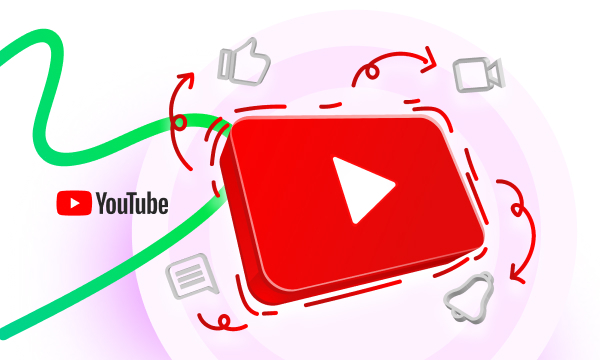
With YouTube being home to 2.56 billion monthly active users, it’s a no-brainer that you’d want to build a rock-solid presence on the platform. And since vertical videos are hot right now, sharing videos in the form of YouTube shorts will not only help you shoot up your engagement rate but also grow your presence on YouTube.
Data fetched from a report indicates that YouTube watch-time on mobile phones stands at 70%. That’s insanely high.
And since mobile phones are meant to be held vertically, it’s a no-brainer that vertical videos have a higher completion rate when compared with horizontal videos.
If you’re looking forward to kickstarting or expanding your YouTube venture, rolling out videos in the form of YouTube Shorts will definitely help you achieve your goal.
And the best part is – you don’t necessarily need to spend hours creating YouTube Shorts. You can get started immediately.
To help you navigate the realm of YouTube Shorts, we’ve put together this article, where we’ll be covering:
- Getting Started with YouTube Shorts
- How to Create YouTube Shorts
Getting Started with YouTube Shorts
Before you start recording YouTube shorts, it’s important to note that YouTube shorts are vertical videos that are 60 seconds or lesser in length. YouTube in-built Shorts Recorder allows users to switch between 15-seconds and 60-second limits at the touch of a button.
YouTube automatically categorizes videos that are lesser than 60 seconds as Shorts. Here’s how a YouTube Short looks like:
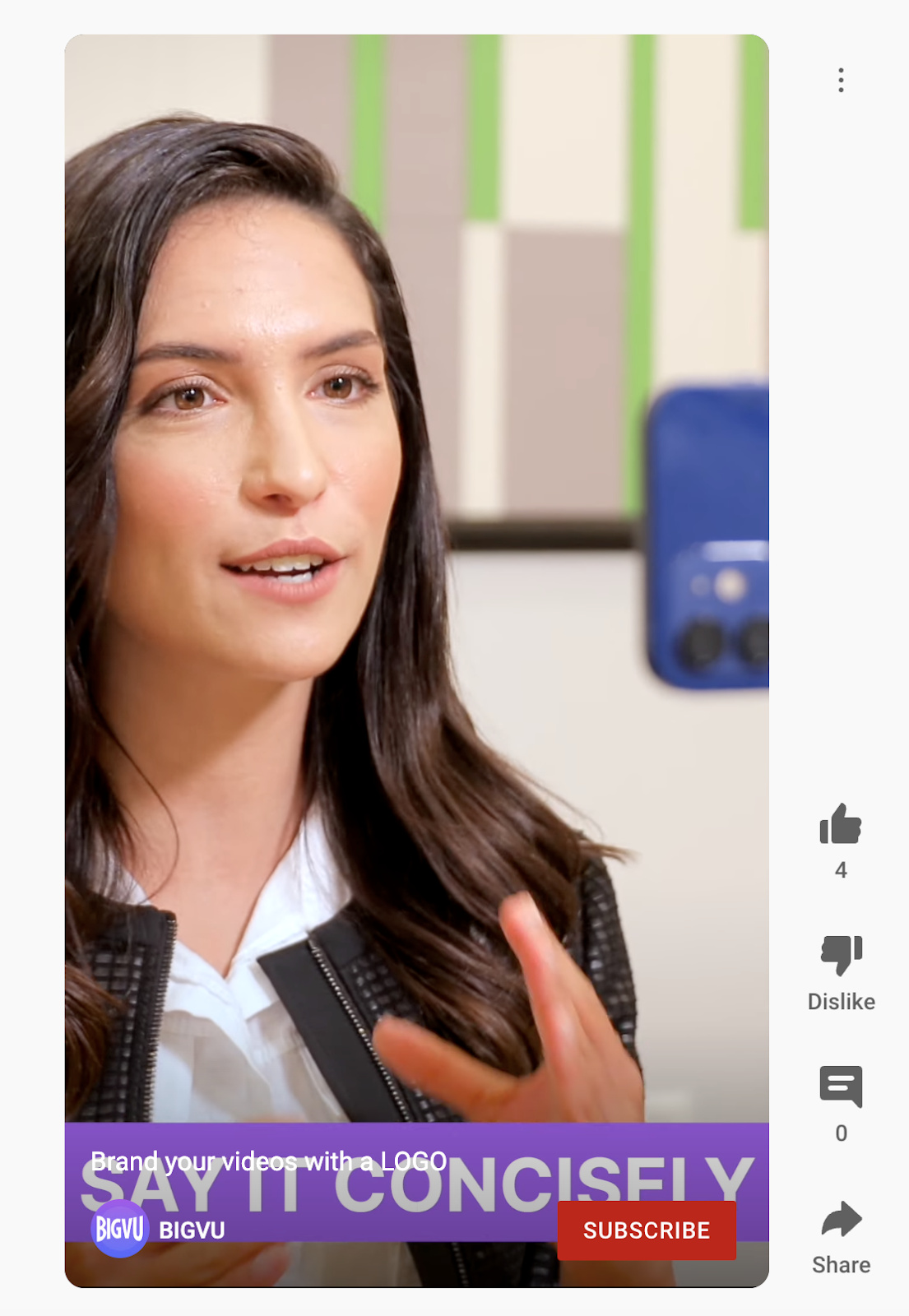
That being said, let’s learn how to create YouTube Shorts.
How to Create YouTube Shorts
You can either do it from YouTube’s in-built Shorts Creator. Or you can use BIGVU’s end-to-end video production platform packed with gazillions of features to help you build a truly engaging YouTube Short. Let’s look at both:
- Creating YouTube Shorts via YouTube In-Built Shorts Editor
- Creating YouTube Shorts via BIGVU
Creating YouTube Shorts via YouTube In-Built Shorts Editor
To create a YouTube Short using YouTube mobile application, the first step is to launch YouTube on your mobile. From there, tap on “+” in the bottom navigation bar. As soon as you click on “+,” you’ll see the “Create a Short” option.
Choosing the “Create a Short” option will take you to the YouTube in-built Shorts Recorder & Editor. Or you can just Upload a video lesser than 60 seconds and upload it on YouTube.
But here, since we want to learn how to create YouTube shorts via YouTube in-built Shorts Editor, let’s launch the Shorts Editor. From here, you can select between 15-seconds or 60-second Shorts length. Also, you can use both front and back camera as well as add sound. You can even set the speed of the video and add a countdown. These are just basic features that you can apply while recording the video.
Once you record the video, you can:
- Add sound
- Add text
- Add filters
But that’s all. These are just basic features. You can’t trim, crop, replace green screen, or add your brand’s logo from within YouTube in-built shorts editor.
However, BIGVU allows you to do that.
And the best part is – once you have recorded and edited the video via BIGVU, you don’t really need to export it from BIGVU, import it to YouTube, and hit ‘Upload.’
No – we have made things so simpler – as you can directly upload the Shorts you create on BIGVU to your YouTube channel at the click of a button.
Let’s tap into the full potential of BIGVU.
Creating YouTube Shorts via BIGVU
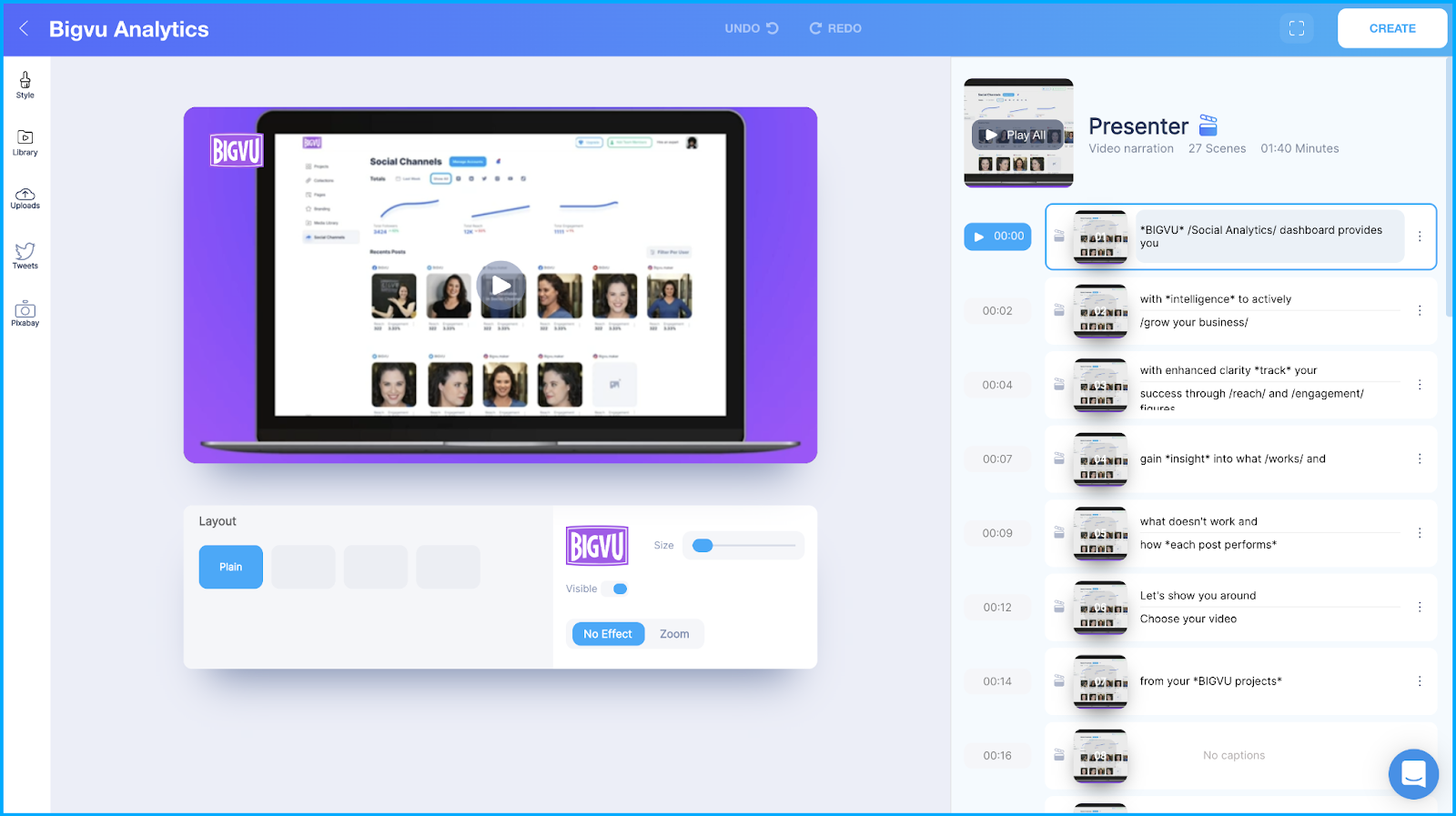
Upon launching the BIGVU mobile application, you can either:
- Record a Video
- Import a Video
If you choose to import a video, you can use BIGVU’s brilliant video maker to work your magic. If you want to build a video from scratch, you can first write down the script and then hit Record. If you don’t feel confident enough, you can even use our “Read Only” feature for practice.
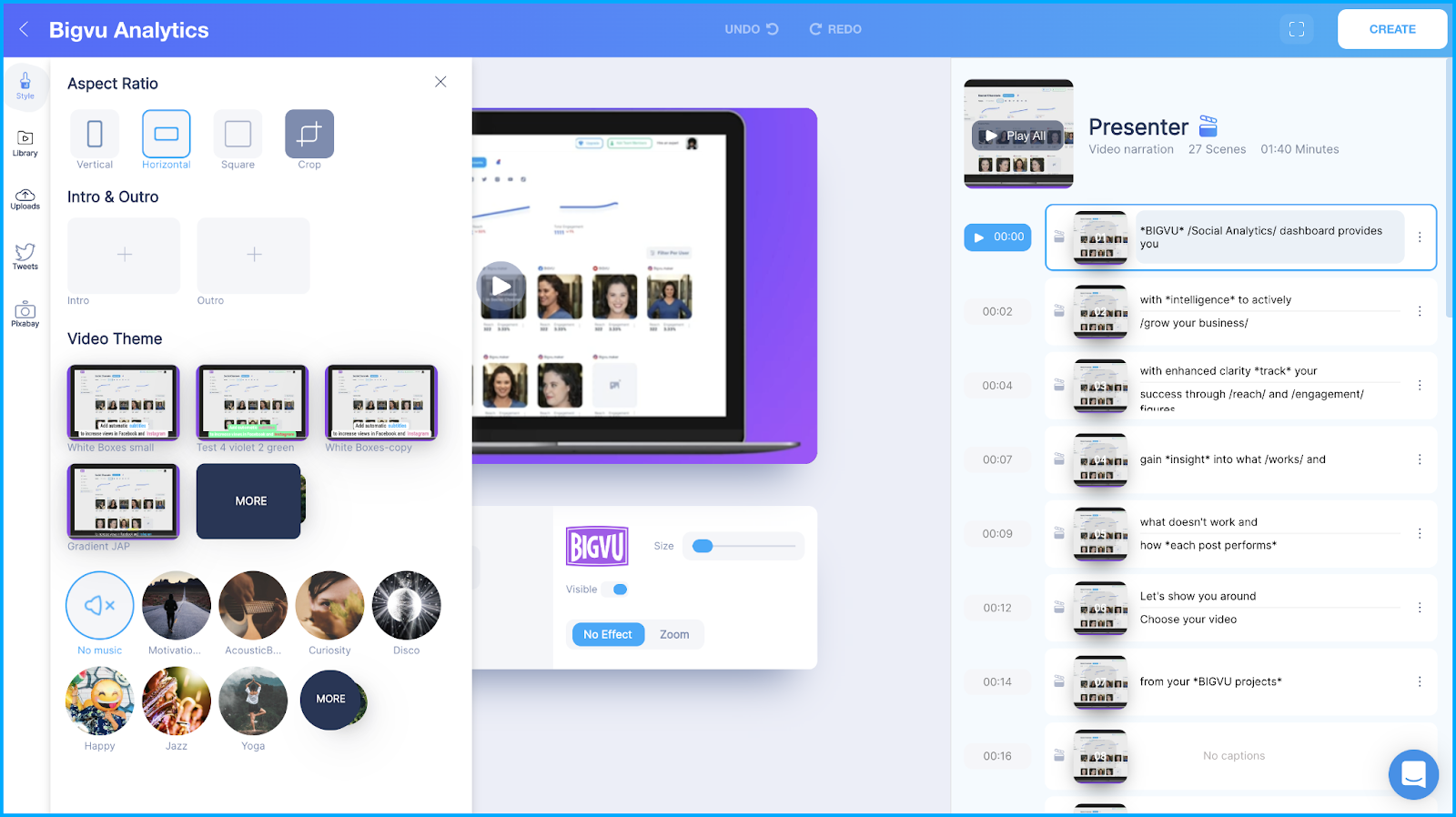
To feel confident while speaking in front of the camera, we’d advise you to read our “5 Brilliant Tips You Should Consider to Be Comfortable & Confident While Talking to the Camera” post.
Once you’re done recording your video (to be published as YouTube Short), you can go ahead and:
- Add Captions to Your Shorts
- Style Your Video
- Change the Aspect Ratio
- Add Theme of the Video
- Add Music Background
- Add Your Brand Logo
- Add Intro & Outro
- Enhance Your Audio Levels
- Trim Your Video
- Replace Green Screen
And do so much more!
Once you’re done editing the video, you can directly export it to your YouTube Channel.
Wondering how to do that?
First, you need to integrate your YouTube channel with BIGVU. And once that’s done, no matter how many YouTube Shorts you create, you can share them by clicking on “Post to Social Media” and select your YouTube channel.
As simple as that!
YouTube In-Built Shorts Editor vs BIGVU
While YouTube allows to create and edit YouTube Shorts, the in-built editor is extremely basic. There are not many features that you can tap into to build exciting YouTube Shorts.
On the other hand, you can tap into numerous BIGVU features that we have added just to help you build engaging and crisp videos with ease.
Don’t wait around!
Create your first YouTube Shorts with BIGVU today!
Other Posts You May Like:
- How to Be Confident While Talking in Front of Camera
- How to Post a YouTube Video on Instagram
- How to Create Interactive Videos for Promoting Your Business
- Your Go-To Video Email Marketing Guide
- 3 Golden Personal Branding Tips You Should Consider in 2022






