What is CapCut Online Desktop Editor?
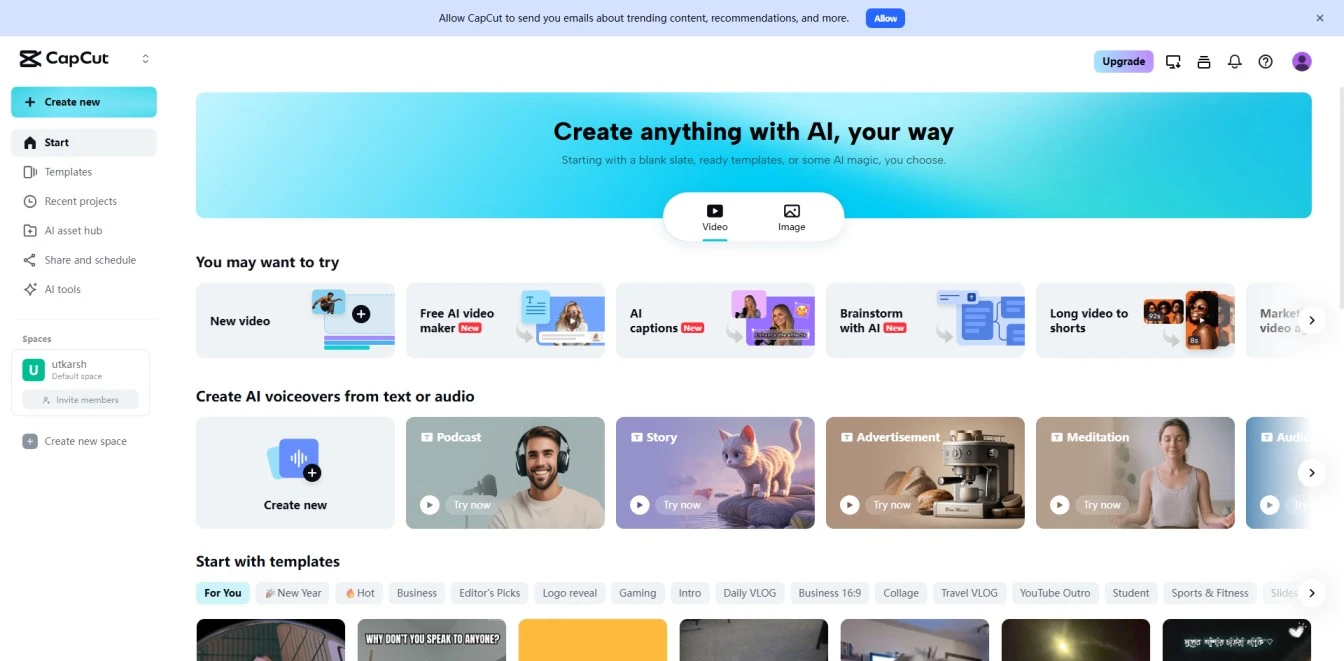
CapCut Online is a cloud-based video editing platform developed by ByteDance, the parent company of TikTok.
It allows users to edit videos directly in a web browser without downloading heavy software.
Originally designed to make mobile editing easier, the desktop and online versions have expanded to include multi-track editing, stock assets, and AI tools.
While it is fantastic for casual creators hopping on the latest meme, professionals often find it lacking when trying to build a consistent personal brand.
The AI Capabilities of CapCut Desktop Editor
CapCut has integrated several AI features to speed up creation. Here is how they stack up against 2026 standards:
1. AI Text to Speech (Voice Changer)
You can type your script directly or let CapCut’s AI assistant write one for you. Once it’s ready, pick a voice and adjust the speed of the audio.
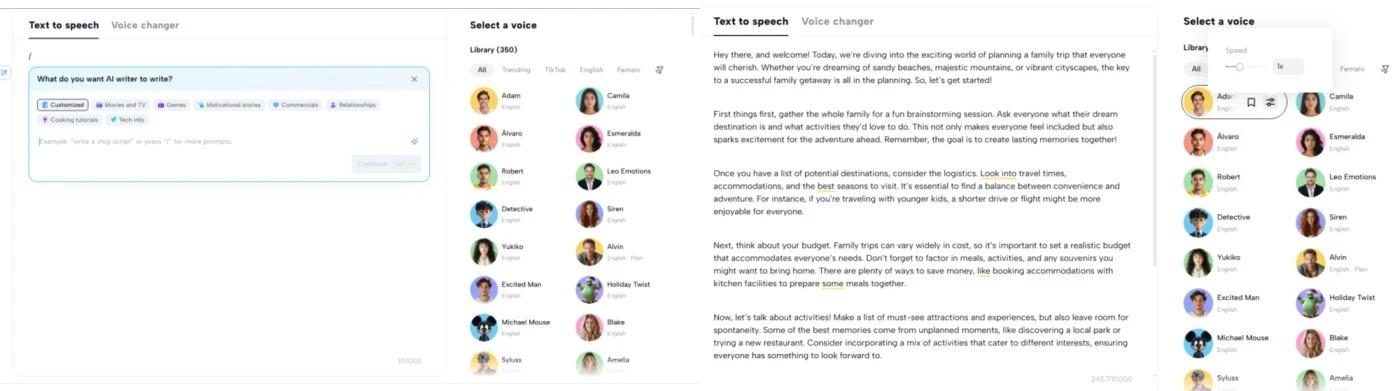
You can type a script and have an AI voice read it.
- The Verdict: It’s fast, but often sounds distinctly "AI." For a meme, it's funny. For a professional real estate agent or coach, it can feel impersonal.
- Better Option: If you want to maintain trust, use your own voice. BIGVU's Teleprompter lets you read your script naturally while maintaining eye contact, or you can choose to clone your voice
2. Instant AI Video Creation
This feature lets you paste in a script, choose a style and aspect ratio, and instantly generate a video with images and a voiceover.
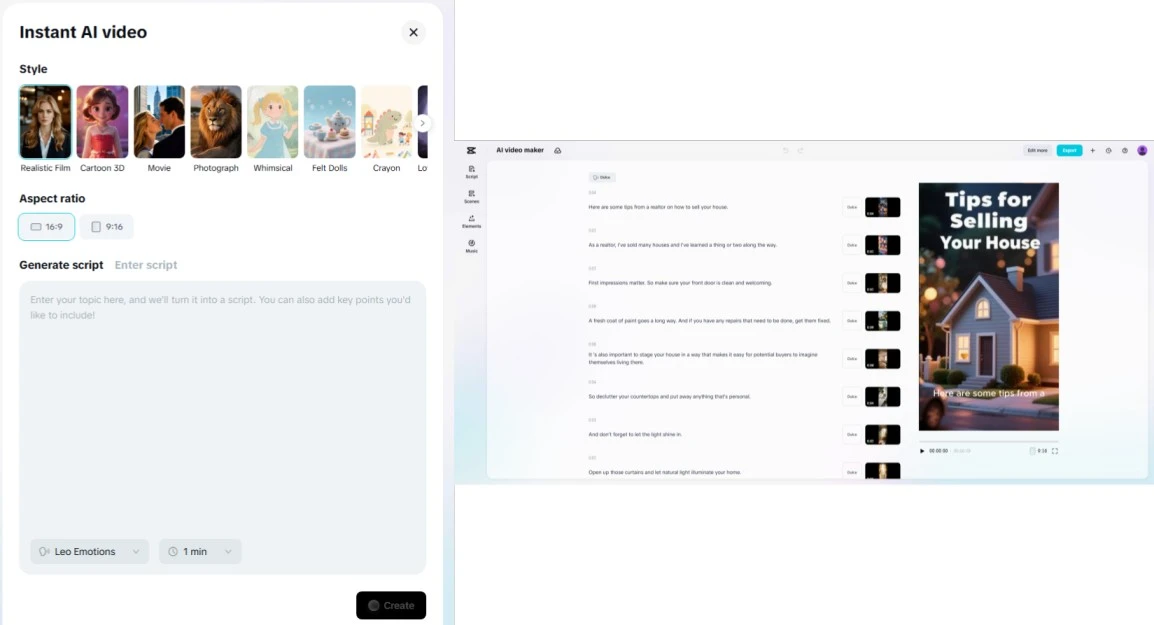
Our Opinion- It’s quick, but the quality looked average. It’s fine for drafts, but not polished enough to post straight to social media.
3. Brainstorm with AI
CapCut can also suggest ideas and draft scripts based on the topics you enter. It’s useful when you’re stuck and need a push.
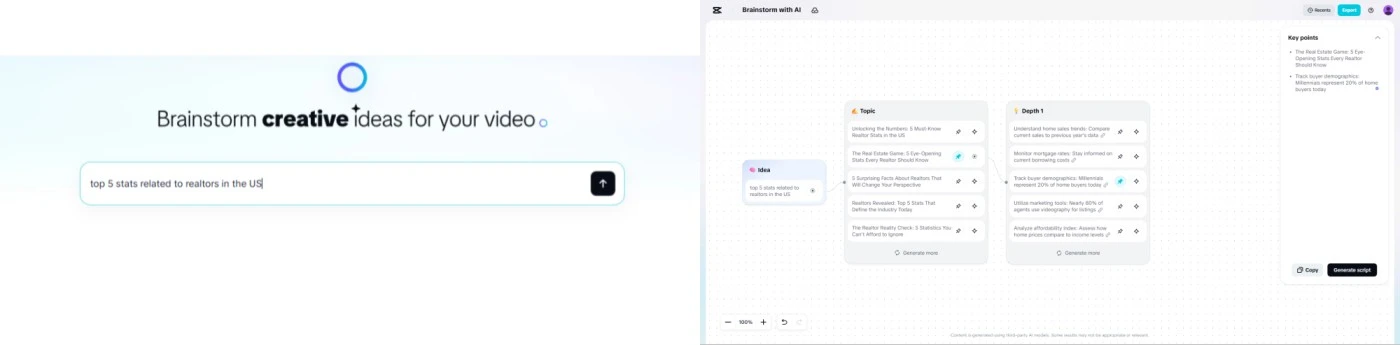
Our Opinion- It does spark ideas, but the generated scripts don’t follow any brand voice (the voice and tone in which you speak). If you need to stay consistent with your messaging, BIGVU’s AI Script Generator is built for that.
4. Long Video to Shorts
Upload a long video, and CapCut will cut it into shorter clips for TikTok or YouTube Shorts. It’s a handy way to repurpose content.

Our Opinion- It worked well for creating multiple snippets. Still, tools like Opus Clips and BIGVU Auto-Shorts offer cleaner, more ready-to-post clips with extra options.
In fact, with BIGVU, you get plenty of other AI tools.
Auto Captions
CapCut can automatically transcribe audio into subtitles.
- The Verdict: It is a time-saver, but accuracy varies. Users often spend significant time manually correcting typos. Plus, advanced styling options are often locked behind the Pro subscription.
- Better Option: Videos with captions see a 254% jump in engagement. BIGVU's AI Subtitle Generator is designed for professionals, offering higher accuracy and "Karaoke-style" highlighting that keeps viewers engaged.
Comparison: CapCut Online vs. BIGVU
When deciding between CapCut online and a professional video platform, it comes down to your goals. Are you making a quick meme, or building a business?
How to Edit Videos Online in CapCut PC?
You can either start fresh with a blank canvas or pick from one of CapCut’s templates. We went with editing from scratch to test out its core features.
The first step is choosing the right format.
CapCut asks you to pick the aspect ratio depending on where you’ll post- Instagram, YouTube, TikTok, or Facebook.
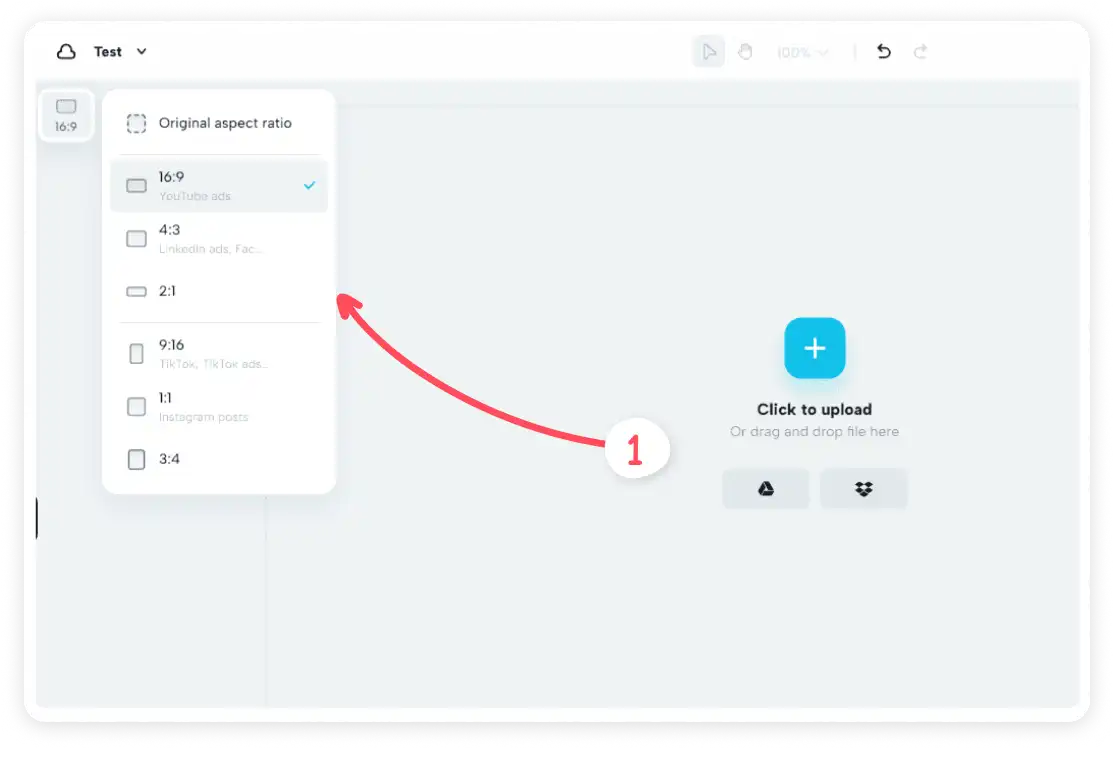
Next, you can upload a pre-recorded video or record directly from your computer. CapCut lets you:
- Record your full screen or just one browser tab
- Record yourself with a webcam
- Record only audio
We tested it by recording a part of our website, and within seconds, CapCut turned it into a clip we could edit in the timeline.
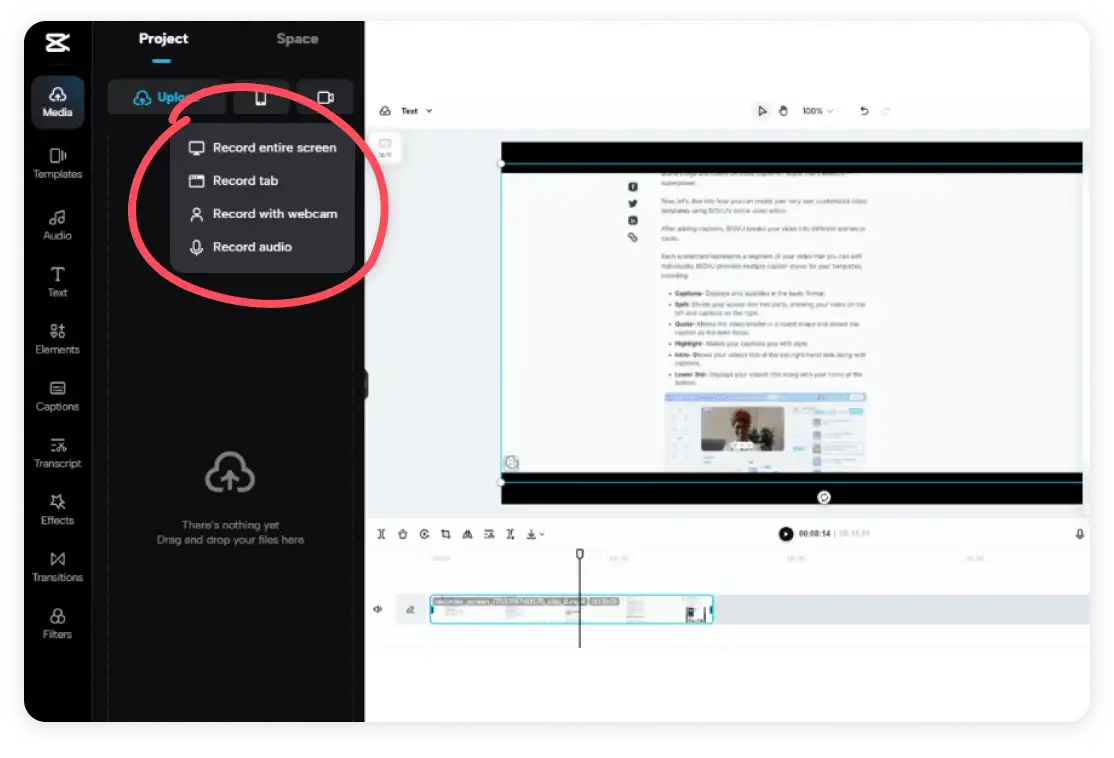
Once your video is on the timeline, you’ll see plenty of options: clean up the audio, adjust speed, remove backgrounds, add music, transitions, filters, and more.
Among these, two stood out: audio enhancement and speed control.
CapCut can reduce background noise and make voices clearer, which is useful for anyone recording in less-than-ideal spaces. It also allows you to speed up a clip, handy for keeping TikTok videos under 60 seconds
Just keep in mind that going too fast might make speech hard to follow.
CapCut even has a voice changer for fun effects, which can add a playful twist to your content.
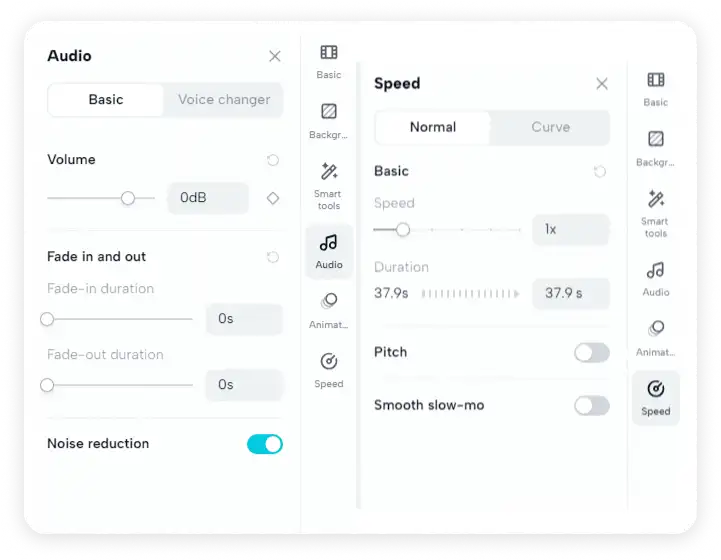
Special Effects, Filters, and Transitions
CapCut is known for its wide library of filters, effects, and templates. It’s a big reason it’s popular with TikTok creators and brands. You’ll find hundreds of free templates for different occasions.
We tried a Christmas template.
And the animations were eye-catching enough to make a basic clip feel festive and professional.

Beyond templates, CapCut’s filters let you set the mood: dramatic, scenic, dreamy, or even fantastical. There’s also a face retouching tool that smooths skin and boosts confidence if you’re appearing on camera.
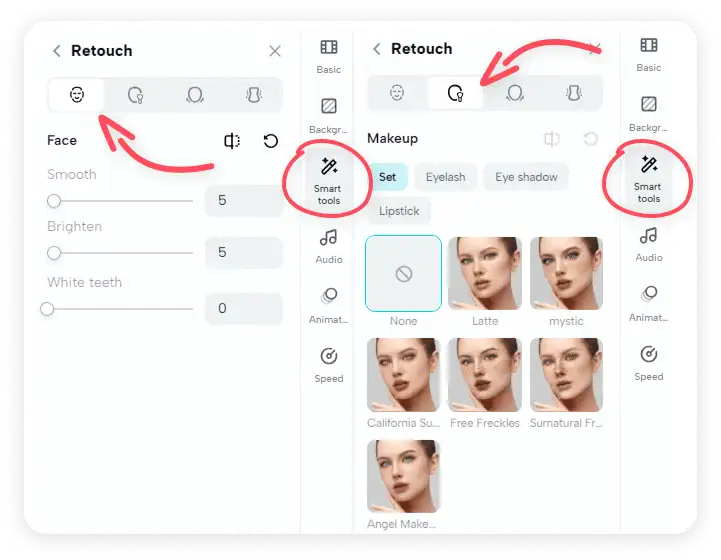
How to Add Captions in CapCut Online Desktop/PC Editor?
Did you know that 92% of viewers watch videos without sound? And out of those viewers, 50% rely on captions to understand the video’s content.
CapCut makes adding them simple. You can:
- Generate auto captions (speech-to-text in seconds)
- Type captions manually
- Upload a caption file (.srt, .ass, or .lrc)
We think using auto captions will be the best option, especially if you’re just starting.
Why?
Because it happens automatically, and you get captions within a few seconds!
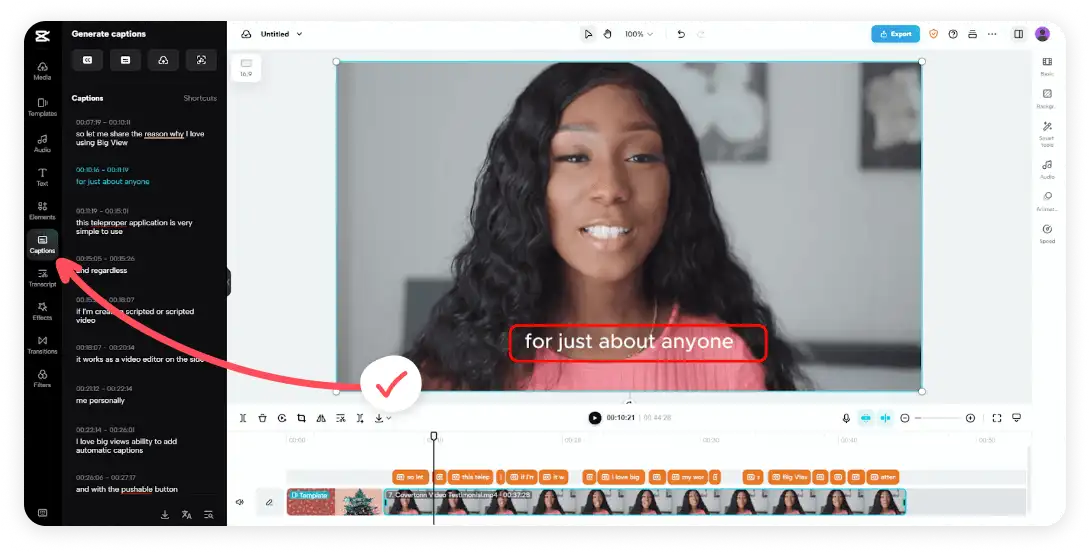
However, in our testing, we found the generated captions were not 100% accurate. There are minor mistakes with grammar or spelling that you’ll need to fix yourself.
It might take a bit of time.
Want an easier way to add 100% accurate captions in your videos?
Give BIGVU AI caption generator a try! It not only creates captions in different languages and styles, but also helps you write your video script in your own brand style.
What’s The Output Video Quality in CapCut Online Editor?
There are multiple options for downloading or sharing your videos from CapCut.
First, it allows you to share your videos with anyone on the internet by sharing the video link. You can either email them or share the link with them, as shown in the image below.
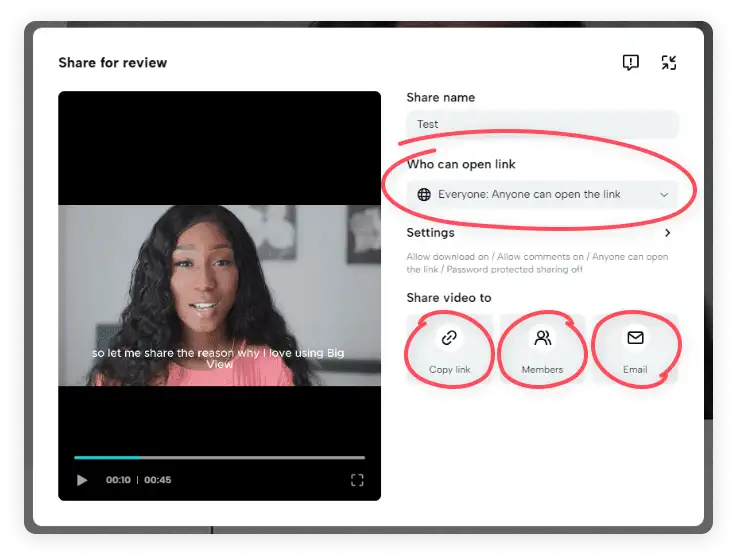
Next, you can download your video in really high quality—up to 4K! You can choose either MP4 or MOV format when downloading it.
And guess what?
You can also post your videos one by one straight to your social media! Yup, like YouTube, Instagram, Facebook, and especially TikTok.
Is CapCut Online completely free?
No. While it started as a free tool, CapCut has aggressively adopted a "freemium" model. Many essential features—like removing watermarks, high-quality exports, and specific AI effects—now require a "Pro" subscription. Users often edit a full video only to realize they cannot export it without paying.
Is CapCut safe to use for privacy?
There are valid concerns. As a ByteDance product, CapCut is subject to data collection policies that some governments have scrutinized.
Does CapCut have a teleprompter?
The mobile app has a very basic teleprompter mode, but the online/desktop editor does not allow you to record and read a script simultaneously effectively. For a true teleprompter app that tracks your voice and scrolls automatically, BIGVU is the industry standard.
Can I edit 4K videos on CapCut Online?
Yes, you can export in 4K, but performance depends heavily on your internet connection and computer RAM. Large 4K files often cause the browser to lag or crash.
How much does CapCut Pro cost?
Pricing varies by region and platform but generally costs around $7.99–$9.99 per month. However, users have reported confusion over billing cycles and difficulty cancelling.
What is the text-to-speech feature?
This feature converts typed text into an AI voiceover. It is found under the "Text" tab. While useful for faceless channels, it lacks the emotional connection of a real human voice—something essential for personal branding.
Can I add my own fonts to CapCut?
On the desktop version, you can upload custom fonts. However, ensuring these fonts stay consistent across every video requires manual setup each time. BIGVU’s Brand Kit saves your fonts once and applies them automatically to every project.
Why does CapCut say "Network Error"?
This is a common issue with the cloud-based version. If your internet dips, you may lose unsaved progress. Always ensure a stable connection, or use a tool that saves locally and syncs to the cloud, like BIGVU.
What is the best alternative to CapCut for business?
For business owners who need to speak on camera, BIGVU is the best alternative. It combines a teleprompter, AI editing, and social posting into one workflow, eliminating the need to use separate apps for recording, captioning, and scheduling.
How to Edit a Professional Video (The Easy Way)
If you are tired of the complex timeline in traditional editors, here is a simpler workflow using AI:
- Write with AI: Use the AI Script Generator to turn a simple idea into a compelling video script.
- Record with Confidence: Open the Online Teleprompter. Your script scrolls near the camera lens, so you maintain perfect eye contact.
- One-Click Edit: Instead of manually cutting clips, use AI Trim with Words. Simply highlight the text in your transcript you want to keep, and the AI cuts the video for you.
- Brand It: Automatically apply your captions, logo, and music with your saved Brand Kit.
- Post: Share directly to LinkedIn, TikTok, YouTube, and Instagram from one dashboard.
Where does CapCut save videos on PC?
By default, your edited videos save in the “CapCut” folder on your computer. You can also change the folder location in settings before exporting.
How to add overlays on CapCut desktop?
Click “Add Overlay” in the editor, then drag in your logo, text, or image. This is handy if you want to place a brand logo or watermark over your video.
Our Opinion- Is CapCut for Desktop The Best Video Editor?
CapCut is arguably the top app for editing TikTok videos, largely because it was literally made for TikTok-style content.
It offers tons of trendy templates and direct integration to publish on TikTok, which influencers love.
For example, you’ve probably seen TikTok or Instagram clips with snappy edits and subtitles; there’s a good chance they were made in CapCut.
Of course, no tool is perfect.
Some user reviews point out CapCut’s weak spots, especially when it comes to the paid CapCut Pro subscription and customer support.
On platforms like Trustpilot, several users have complained about issues such as unexpected subscription charges, difficulty canceling Pro plans, and slow or unhelpful customer support.
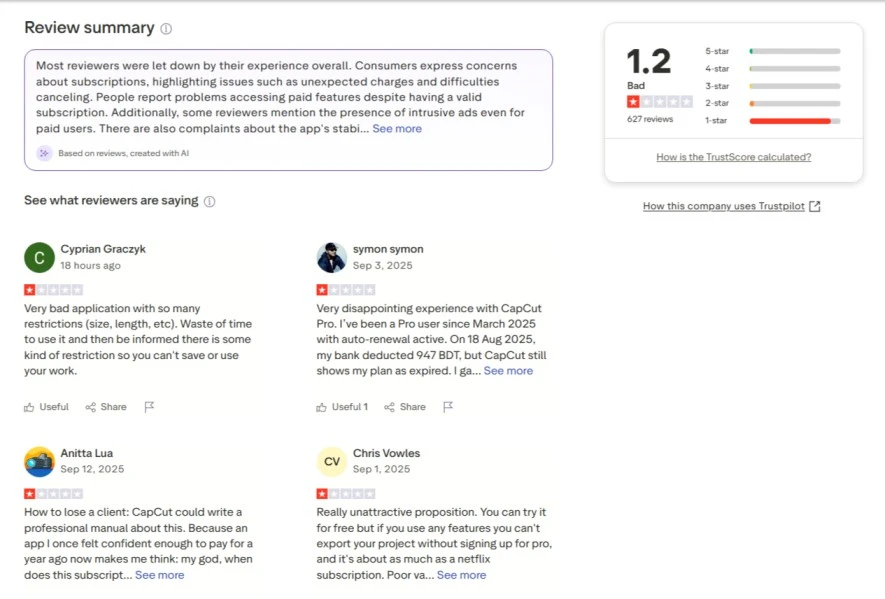
While the interface is slick, a look at recent reviews on Trustpilot and G2 reveals a growing frustration among long-time users.
"Absolute garbage support...""The editing experience could be excellent but it's all let down by appalling processes and no support. I used to love CapCut... but after their latest price hike, I'm done." — Andy B. (Trustpilot, 1 star)
"Features disappeared behind a paywall""I'm really annoyed... It says you can do all sorts with the free version and I spend several hours making a video only to be told 99% of the transitions etc were only for Pro." — User Review (Trustpilot, 1 star)
"Billing Nightmares""They charged me $179 for something I did not purchase, even AFTER I canceled their free trial. Avoid this company at all costs." — Tina C. (Trustpilot, 1 star)
These quotes highlight a critical risk: relying on a platform where the rules (and prices) change overnight, with little support when things go wrong. With BIGVU you can not only reach the support team via chat or email, but you can book a free coaching session where the BIGVU experts will help you.
Where does CapCut Work Best?
Quick, Snackable Videos:
CapCut is ideal for editing TikToks, Instagram Reels, YouTube Shorts, and Facebook stories.
For example, a solo creator can film a 30-second recipe clip on their phone, use CapCut to add jump cuts, a catchy music track, captions, and post it, all within a few minutes.
Trending Effects and Templates:
One of CapCut’s killer features is its library of templates and effects that follow the latest trends.
Even if you’re not a professional editor…
You can choose a template (say, for a popular meme format or a stylish slideshow), drop in your clips, and CapCut will automatically apply transitions and effects to match the trend.
Everyday Editing on a Budget
For beginners, small business owners, or anyone who doesn’t have access to expensive software, CapCut is a lifesaver.
It offers surprisingly powerful features for free – from basic trimming and cropping to more advanced tools like speed adjustments, chroma key (green screen removal), auto-captions, and even some AI-powered enhancements.
Where does CapCut Fall Short?
Long or Complex Video Projects
If you’re editing a 20-minute YouTube vlog, a documentary, or anything with multiple audio tracks, detailed color grading, etc., CapCut can struggle.
Users report that larger projects can make it unstable or prone to crashing.
Branding and Professional Features
CapCut covers the basics very well, but for advanced needs, you might hit a ceiling.
Branding is also a concern – it lets you add logos and text, but it doesn’t have robust tools for enforcing brand fonts/colors consistently across videos (unless you invest in the enterprise-level CapCut Commerce plan, which most casual users won’t).
Team Collaboration and Workflow
For a solo creator, CapCut’s workflow is smooth. However, for teams, it has some drawbacks.
The free version is mostly single-user; you can export and share videos, but it’s not built with multi-user collaboration in mind (again, ByteDance offers a separate “CapCut for Teams” style cloud space with the paid plan).
When to Choose BIGVU vs. CapCut
Talking-Head or Presentation Videos
If your content involves you (or your team) speaking directly to the camera, for example, a coaching session, a how-to tutorial, or a business update, BIGVU is your best friend.
The built-in teleprompter and scripting tools give you confidence to deliver your message flawlessly.
Branded Marketing Content
For videos that represent your business or personal brand (like promotional videos, real estate walkthroughs, or LinkedIn posts), consistency is key.
BIGVU makes it easy to keep every video on-brand with your preferred fonts, colors, caption style, and logo placement.
Use BIGVU when you want that professional, branded look without hiring a video editor.
Casual Social Clips or Creative Edits
On the other hand, if you’re just making a quick off-the-cuff video – say a fun TikTok dance, a travel montage, or experimenting with quirky effects, CapCut might serve you perfectly well.
In short, BIGVU is the practical alternative when you need more than CapCut’s basics.
Conclusion
CapCut Online is a powerful tool for what it is: a consumer-grade editor designed for viral entertainment. It is fantastic for Gen Z creators making dance challenges or quick memes.
However, if your goal is to monetize your personal brand, establish authority, and attract clients in 2026, you need more than just flashy transitions. You need a workflow that helps you articulate your expertise confidently.
Don't let the fear of editing stop you from sharing your voice. Switch to a platform that puts the creator first.






