Is there an app that automatically translates from German to English?
BIGVU’s video editing software makes it easy by not only translating with the click of a button but also generating multiple translations at once! This process is available for desktop and mobile users – or you can start on one device and continue it on another.
We’re going to walk through each step for adding English subtitles to a German video, but you can choose between over 70 different languages for your own translations.
Translate Subtitles from German to English on the Mobile App
Step One: Upload or Create YVideo
It goes without saying that before we can translate a video, that video needs to exist! You can record the video yourself on BIGVU or upload an existing file.
We’ll eventually need to have captions on our video as part of the translation process, so it’s a good idea to use BIGVU’s automatic caption generation option when importing a video. That way, the captions are already complete once the video is uploaded!
You don’t technically have to create subtitles in the original language before translating. If your video doesn’t have existing captions, BIGVU will automatically add them when it translates. However, if it makes a mistake while generating your original subtitles, you have to fix them and then redo the translation process. Better to get them sorted out now and save time later!
To begin, choose Automatic Subtitles when importing a video to automatically generate caption
Next, Choose the language that is spoken in the video. BIGVU has a helpful feature here where we can save our language preferences. Go ahead and check that box if the majority of your videos use the same language.
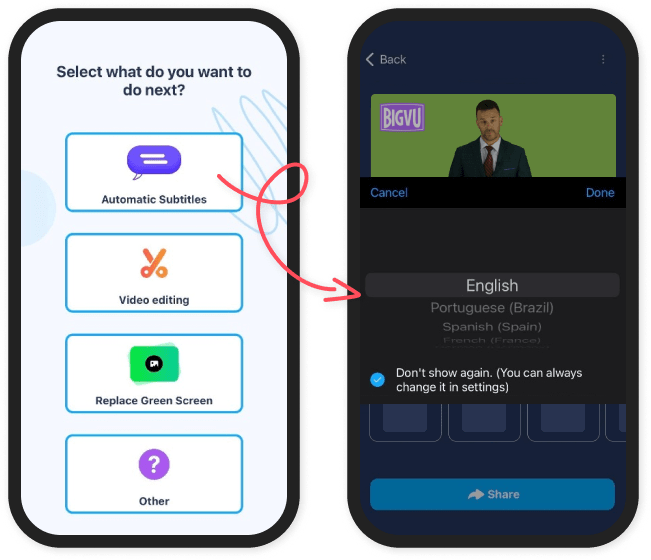
Editing the captions is a bit trickier on mobile, but it is absolutely essential to make sure they match the audio before translating! If the caption doesn’t say the same thing as the video, the translation will be off as well.
To edit a caption, choose the CC menu, find the caption to change, and tap Captions. A text editor will pull up a guide for bolding or italicizing text. Make any necessary changes and hit Save. The video is now ready for translation!
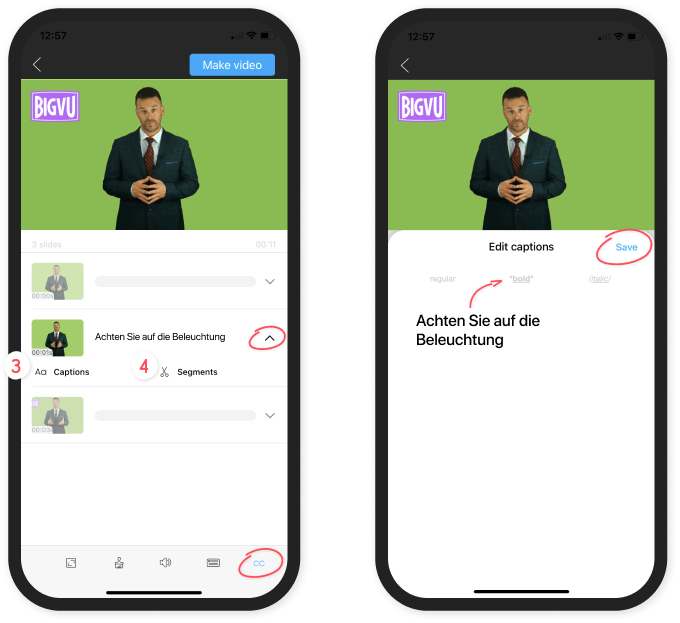
Step Two: Add Translated Subtitles
One of the best parts about BIGVU’s translation process is that you can translate to several languages at once!
BIGVU has a helpful dropdown with the language and country you want to translate to and from. Why specify the country? In some cases, the country of origin changes the dialect enough to change the correct translation. For example, BIGVU distinguishes between Spanish from Spain and Spanish from Mexico.
Keep in mind that all languages will be listed as they are called in that language, NOT whatever language you have BIGVU set to. For example, we need to find “Deutsch” instead of “German”. If you’re not sure what your desired language is called, try a quick Google search or look for the flag!
Inside the video editor, open the top right menu and tap Translate Subtitles.
The screen will list our currently available translations. Since we don’t have any at the moment besides German, we can continue to the next screen where we choose our languages
We can choose as many languages as we want and tap Create Subtitles to move on.
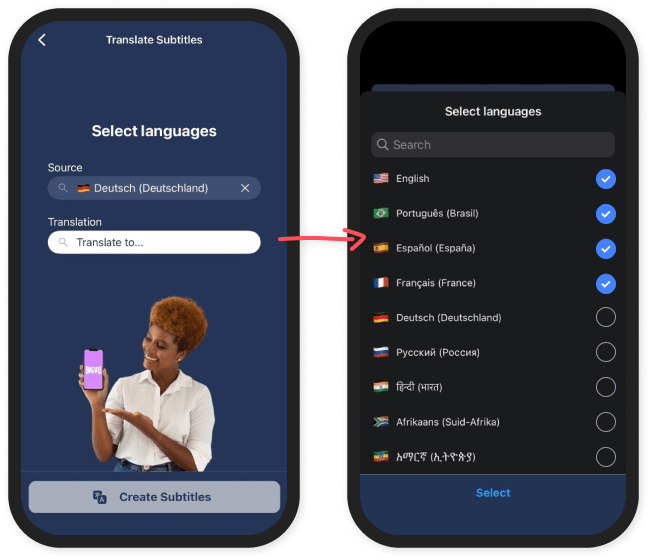
Step Three: Proofread Translation
Our translated subtitles are ready! Notice that there are now multiple versions of our video- with all the translated we generated, including English. Each of these versions has its own unique video maker, so we can even have different styles for different language translations!
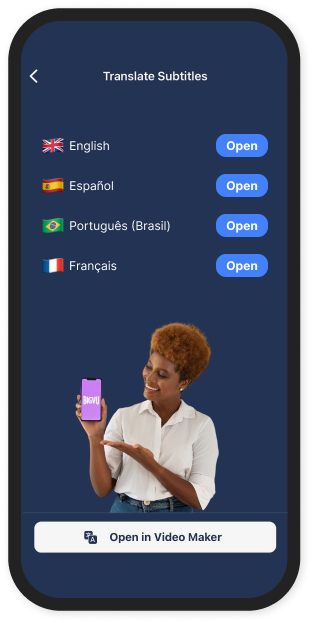
Look over the version with the translated subtitles, even if you aren’t familiar with the language you used for translation. Translators sometimes have trouble with proper nouns such as names or places.
Find out more on how to edit and customize BIGVU captions!
Remember that Translate Subtitles page that we found earlier? To access our new and improved video, we return to that same page. Now we can see options for every language that we chose!
Because we want to check over our translated captions, we’ll open the English version. From here, we edit the captions just like we did for the original language.
Step Four: Publish and Share the Translated Video
We’re almost done! BIGVU creates easy ways for us to download our video, share it to social media, obtain a direct video link, or publish the video on BIGVU Inspire. This translated video is ready for production in just a few clicks!
Sharing our video on mobile is simple! Once our video is ready, we return to the same screen we used when editing our captions. Here, we are interested in the top right button that says Make Video.
Once we tap on the button and confirm our choice, BIGVU will generate the video for us! In a few minutes, it should show up on the home screen. Make sure not to turn off your phone while the video is processing.
When the video is ready, tap on the take and hit Share. This will load up several options including Download File, Post on Social Channels, Share on Other Apps, and Post on BIGVU Inspire. Choose whichever one you want to share your video with the world
-min.png)
Translate Subtitles from German to English on the Web App (Desktop)
Step One: Upload or Create Your Video
It goes without saying that before we can translate a video, that video needs to exist! You can record the video yourself on BIGVU or upload an existing file.
We’ll eventually need to have captions on our video as part of the translation process, so it’s a good idea to use BIGVU’s automatic caption generation option when importing a video. That way the captions are already completed once the video is uploaded!
You don’t technically have to create subtitles in the original language before translating. If your video doesn’t have existing captions, BIGVU will automatically add them when it translates. However, if it makes a mistake while generating your original subtitles, you have to fix them and then redo the translation process. Better to get them sorted out now and save time later!
The Add Captions option is available at the top of the homepage under the headline Import Video.
.png)
BIGVU will ask for the language. This should be the language that is spoken in the video!
Look over these captions and make sure they match the audio before starting the translation process. If the subtitles don’t correctly match the video, the translation won’t be correct either! To fix, click the caption that should be changed and make any necessary corrections.

The video is now ready for translation!
Step Two: Add Translated Subtitles
One of the best parts about BIGVU’s translation process is that you can translate to several languages at once!
BIGVU has a helpful dropdown with the language and country you want to translate to and from. Why specify the country? In some cases, the country of origin changes the dialect enough to change the correct translation. For example, BIGVU distinguishes between Spanish from Spain and Spanish from Mexico.
Keep in mind that all languages will be listed as they are called in that language, NOT whatever language you have BIGVU set to. For example, we need to find “Deutsch” instead of “German”. If you’re not sure what your desired language is called, try a quick Google search or look for the flag!
To start translating, we need to edit the video. Start by opening the menu from the project page and select Edit.
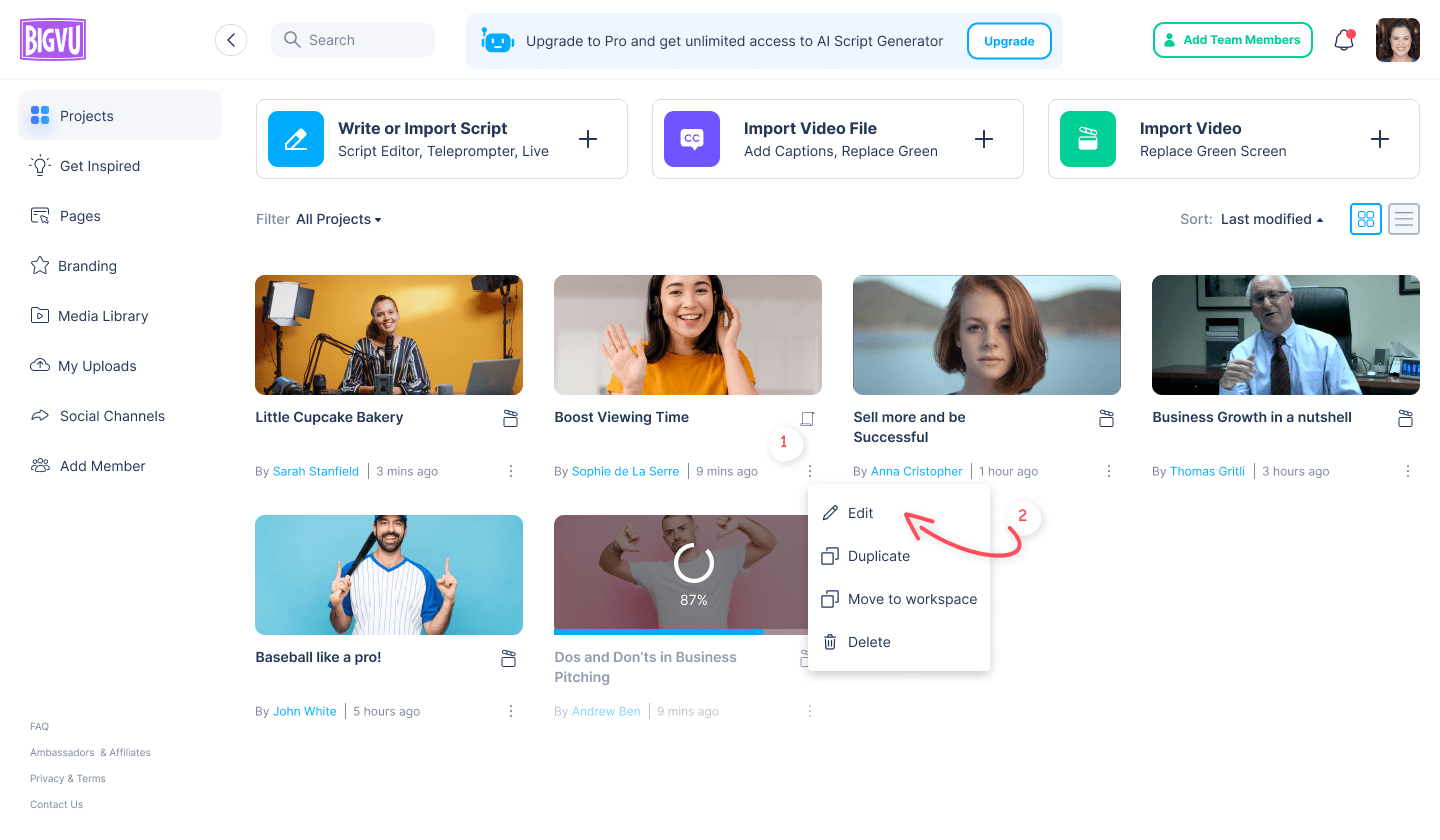
Next, click the three dot menu to pull up the editing menu for the take that needs to be translated. Next, choose "Generate Subtitles & Translations".
In the next screen,choose Translate to add a new language version of the video
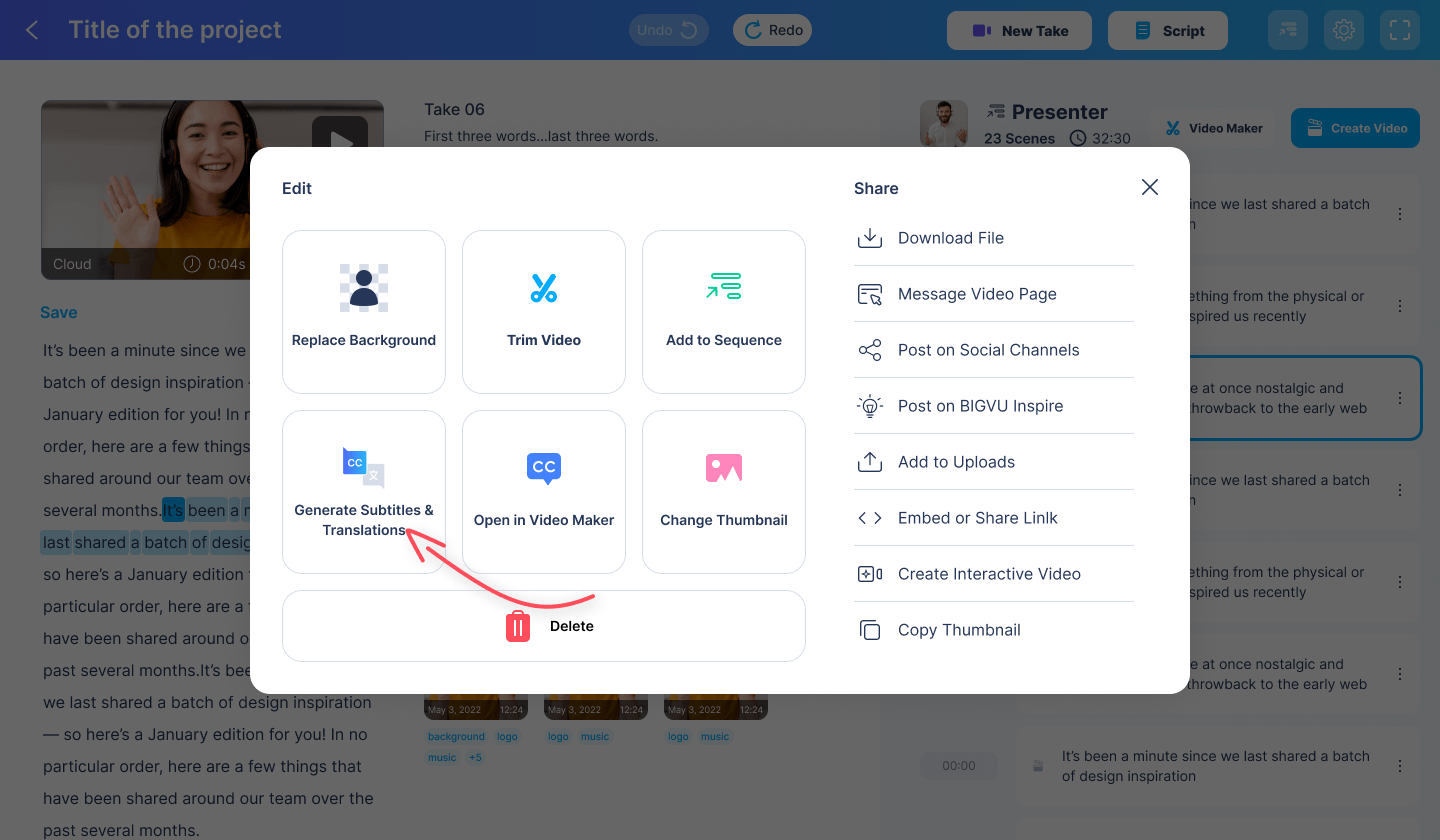
We can search through the dropdown until we find the language we want and click Create Subtitles when we are ready. Select as many languages as you want, and BIGVU will create a subtitled version for each one!
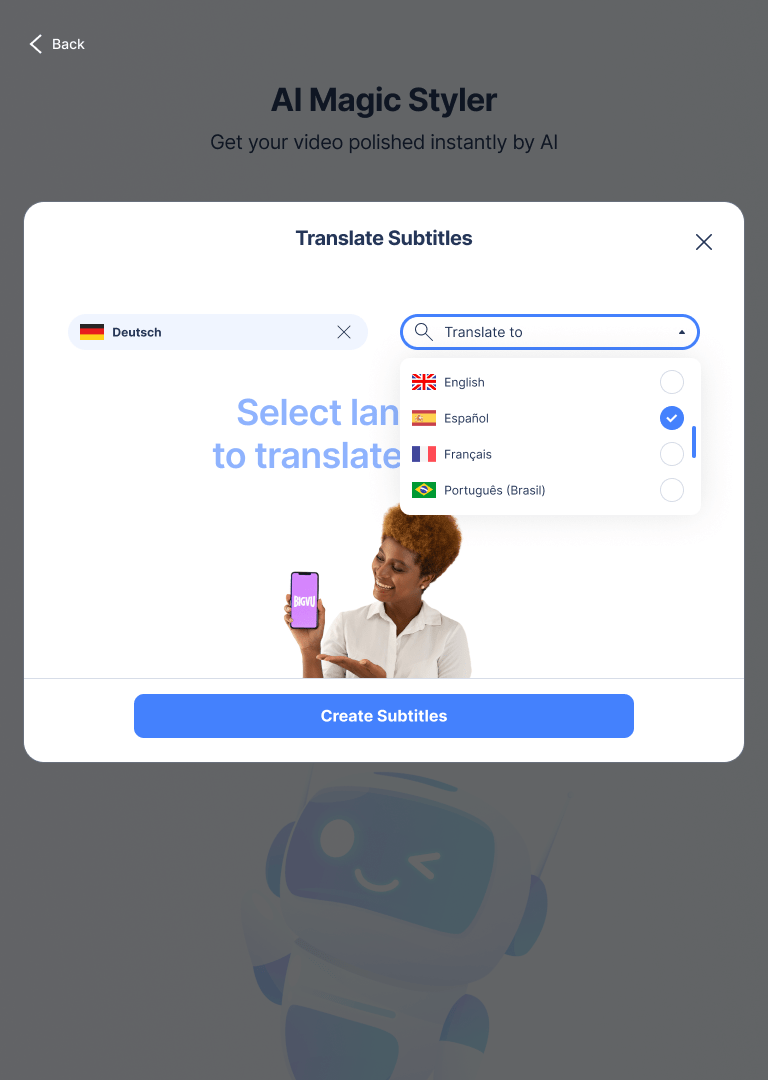
Step Three: Proofread Translation
Our translated subtitles are ready! Notice that there are now multiple versions of our video: one with German subtitles and one with English subtitles. Each of these versions has its own unique video maker, so we can even have different styles for different language translations!
Look over the version with the translated subtitles even if you aren’t familiar with the language you used for translation. Translators sometimes have trouble with proper nouns such as names or places.
Find out more on how to edit and customize BIGVU captions!
To find the different versions of our video, we open the video maker as usual. Only this time we can see both English and German options available! We want to look over our recently translated captions, so we will open the English video maker.
We can review and edit the captions just like we did for the original version.
Step Four: Publish and Share the Translated Video
Open the video maker for the translated version and click the Create button in the top right corner.
BIGVU will generate an official video maker project for this video. That means that when we go back to our homepage, we can now see the new video! To share or download, pull up the video menu. Here, we can choose between Post to Social Channels, Post on BIGVU Inspire, Download, and Share Link.
-min.png)
Bonus Step: Export the Translated SRT Files
An SRT file is a subtitle file format that indicates the starting and ending timestamp for every caption in the video. Commercial video platforms use them to automatically generate captions. Ever used the closed captioning option on a YouTube video? Chances are it was created by an SRT file! The more SRT files that a platform like YouTube has for a video, the more language options it can provide viewers.
Luckily, we don’t have to comb through every timestamp of our video and take careful notes of each caption. BIGVU can do it for us!
This step can only be done on a computer, but it’s relatively simple. To get started, pull up the edit menu from earlier and click Download SRT.
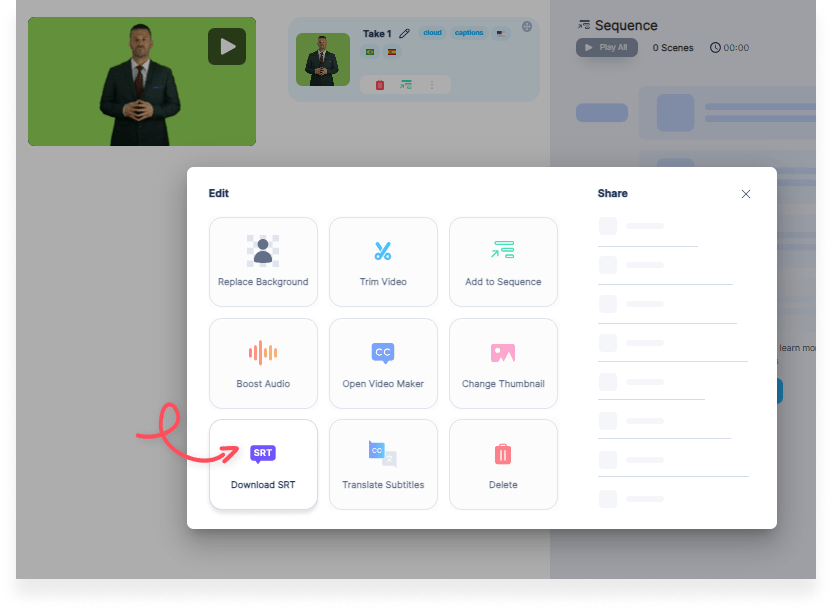
Download the SRT file for whichever translation you want. We recommend having an SRT file for as many languages as possible since most video platforms allow you to upload one SRT file per language.
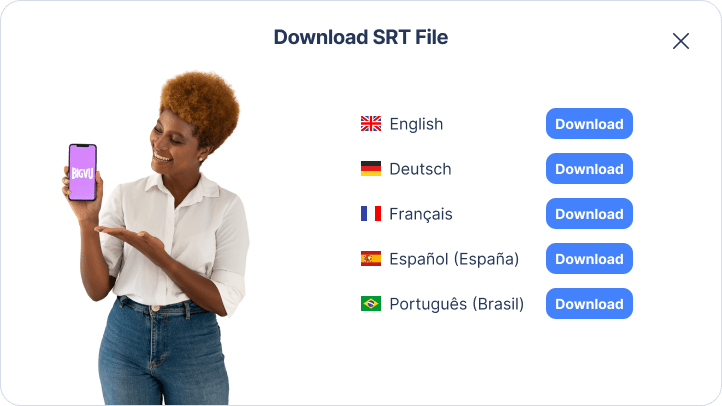
Overall Thoughts
BIGVU is a lifesaver when it comes to translating videos. The actual translation process only needs to happen once, which means translating a video to one language is just as easy as translating a video to ten languages! This saves so much time and effort, and any video styles that have been added get carried over as well.
Plus, BIGVU is more comprehensive than other video translating programs. Translation is just one feature in BIGVU’s full editing suite, so when you finish your translation, you can generate a new script, adjust the video theme and style, customize your intro and outro, and more!







