Following are the three important aspects that video creators should focus on:
- Video Resolution
- Aspect Ratio
- Thumbnail
To help you build high-quality videos, we’ve put together this blog post where we’ll be shining light on these three important aspects. We’re so excited to share this with you.
YouTube Video Aspect Ratios
First, let’s start with YouTube video resolution.
16:9 is the standard aspect ratio of videos on the Desktop. In case your video has a different aspect ratio (let’s say it’s 1:1), the Youtube video player automatically adjusts it to match the video to the viewer’s device.
Youtube may also add additional padding, but it can be frustrating for some users.
On our smartphones, the YouTube video player (on application) adapts to the video size. So no matter whether your video is square, vertical, or horizontal, the YouTube video player on the mobile application will fill the screen. This is great for YouTube videos hosted on personal websites and platforms outside of YouTube.
Here’s what a vertical video looks like on YouTube Desktop player:
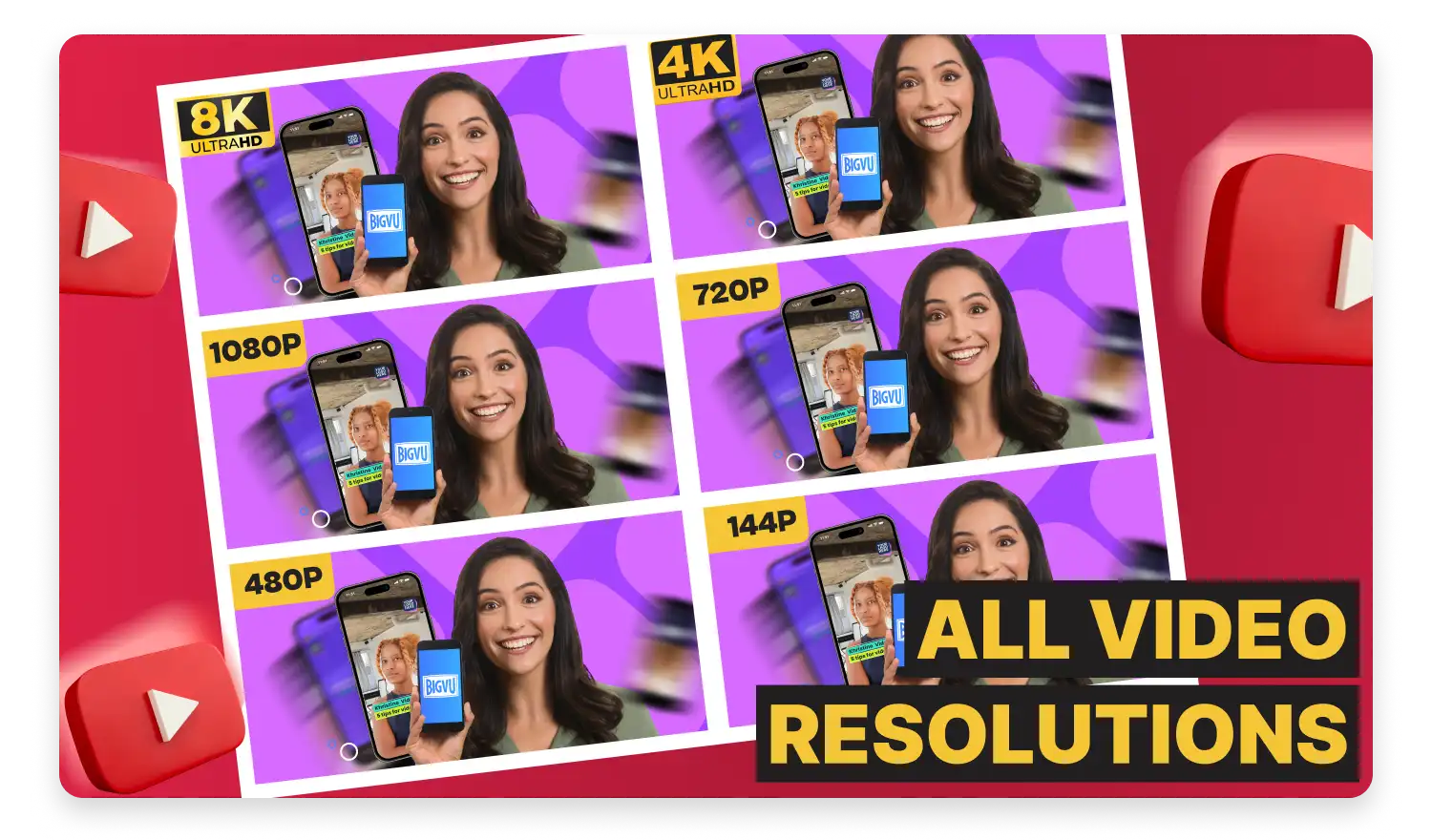
Notice the difference between the 8K screenshot and the 144p one. Just compare the details and you’ll know how important video resolution is.
Video resolution, in simple words, is the quality of your video. Your YouTube video resolution determines how detailed your video is or how clear or realistic your video appears. Lower-resolution videos use less bandwidth. So, if you have a poor internet connection, you may not be able to watch your video at 8K or 4K, or 1080p resolution. But there are higher chances that you will be able to watch the video at 480p, 240p, or 144p. Alongside this, as the video quality goes up, YouTube consumes more data and CPU speed.
See below a table of supported YouTube video resolutions:
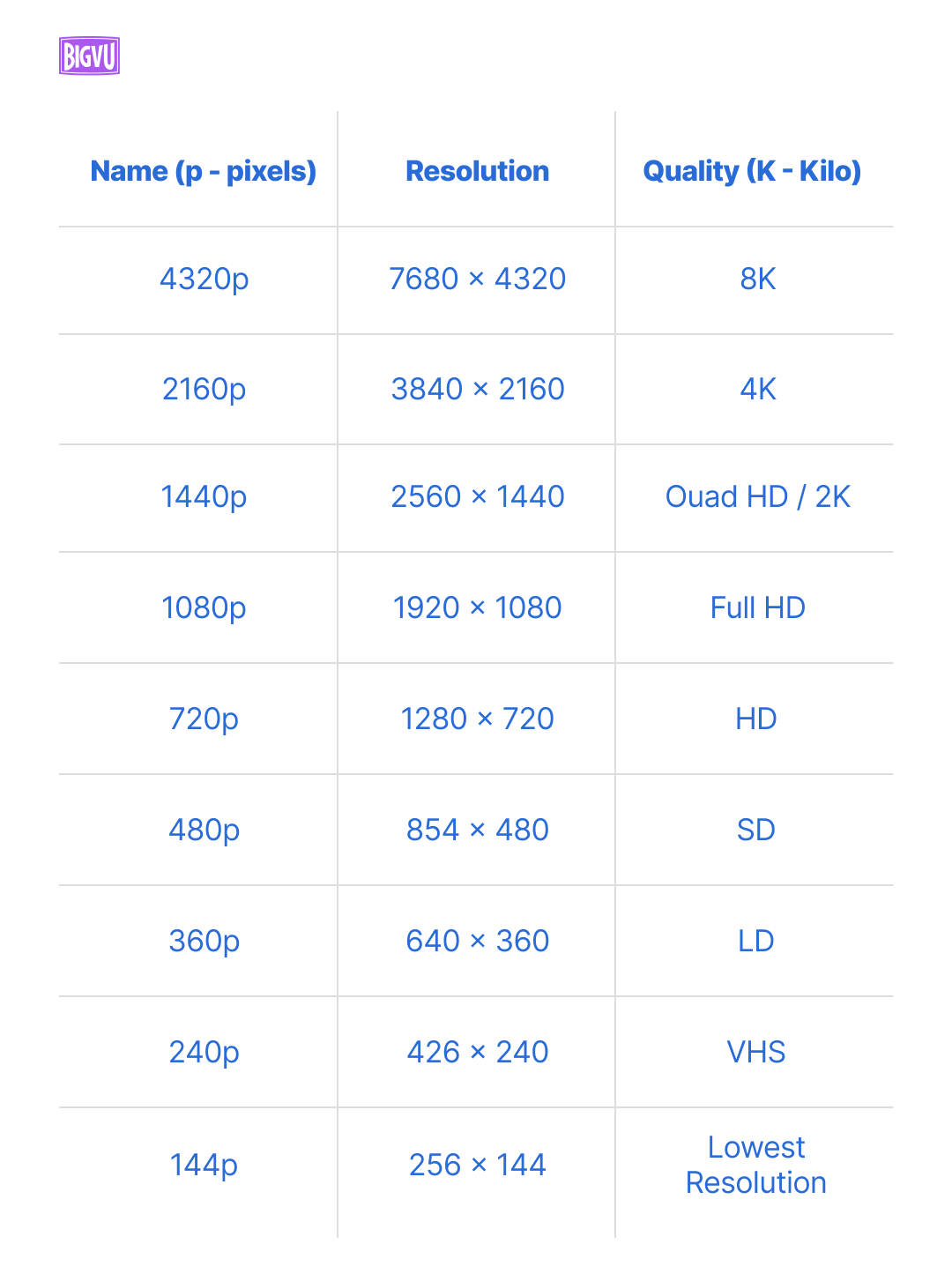
It’s highly recommended to upload a Full HD YouTube video – as people these days don’t really like watching videos at 144p or 240p or 360p resolution. And while you should obviously focus on the YouTube video resolution - An important point to note is that high-resolution videos consume more storage space. Also, you need to take into consideration the processing timeof 4K or 8K videos.
4K videos are 4 times larger than 1080p videos. It can take 4 times longer for 4K quality to be available after an upload finishes.
So, you need to take these factors into consideration.
BIGVU allows you to record videos at 4K, 1080p, and 720p – also depends on your phone quality. To change your video quality settings in BIGVU, head over to BIGVU camera settings. To adjust the front camera quality settings, click on “Front Facing Quality.” For rear, select “Rear Camera Facing Quality.”
You can also turn on the “Camera Stabilizer” to stabilize your videos in case of movement.
Some important points to consider:
- Maximum File Upload Size – 256 GB or 12 hours – whichever is less. The maximum video upload length for non-verified accounts is 15 minutes.
- Accepted video formats: .MOV, .MPEG-1, .MPEG-2, .MPEG4, .MP4, .MPG, .AVI, .WMV, .MPEGPS, .FLV, .3GPP, WebM, DNxHR, ProRes, CineForm, HEVC (h265)
Alongside YouTube Video Resolution, the second aspect you need to focus on is the Aspect ratio.
YouTube Video Size – Choosing the Right Aspect Ratio
On Desktop, the standard aspect ratio of YouTube videos is 16:9. In case your video has a different aspect ratio; let’s say it’s 1:1; then the YouTube Desktop video player will automatically change to the ideal size for matching the video as well as viewer’s device.
For optimal viewing, YouTube may add additional padding – however, it may be frustrating for some users.
On mobile phones, the YouTube video player (on application) adapts the player to the video size. No matter whether your video is square, vertical, or horizontal, the YouTube video player on the mobile application will fill the screen.
Here’s how a vertical video looks like on YouTube Desktop player:
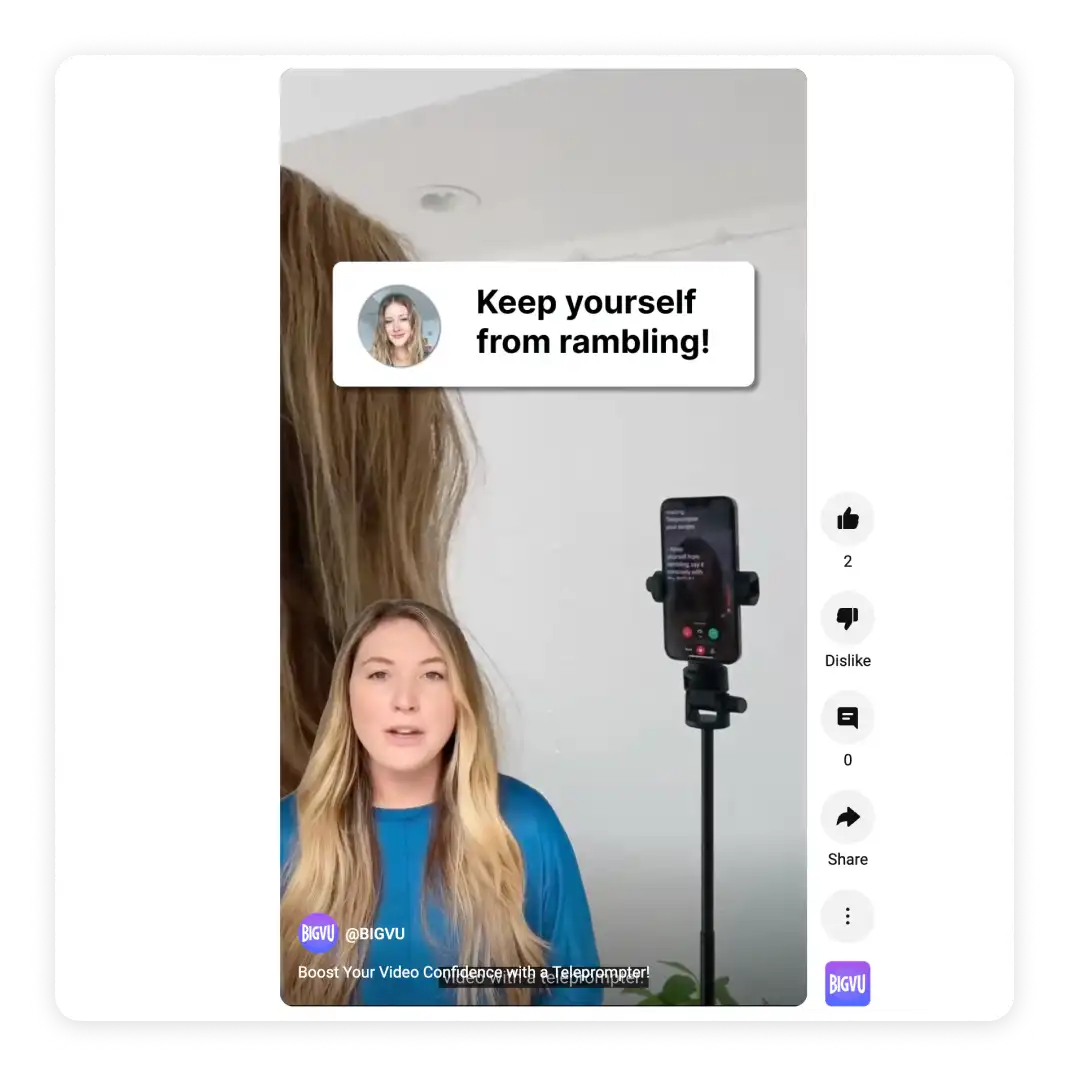
Here are the most common video aspect ratios that you should know:
- 16:9 (Standard) – Also known as widescreen, this is the standard YouTube aspect ratio. Youtube recommends this aspect ratio for the best viewing experience.
- 1:1 (Square) – With the length and width of the video being equal, this is best for social media platforms like Instagram.
- 9:16 (Vertical) – Vertical videos (YouTube shorts) are growing in popularity. However, when we watch vertical YouTube videos on the Desktop, we don’t usually enjoy it. If your audience usually watches your content on their Desktops, we don’t recommend you create YouTube shorts.
We at BIGVU allow our users to change the aspect ratio of the videos inside the “Video Maker.”
If you’re using your Desktop, learn how to change the aspect ratio of your YouTube video on BIGVU Desktop here.
And if you’re using your mobile phone, check this link to learn how to change the aspect ratio of your YouTube video on our BIGVU Mobile Application.
What is the maximum length of a YouTube Short? What Dimensions?
We can all see that Youtube shorts have increased in popularity over the last few years. Since they’re usually around 15 to 60 seconds (which is its ideal length), people can scroll through their phones and watch multiple videos for hours.
But when you create your own Youtube shorts, you should take note of these important details.
Using Stock music or your own audio will allow you to have a short that’s up to 60 seconds. But if you’ll be using a track from Youtube’s catalog, Youtube will limit your video to 15 seconds.
As for the dimensions, we’ve observed that you can have at least a 1:1 or square aspect ratio for your Youtube shorts with dimensions of 1080x1080 pixels. They may not technically be vertical videos but Youtube will still categorize them as Youtube shorts.
Making them wider than it is longer won’t be accepted by Youtube as a short. So we recommend that you either make your Youtube videos a square or of the same dimensions as your mobile phones.
The right aspect ratio for a YouTube short is 9:16, which you can achieve in less than 5 minutes when you edit your videos at BIGVU. We have a Desktop version and a mobile app for easier access.
YouTube Video Thumbnail – What You Should Know
YouTube video thumbnail plays a major role in whether your audience clicks through your YouTube videos or not.
Let’s say you’re a real estate agent who’s looking forward to producing videos. Now, what you do is head over to YouTube and search for something like “how to create a video.” We did the same and here are the results we came up with:
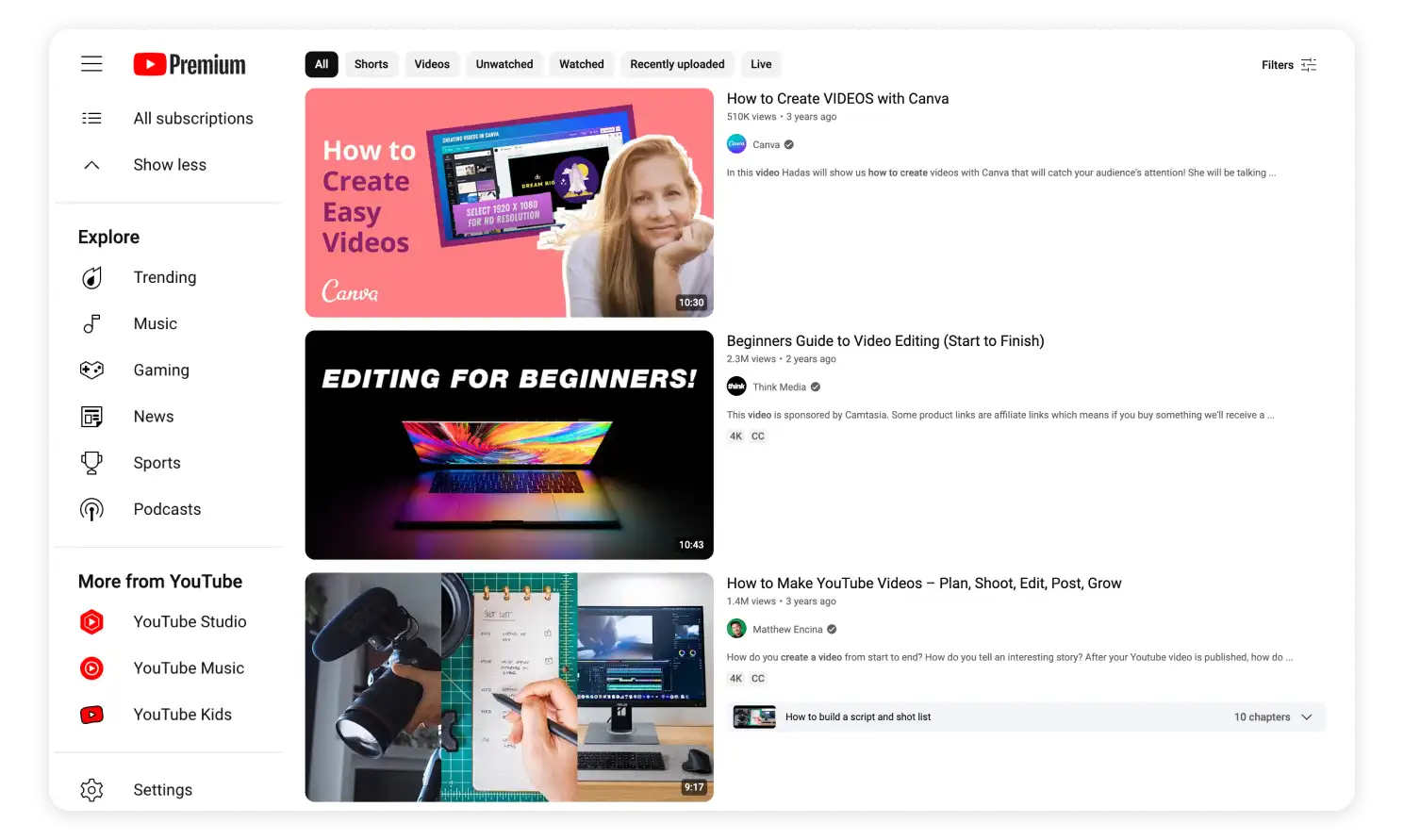
Which one of the videos will you click through? A few relevant factors that’ll impact your decision will probably be relevancy, length, thumbnail views, video title, and others.
Of these, your video thumbnail is one of the most important ones. No matter how good your video is, it’ll never be watched and shared much if you don’t create high-quality thumbnails.
At BIGVU, we genuinely want you to succeed – which is why we allow our users to create thumbnails within the application. To create a YouTube video thumbnail, head over to “Thumbnail Editor.”
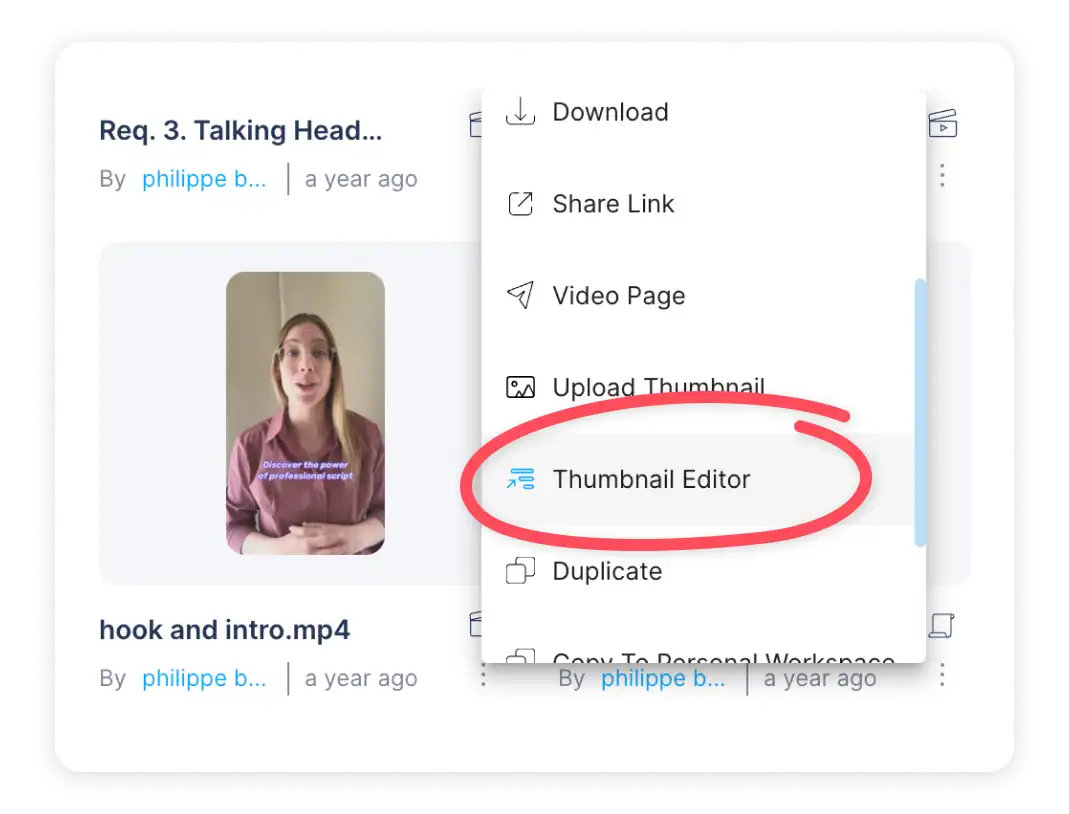
You can even upload your own thumbnail; should you choose to edit a thumbnail outside BIGVU. Once you’re in BIGVU Thumbnail Editor, you can create an eye-catching thumbnail by selecting a template, colors, logo, and editing – as per your requirement.
Did you know that you can also create thumbnails for your Youtube shorts?
Since Youtube shorts when viewed have an aspect ratio of 9:16, when you make one for your Youtube shorts, it should match the aspect ratio. That means the dimensions should be exactly 1920x1080 pixels.
Here are some tips we think are helpful when you create your Youtube shorts thumbnail:
- Include a still image from your Youtube short.
- Use eye-catching titles that describe your short.
- Include graphics that represent your brand and your Youtube short’s content.
- Test different thumbnail designs to see which one works.
How to Crop Videos to Vertical for YouTube Shorts
If, for instance, you want to repurpose your Youtube videos into Youtube shorts, BIGVU can help you crop your videos to vertical.
From your uploaded video, you can easily choose your preferred aspect ratio and then crop your video according to your choice. If you’re using your Desktop, learn more by clicking in this link. You can also learn how to do it on your mobile device through our BIGVU Mobile Application.
Understanding social media marketing techniques can help enhance the reach and engagement of your videos. As you crop your video, you can choose to crop it directly with your desired aspect ratio and our software automatically chooses its head location.
You can also opt to add blurred banners to retain the original aspect ratio of your video by decreasing its size and adding blurred sections in the background.
If you need more details on how to crop your videos using BIGVU, check out BIGVU's help center
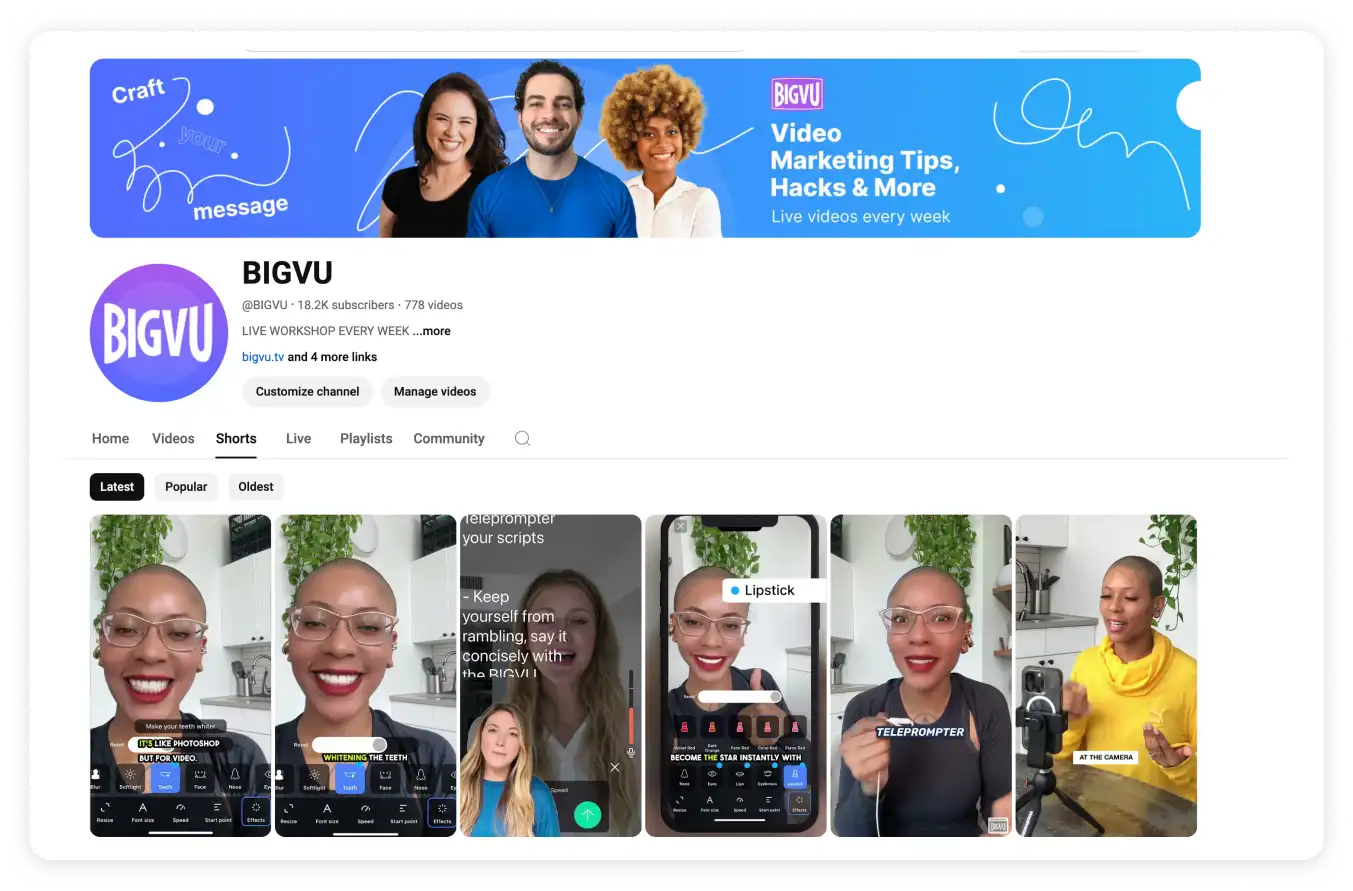
Start Creating Professional & Engaging Videos with BIGVU Today!
Nobody likes watching a poor quality or a bad shot and/or edited video. Whether you’re a real estate agent or an online coach, if you want to attract and engage your audience via YouTube videos, you need to make sure that they’re professional and engaging.
With BIGVU, you can record, edit, and post your videos – all under one roof. From writing a script to adding captions to trimming your videos and tapping into gazillions of other features, we want our users to knock their video creation + marketing journey out of the park.
Excited to try BIGVU? Sign up for free here.






