What is a YouTube Template?
A YouTube video template is a pre-made blueprint that is typically customizable. It gives you an initial outline of a video or banner, and you can replace elements like colors, text, fonts, and more to fit the style of your branding.
Why Are YouTube Templates Important for Small Businesses?
YouTube templates are incredibly popular, especially for small businesses. Whether you’re a real estate agent promoting your company or an influencer with a make-up line, these templates can help you create a professional channel in minutes. Here are other reasons why YouTube templates are important for small businesses.
It Keeps Your Channel on Brand
You want your videos to become instantly recognizable, so you must have the same intros and outros for every post you make. A template can help you create consistent branding by adding your logo or other design elements to build awareness and increase your credibility.
You Don’t Need Design Skills
One of the reasons small businesses use YouTube video templates is that they don’t need design skills. You can easily replace elements like background images, fonts, or accents using drag-and-drop tools.
Professional Looking Channel
Most businesses don’t have graphic design knowledge, so it can be difficult to understand where to place all your design elements when creating banners or intros and outros for a YouTube video.Templates have a pre-designed structure, so you’ll know exactly where to place your logos, texts, or images for a cohesive and professional look.
Cut Down on Cost and Time
Creating videos or YouTube banners from scratch can cost a lot of time and resources. It can take hours to develop a template, and most graphic design platforms are expensive. Using pre-designed templates is quick because you can simply delete or add your own designs with a click of a button.
Everything You Need to Know About a YouTube Banner Template
What is the YouTube Banner Size?
YouTube banners are the first branding your viewers will see if they visit your channel. If the banner isn’t in the right dimensions, it can look pixelated. The ideal YouTube banner dimensions are 2560x1440 pixels but you can also use the minimum dimensions of 2048x1152 pixels.
Design platforms like Canva suggest having an aspect ratio of 16:9 and image files that are 6 MB are supported in JPEG, PNG, and even GIF.
What are YouTube Thumbnails?
YouTube thumbnails are small images on a video that gives the viewer a preview of what a video is all about. The thumbnail can be a snapshot of one of the scenes in your video with text to give the viewer an idea of what the video is about before they click on it.Thumbnails are designed to attract and entice viewers to click on a video to watch it. Additionally, thumbnails play an important role in increasing click-through rates and boosting views and engagements on videos.
What are the Dimensions?
Thumbnails that don’t match the standard size on YouTube could become pixelated and affect your click-through rates.To ensure the highest quality your YouTube thumbnails should have dimensions of 1280x720 and an aspect ratio of 16:9. Furthermore, make sure that your image is at least 640 pixels wide.
How Create a YouTube Thumbnail?
The best way to create professional YouTube Thumbnails is by using BIGVU’s thumbnail editor. You can create a variety of thumbnails using one of the pre-designed templates. Follow these steps to learn out to do it:
1. Choose the Template
Log into BIGVU and then select the video you want to create a thumbnail for. Click on the three dots at the bottom of your video and then select Edit.
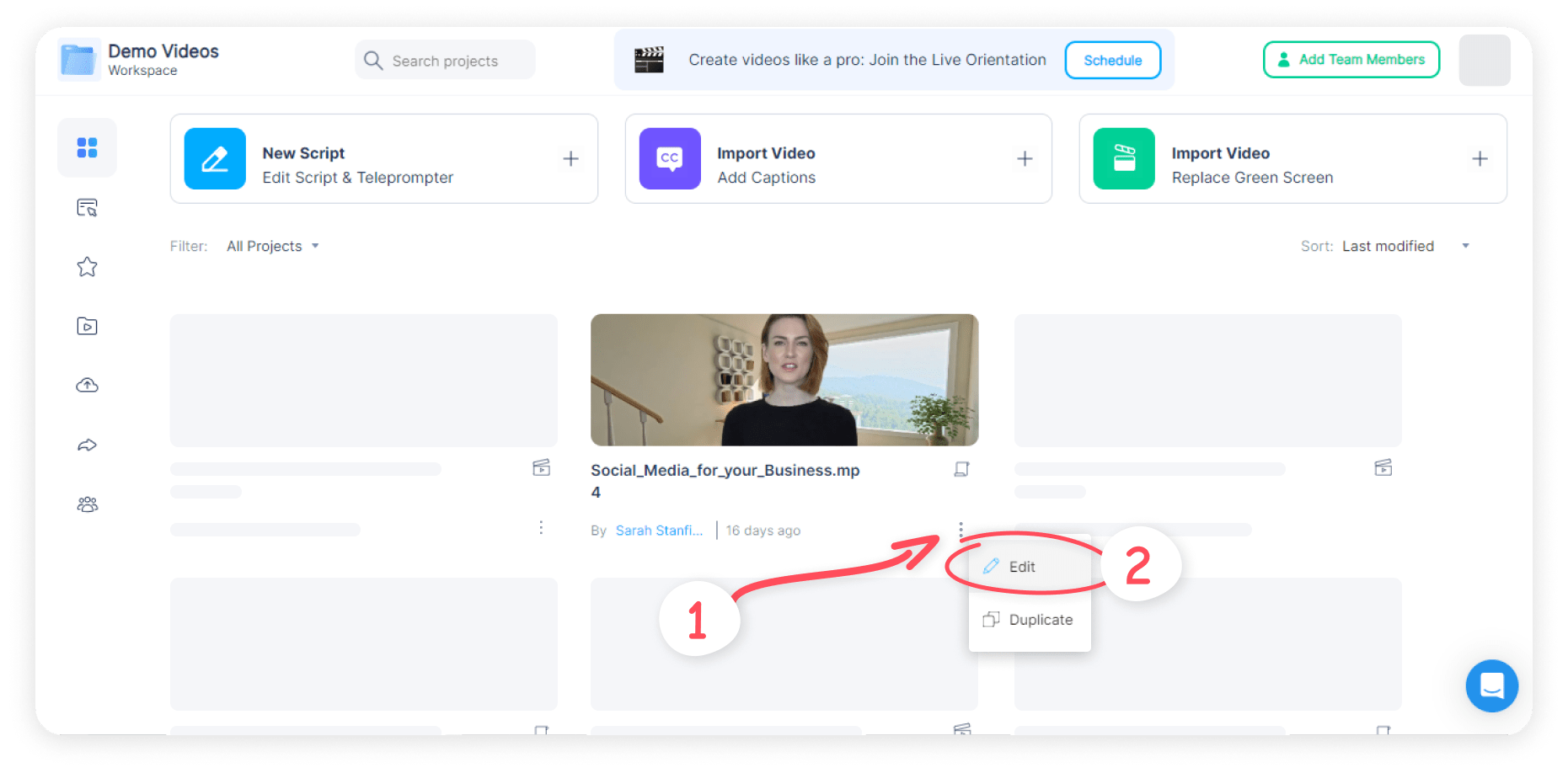
A pop-up window will appear. Click on the three dots next to the scene. Click on Edit/Change Thumbnail.

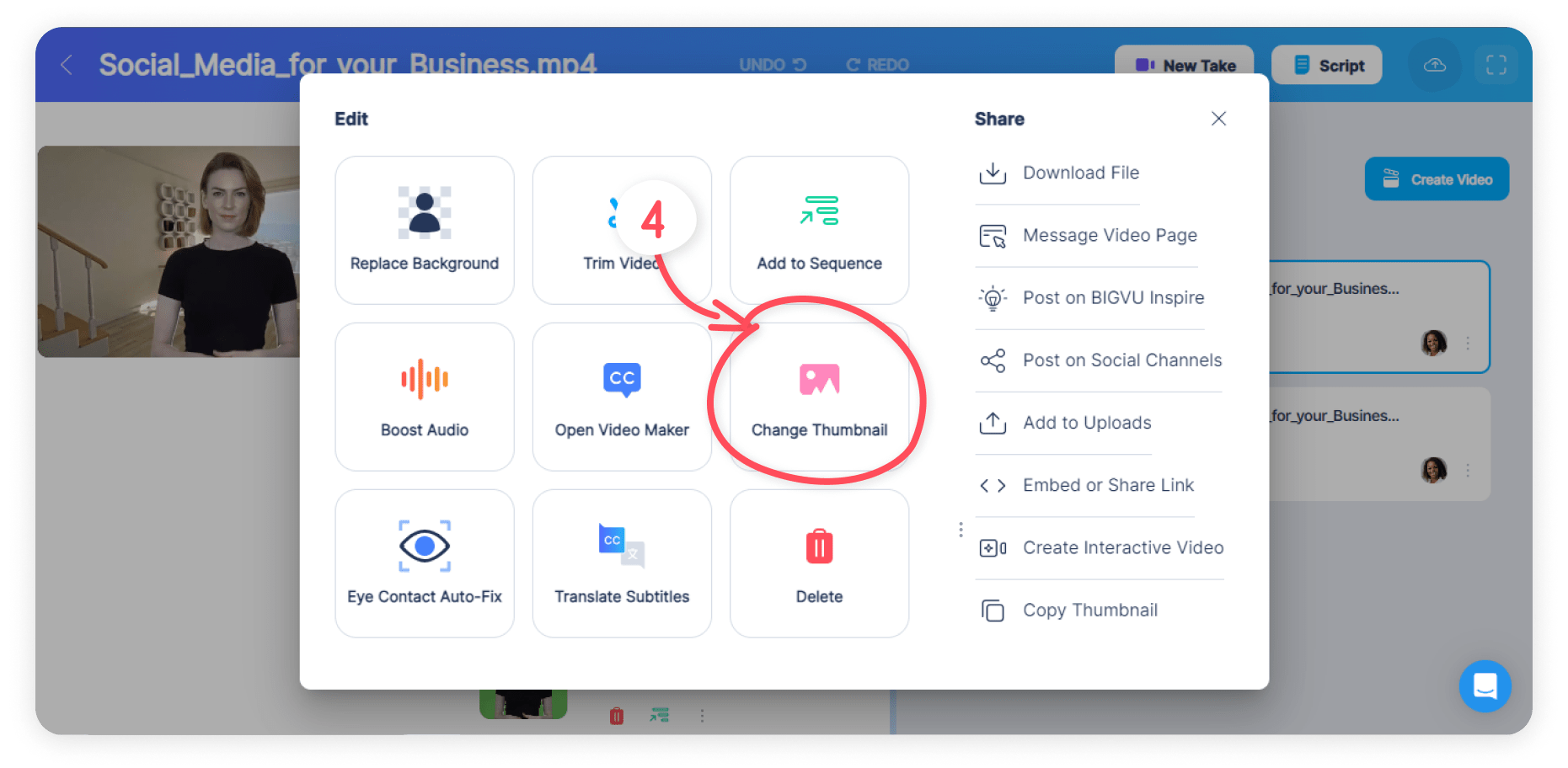
2. Select Colors
You can also create a thumbnail using BIGVU’s thumbnail editor. Simply click on the three dots on a video and select Thumbnail Editor.

You’ll be presented with a few templates that you can use to create your Thumbnail. Choose the best one that aligns with your brand or video style. Select the colors you’d like your thumbnail to have by clicking on the color dots at the bottom of your screen. Then click on next.
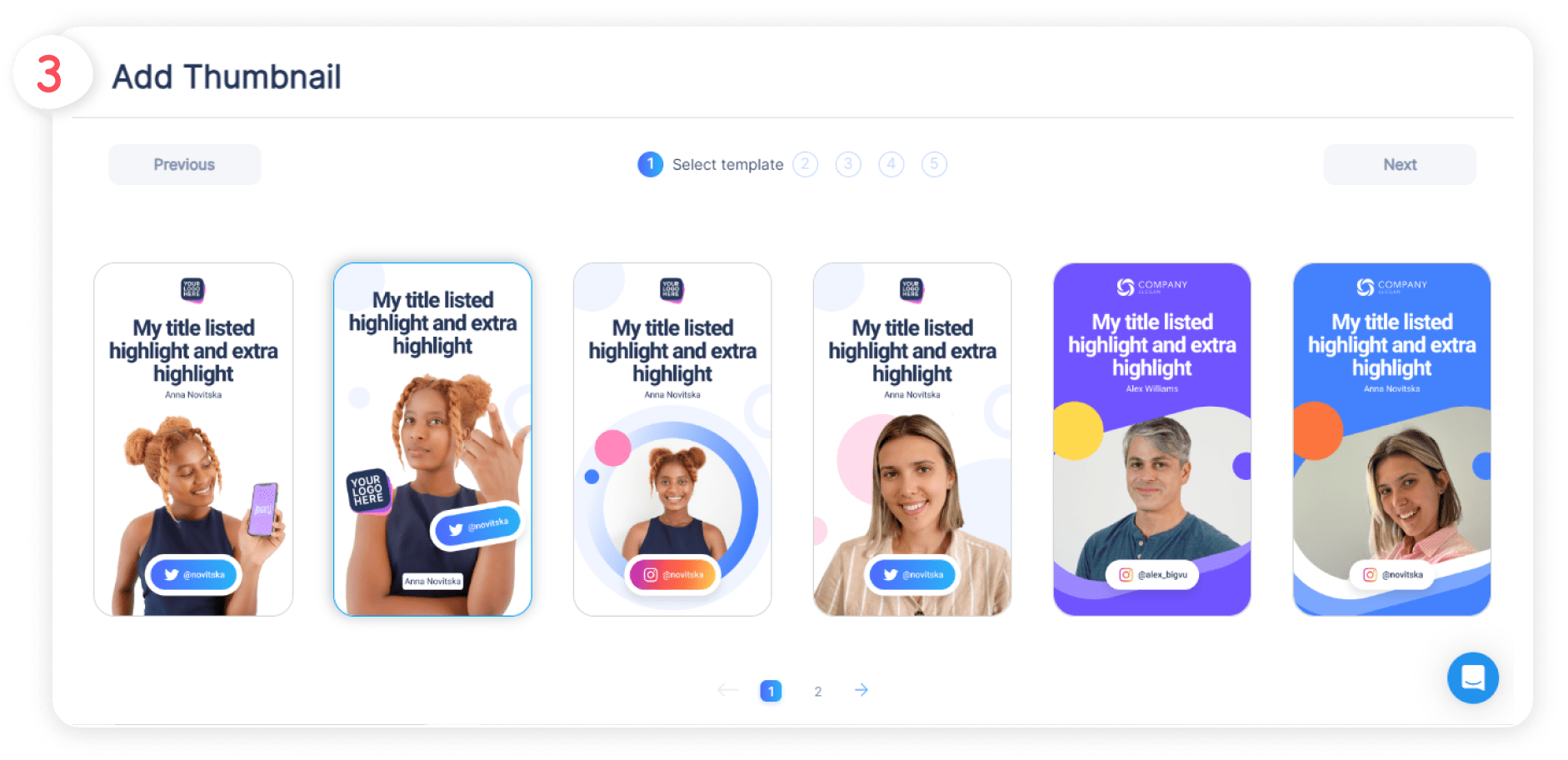
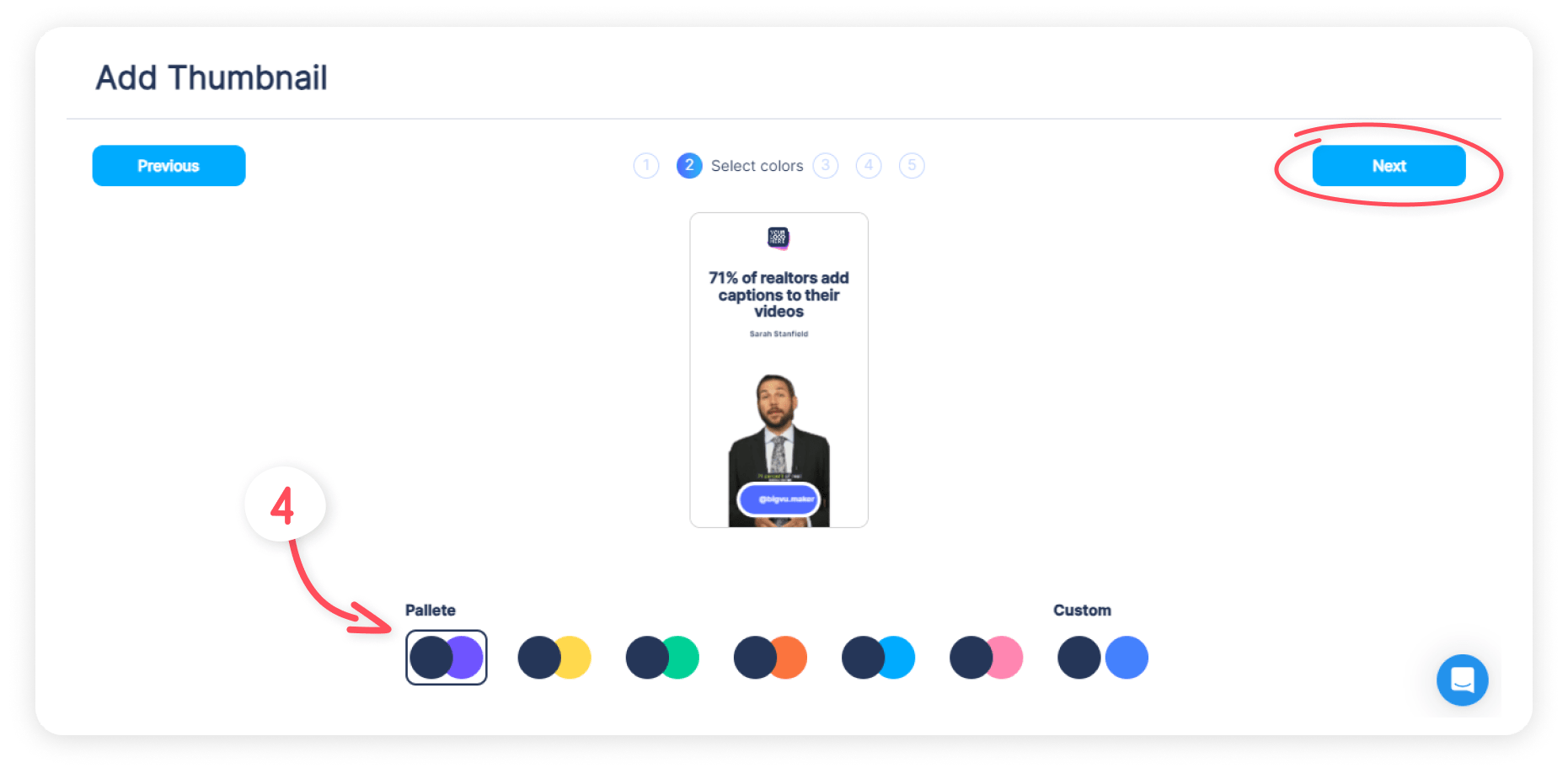
3. Upload the Thumbnail Photo
The next step is to upload your portrait frame. You can upload the image you’d like to appear in your thumbnail from your computer.
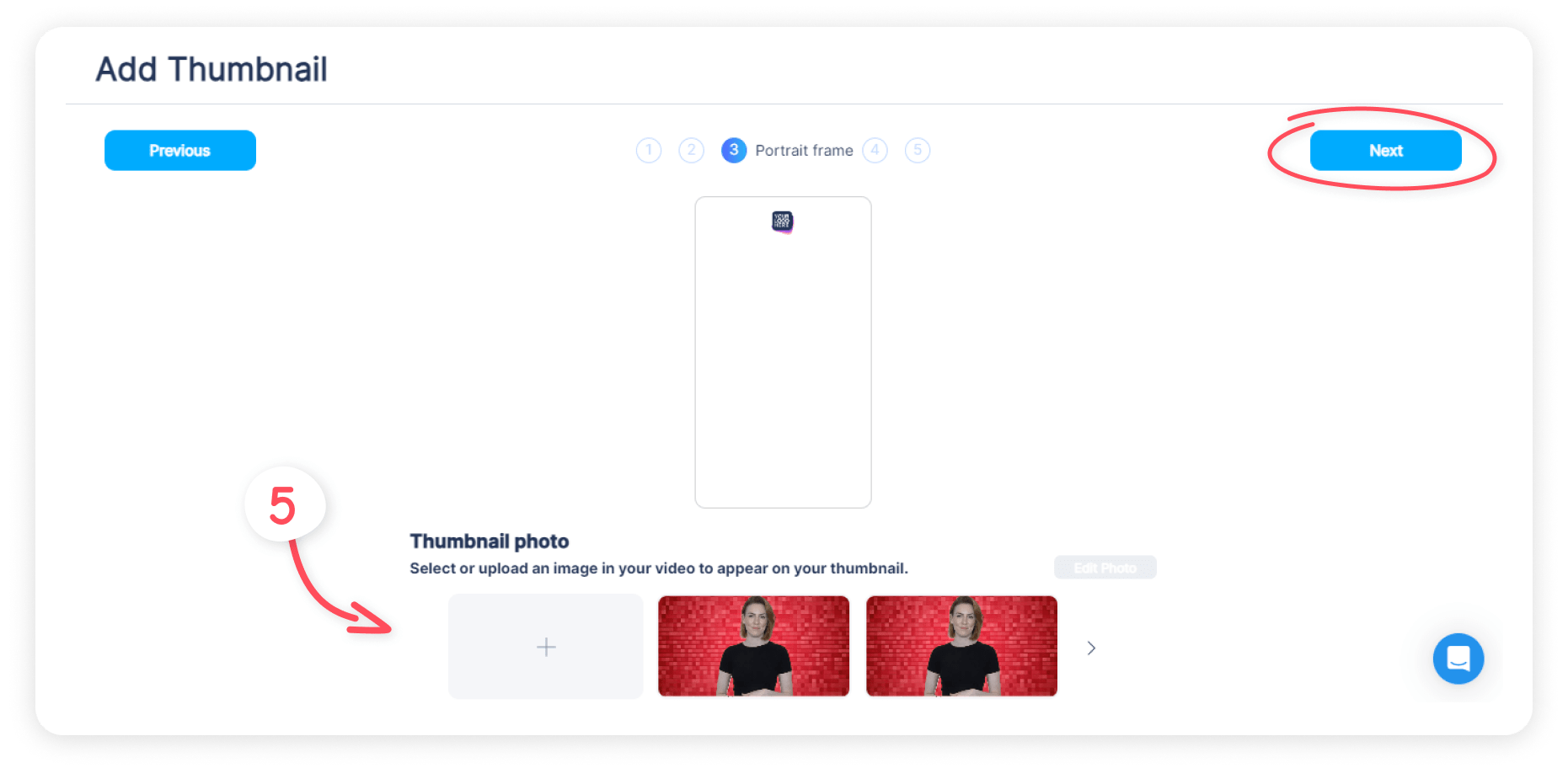
4. Add Your Logo
Add a logo to your thumbnail and edit the size and orientation of the image. Then click on Next. When you’re done you can click on Save and your thumbnail will be added to your video.
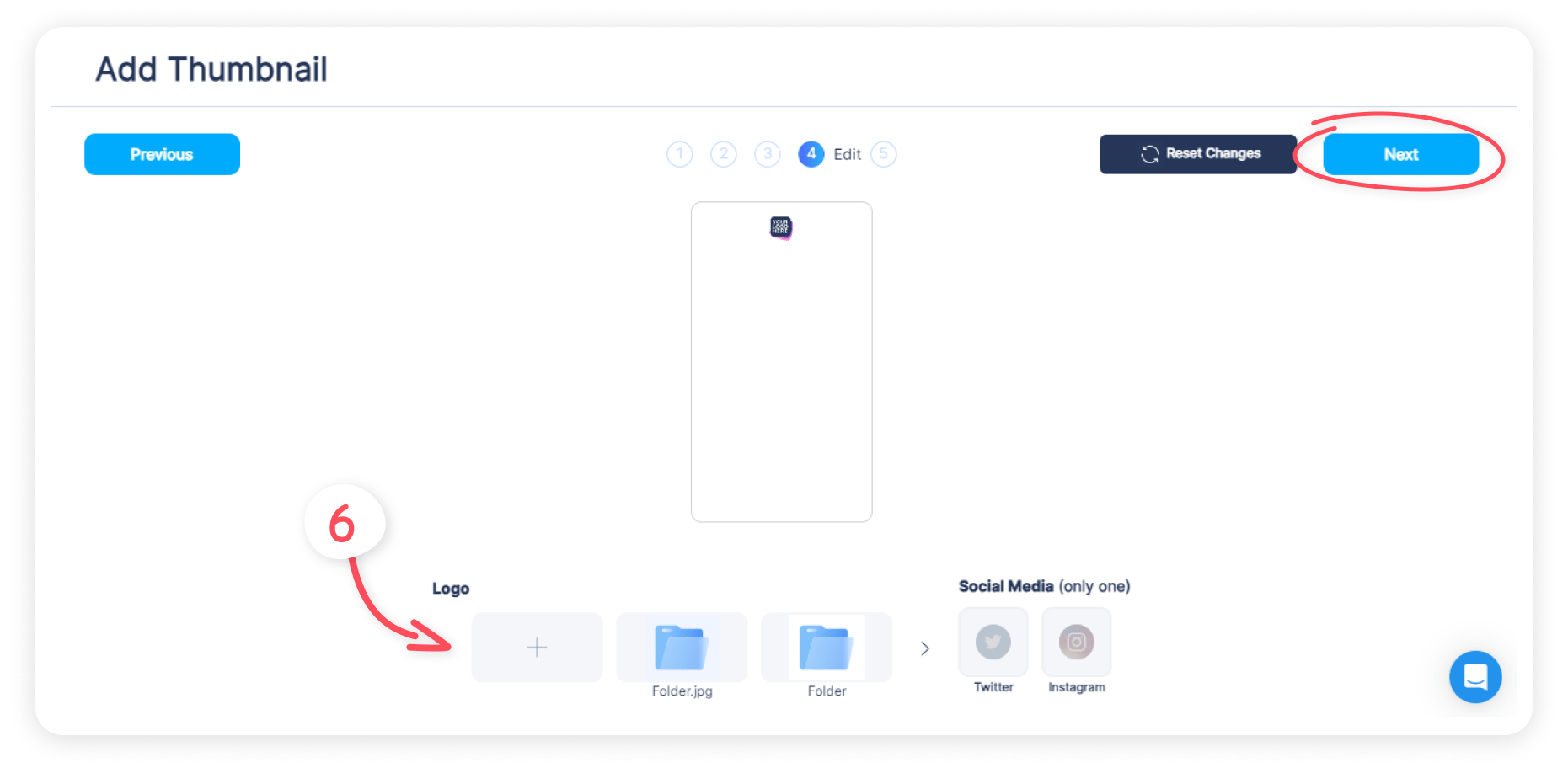
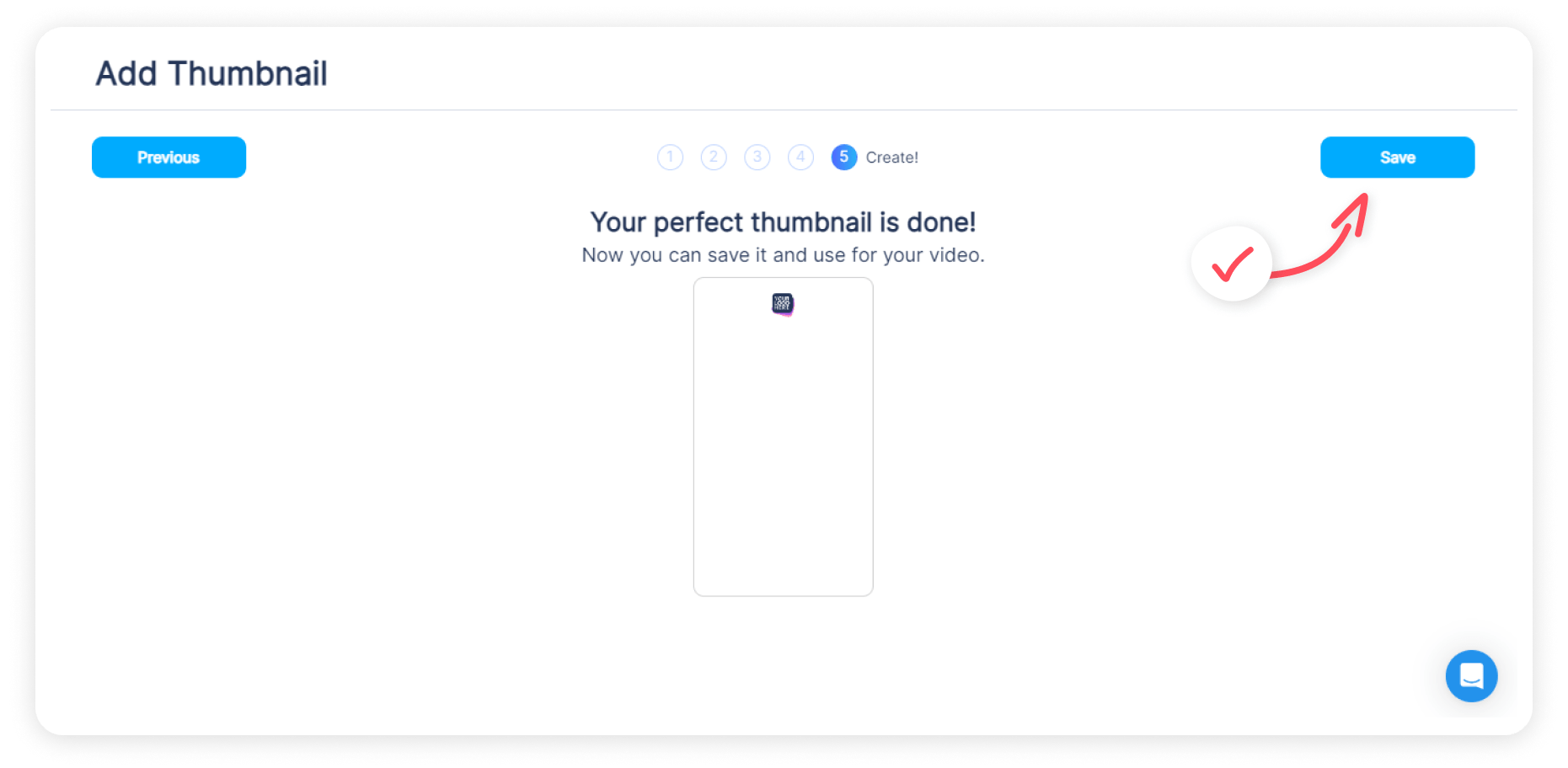
How to Make YouTube Video Templates
If you want to save time on your video marketing campaigns, you’ll need to create templates for your footage. Fortunately, BIGVU has an easy and convenient online editor and templates are part of its unique suite of tools. This will allow you to create design elements for your videos that align with your branding.After you’ve recorded your video or imported a video onto BIGVU’s platform you can add captions to your videos using the automatic captioning feature. After your captions have been added BIGVU splits your video into scenes or cards.You can edit these cards and create different caption styles such as split-screen, where your video is on the left and captions appear on the right. Or use the Intro style that will show your video’s title along with the captions on the right side of the screen.Once you’ve added your captions you can adjust the aspect ratio that aligns with the specifications for the social media platform you’re posting on. You can add an intro, outro, and logo to your video and choose from more than 15 themes to style your captions.
YouTube End Screen, YouTube Outro Screen, or YouTube Intro Screen
Have you ever noticed how TV shows have the same intros and outros for every episode that’s created? This is because it creates a sense of familiarity or a structured, predictable experience that can comfort your audience.With video templates, you don’t have to spend time creating your intros and outros for every video. In this section, you’ll learn how to create a template for the beginning and end of your videos using BIGVU’s online editor.
Creating an Outro or Intro With BIGVU
To create an outro or intro for your video, follow these easy steps:
1. Click on the three dots to bring up the menu and then select Edit.
2. Click on the three dots next to the scene you want tם edit.
3. Select a video on your project screen
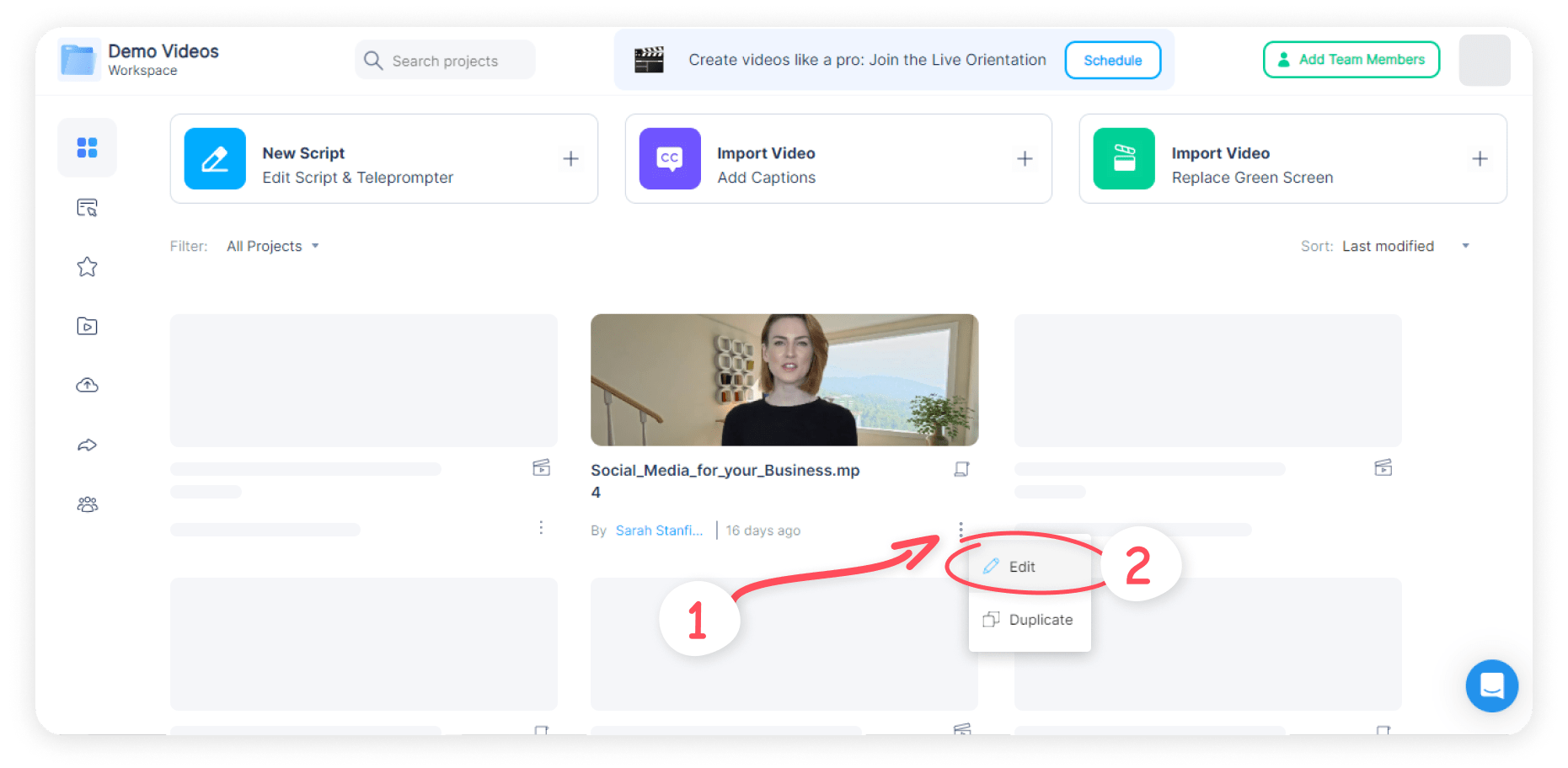

4. A pop-up screen will appear. Click on Open Video Maker.
5. On the left side of your screen, you’ll see an option for Intro/Outro. Click on this option to add it.
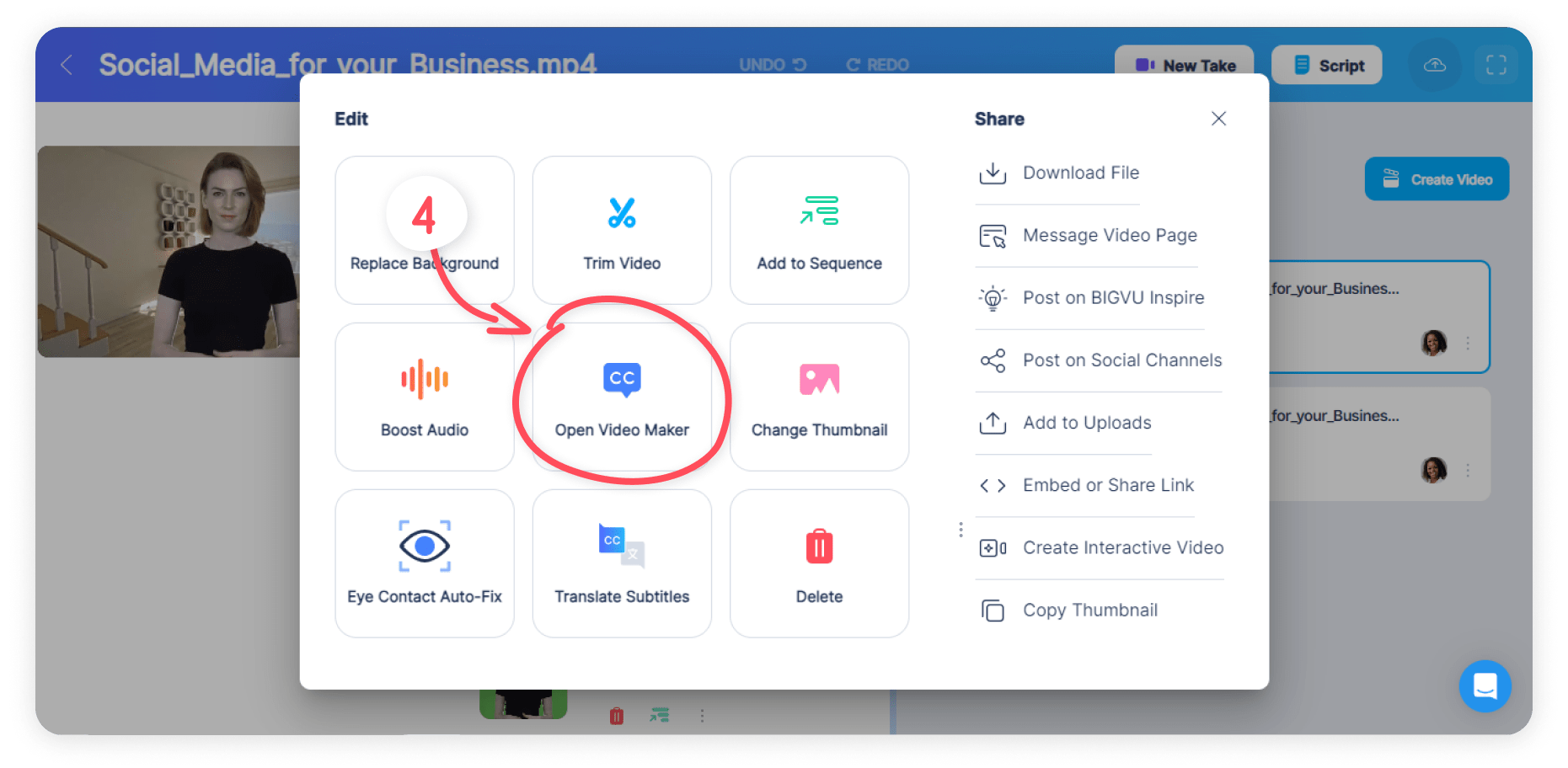
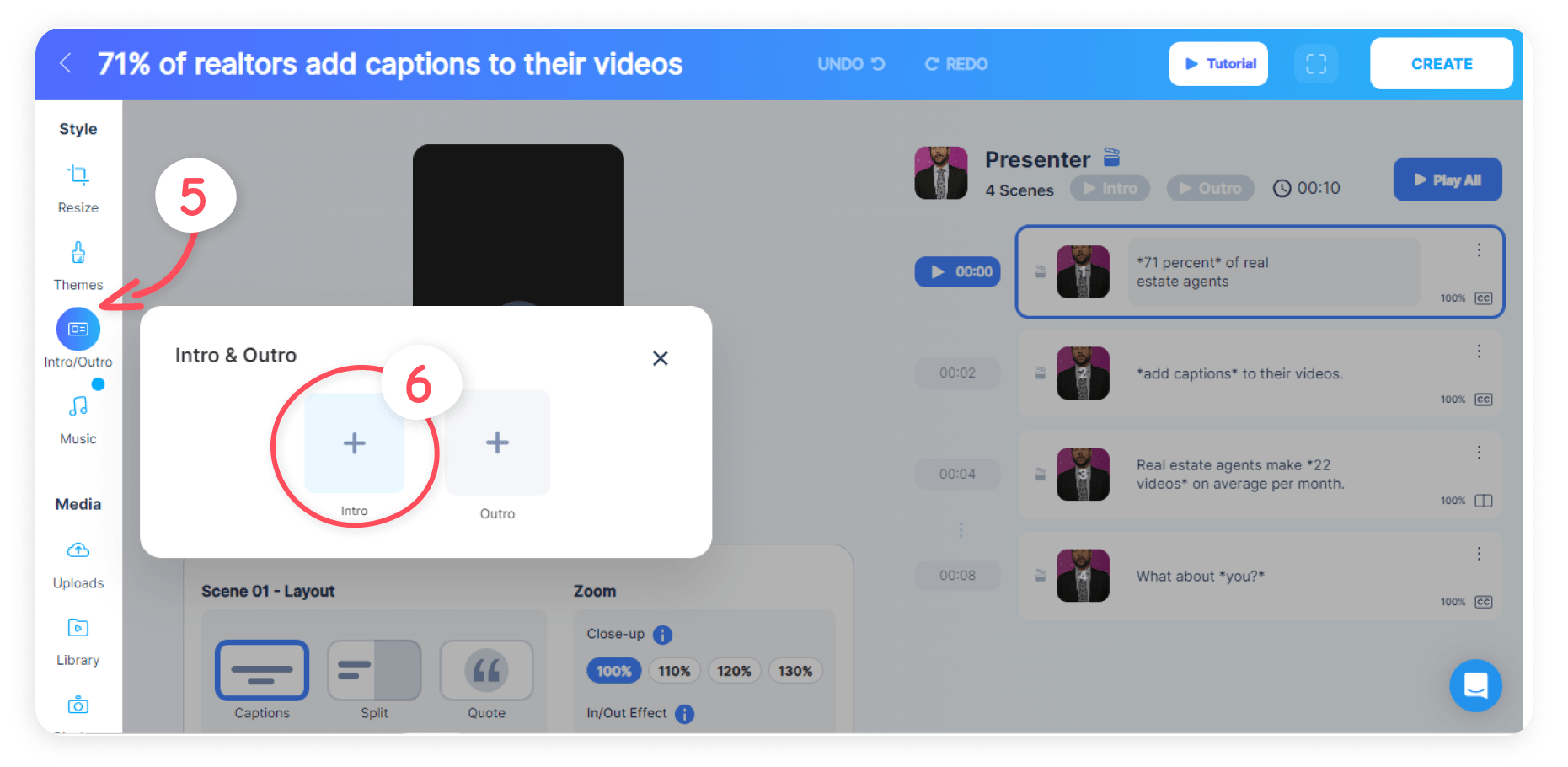
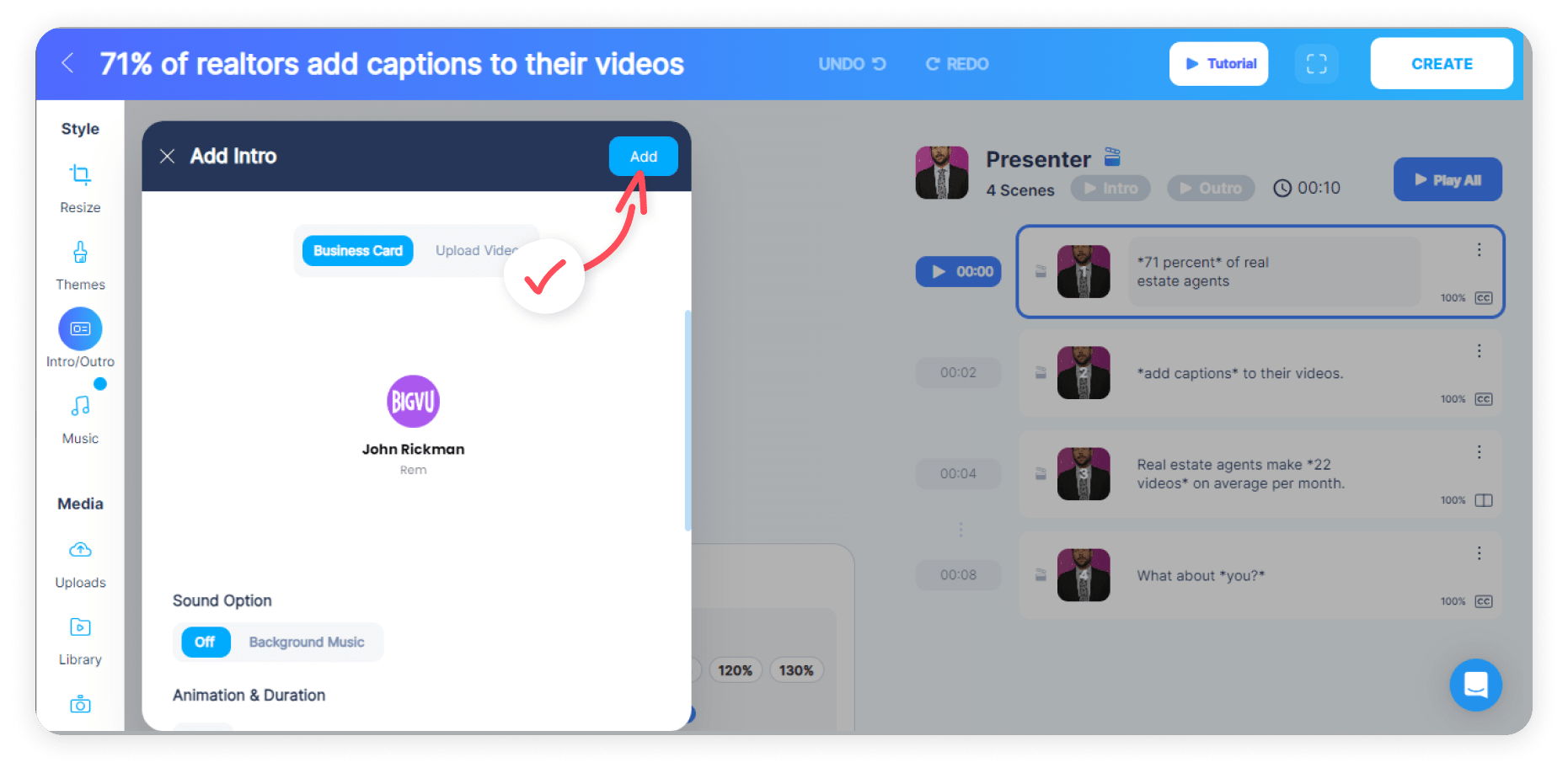
Creating a Business Card With BIGVU
Using the BIGVU editor you can also add a business card to your video. Under the Intro/Outro tab click on the plus symbol for Intro. Then click on Business Card and then select Add. If you’re satisfied with your video you can then select Create.
Conclusion
Using BIGVU’s editor you can create branded videos which will make it easier to market your business. If you want to save on costs and time, then we suggest using templates to create intros, outros, thumbnails, and banners.
Use the tips in this article so you can create professional YouTube videos that will set you apart from your competitors and attract more viewers from around the world! BIGVU also has other convenient features like an AI script writer and teleprompter effects and face filters to create unique content for your business.
FAQs
How to put a template in your YouTube Video?
You can use YouTube’s internal editor to create various elements for your footage. Or you can use BIGVU to create intros and outros that will give your videos a professional touch.
How do YouTube templates help content creators?Y
ouTube templates provide a standardized format for content creators to follow, ensuring a consistent look and feel across their videos. This helps with branding and makes it easier for viewers to recognize and remember the creator's content.
Can YouTube templates enhance the overall branding of a channel?
Templates provide a consistent and professional look to the channel, helping to establish a strong visual identity. By using templates, creators can have a consistent color palette, font style, and layout throughout their videos, thumbnails, and channel art. This not only makes the channel visually appealing but also helps in creating a cohesive brand image.
Where can I find YouTube templates?
One option is to visit online marketplaces that specialize in digital assets, such as Canva. These platforms offer a wide range of YouTube templates that you can customize to fit your channel's branding and style. You can also use specific platforms like BIGVU to create intros and outros for your videos.
Are YouTube templates easy to customize?
Yes, YouTube templates are easy to customize because there are tools that can help you add or remove design elements like fonts, color, and accents. You don’t need design experience because all the customization tools are there to help you create professional templates quickly.






