Why Green Screen Editing Is More Relevant Than Ever?
The Rise of Video Content Across Social Media Platforms
Scroll through Instagram Reels, TikTok, YouTube Shorts—and you’ll see it: Video content is everywhere.
It’s how creators connect, brands convert, and educators engage. And not just any video. Audiences expect content that’s clean, polished, and grabs attention in the first 3 seconds.
How Green Screen Editing Helps Creators Produce Professional Content Effortlessly?
It gives you the power to transform any setting into a branded, dynamic background—without a studio setup or fancy lighting.
One quick example? A fitness creator breaking down workouts in front of a branded graphic, even though they’re filming from their living room.
Whether you're teaching, selling, storytelling, or explaining—green screen editing makes your video look like it was made by a pro team, even if it’s just you and your phone or a webcam.
What is CapCut Green Screen Editing?
If you’re editing on a computer and need something fast, free, and user-friendly, CapCut is an excellent place to start.
It’s free, user friendly and loaded with features that make green screen editing fast and simple—even for beginners.
You can remove backgrounds, layer visuals, add captions, and publish great videos.
While CapCut is great for hands-on editing, platforms like BIGVU take it even further.
BIGVU combines AI video editor tools like video script generators, eye contact correction, and AI avatars, so you’re not just replacing a background—you’re creating branded, polished videos with AI assistance at every step.
It’s a perfect fit for creators, coaches, and professionals who want to scale their content creation—without getting stuck in post-production.
Step-by-Step Guide: How to Use Green Screen in CapCut?
CapCut gives you three different ways to remove and replace backgrounds using a green screen. Let’s break each one down, step-by-step.
How to make a green screen on CapCut with Chroma Key?
Step 1- Upload Your Footage
Open CapCut on your PC and click "Import" to upload both your green screen clip and the background video or image.
You can pull files from your computer, CapCut space, or even choose from their stock video library.

Step 2- Apply Chroma Key
Drag the background media to the main video track. Place the green screen clip on the track above it. Click the green screen video, go to the "Video" tab, then switch to the "Cutout" tab.
Check the Chroma Key box, then use the eyedropper to select the green color in your video. Adjust Strength and Shadow to clean up the edges and make it look natural.
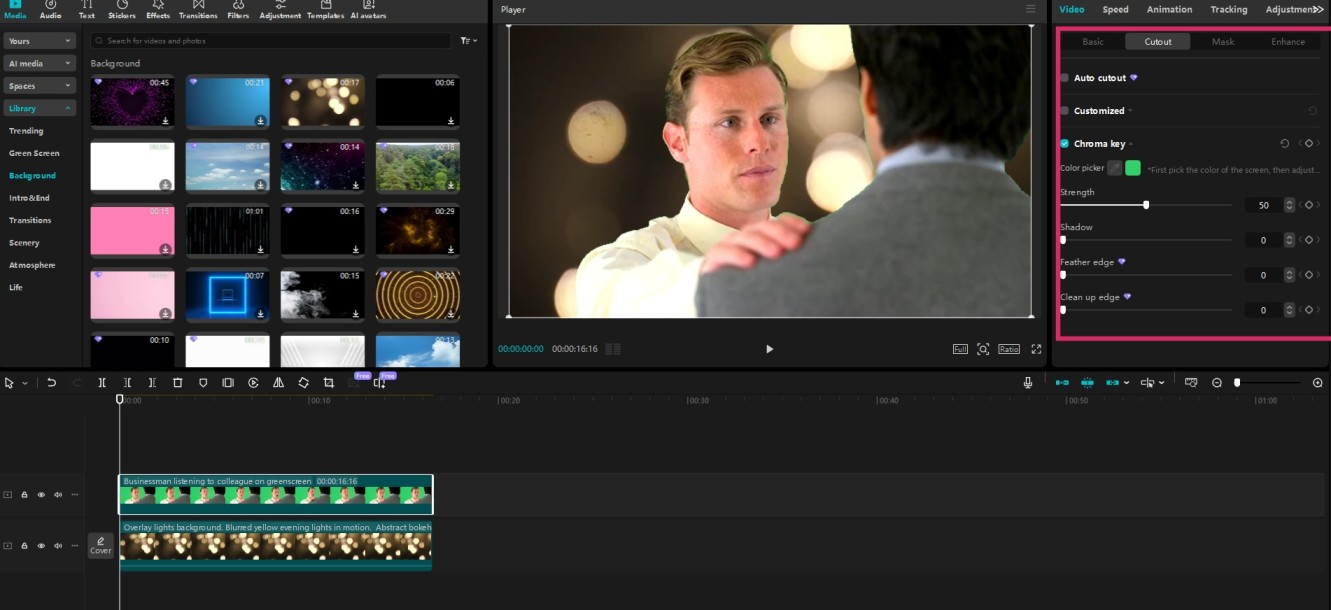
Pro Tip: Add background music, text subtitles, or tweak brightness and color to match your new scene perfectly.
Step 3- Export Your Video
Once everything looks polished, hit Export. Set your title, resolution, format, frame rate, and audio settings before saving or sharing your final video.
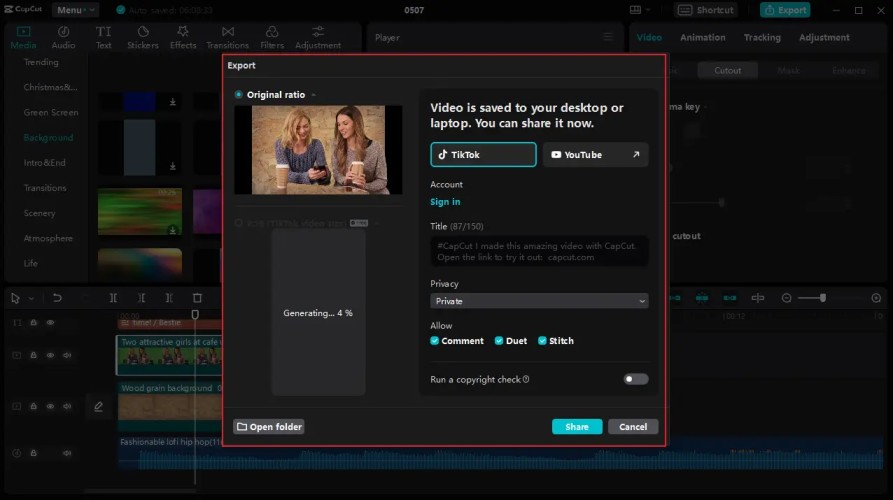
How to use green screens in CapCut with Auto Cutout?
Short on time? CapCut’s Auto Cutout feature uses AI to instantly remove the background—no green screen required.
Step 1- Import Your Files
Upload your original video and background as before. You can use your own clips or grab one from CapCut’s media library.
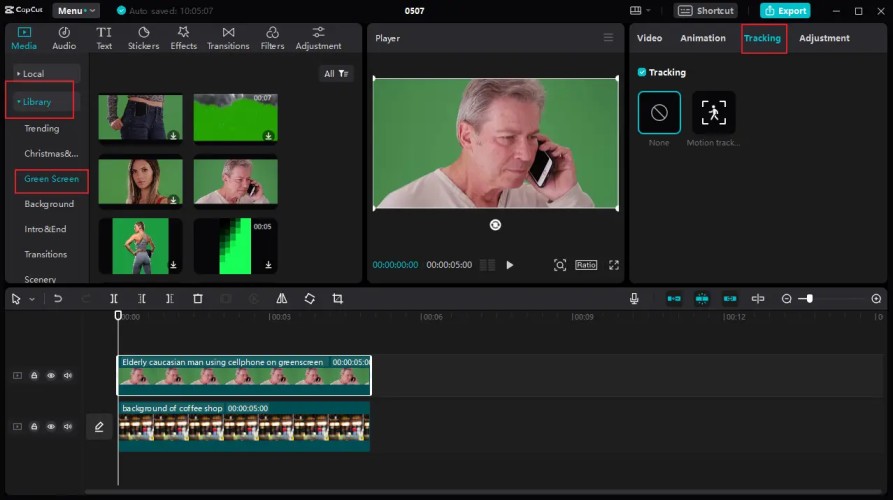
Step 2- Apply Auto Cutout
Place your original video above the background in the timeline. Click the video, go to the "Cutout" tab, and select Auto Cutout. CapCut will automatically detect people in the frame and erase the background.
While convenient, Auto Cutout might sometimes erase other elements unintentionally. Always preview your video carefully.
Amp it up with effects, text animations, stickers, or scene transitions to bring more personality to your video.
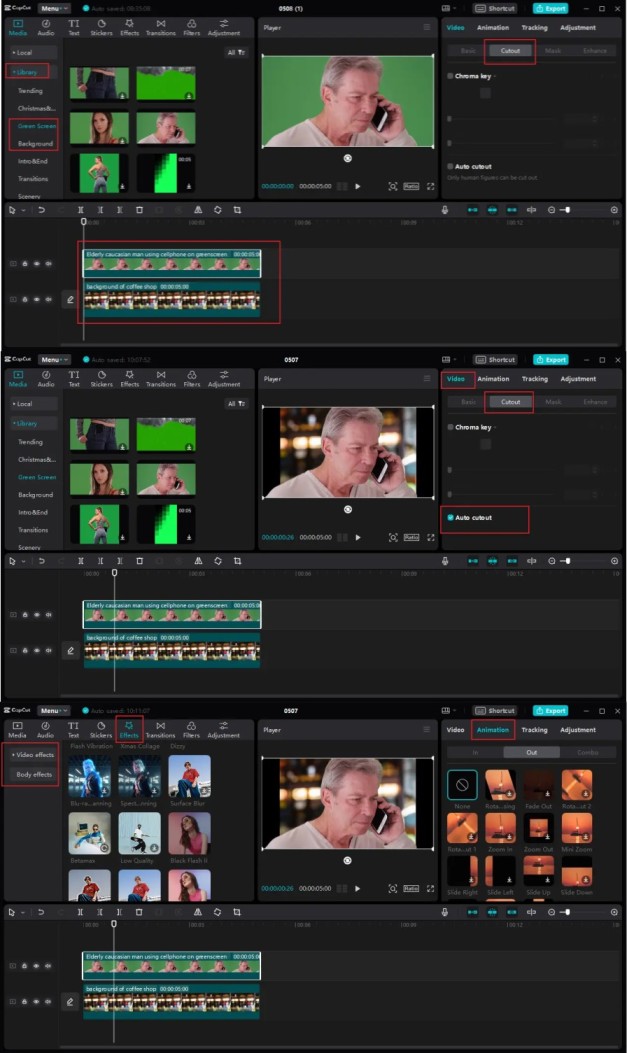
Step 3- Export Your Final Video
Click Export, choose your desired output settings, and you’re good to go.
How to use green screens in CapCut with customized Cutout?
Want more control over what gets removed? CapCut’s Custom Cutout gives you manual tools to fine-tune your green screen edits.
Step 1- Upload Your Media
As usual, start by importing your green screen video and background media to the timeline.
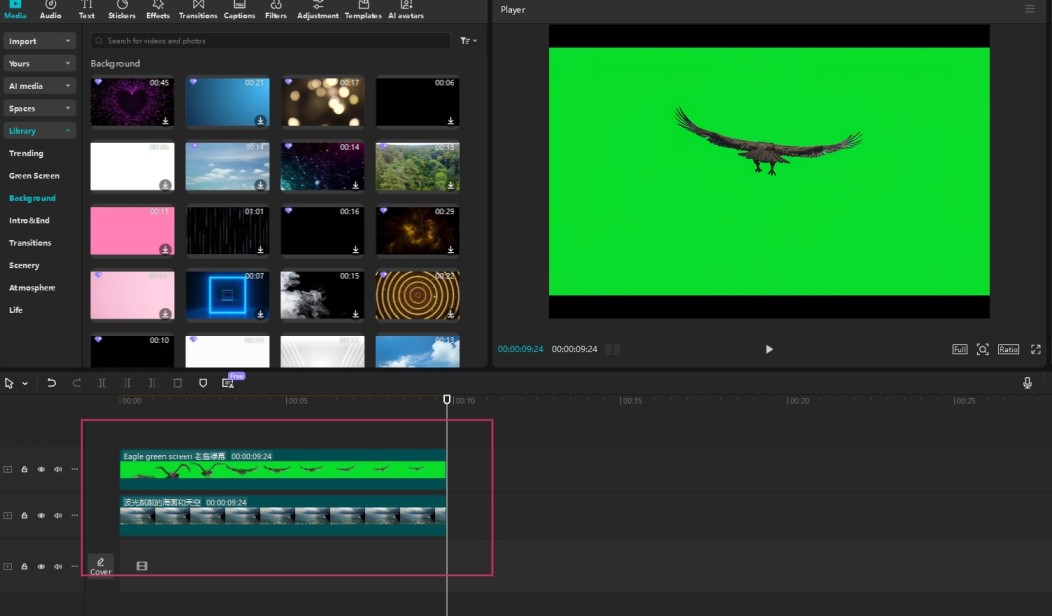
Step 2- Use Smart Brush & Eraser
- Drag your background clip to the base layer and layer the green screen clip above it.
- Select the top clip and go to "Remove BG" → "Custom Removal".
- You’ll see three tools:
- Smart Brush (Pro)
- Smart Eraser (Pro)
- Eraser (Free)
- Use Smart Brush to highlight the part of the video you want to keep.
- If needed, resize the brush for accuracy.
- Clean up any extra bits with the Eraser, then hit Apply.
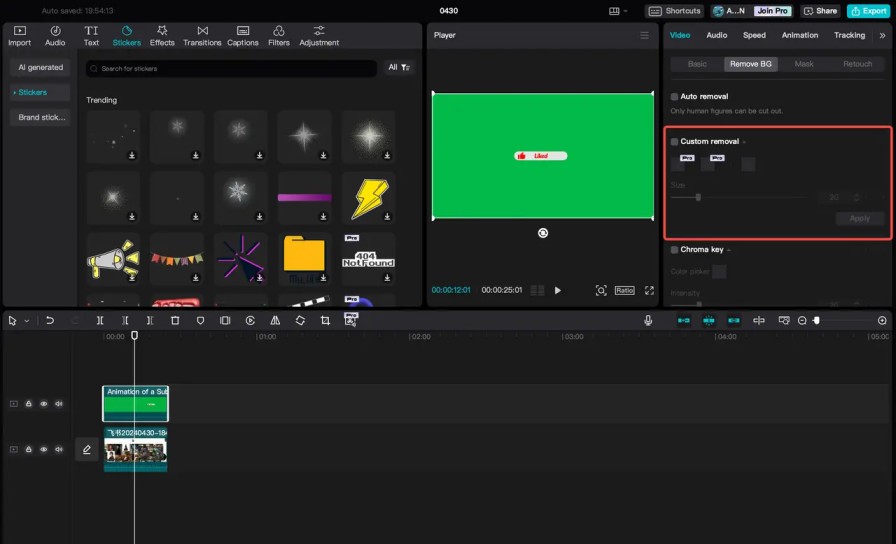
Step 3- Export and Share
Click Export and fine-tune your output. You can even share directly to TikTok, YouTube, or other platforms—and control duet/stitch/comment permissions if needed.
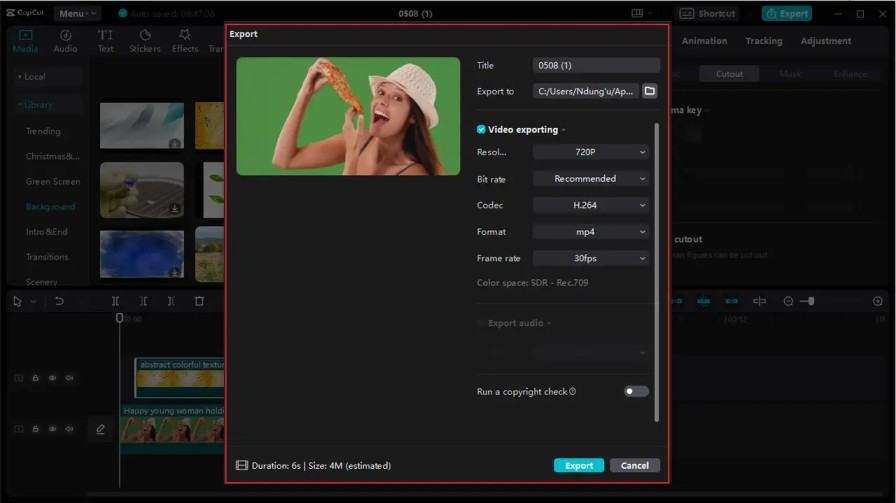
Tips for The Best Green Screen Results
Here are some practical tips to enhance your results:
Lighting is Key:
- Make sure your green screen is evenly lit to avoid shadows, which can make keying more challenging.
- Use softbox lights or LED panels to achieve consistent lighting. For truly even illumination, selecting the right light for green screen can make keying even cleaner.
Wardrobe Considerations:
- Avoid wearing green or reflective clothing, as they can blend into the background and cause parts of your body to disappear in the edit.
Background Selection:
- Pick a high-quality background that fits well with the angle and lighting of your main subject to make everything look good together.
Maintain Distance:
- Position your subject at least 3-5 feet away from the green screen to prevent color spill, where green reflects onto the subject.
Best Green Screen Apps Alternatives to CapCut
CapCut is a fantastic starting point for green screen editing—especially if you’re new to video content or working on basic edits.
But as your content grows, your needs grow too. And you may find yourself looking for AI-powered tools that go beyond background replacement—offering smart automation, pro-level polish, and creative flexibility.
Here are some of the best green screen editing tools that deliver more than just a chroma key.
Top AI-Powered Best Green Screen Apps in 2025
BIGVU – The all-in-one studio for coaches, creators, and pros
- Green screen and AI-powered background remover
- AI teleprompter, script writer, avatars, subtitles, and B-roll
- Best suited for personal branding, user-generated content, creators, coaches, and marketing videos
Example: A business coach can film from a plain wall but appear in a branded virtual office, complete with animated lower thirds and captions—all handled inside BIGVU.
Unscreen – Quick background removal without a green screen
- Upload your clip, and the background vanishes instantly
- Free version only exports short mute GIFs
- Paid plans offer higher resolution + audio support
- Best for quick social snippets, not full videos
CapCut – Beginner-friendly green screen editing
- Offers both Chroma Key and Auto Cutout
- Ideal for TikTok, Reels, or Shorts
- Lacks automation for scripts, branding, or B-roll
Good entry-level easy video editor, but not built for scaling your video workflow.
SocialBook Video Background Remover – AI subject detection with limits
- Removes video backgrounds automatically—no green screen needed
- Free version has strict duration limits (5 seconds only)
- Subscription or pay-as-you-go for longer videos
- Works best when there’s a single person in the frame
Where CapCut Falls Short (And Why You Might Outgrow It)?
CapCut works great for quick clips, social posts, and basic green screen effects.
But if you’ve ever thought...
- “I wish I didn’t have to memorize my script”
- “Can I record without looking away from the camera?”
- “How do I add B-roll or voiceovers without editing for hours?”
…then you’ve likely hit CapCut’s ceiling.
It’s an easy video editor, but it’s not built for advanced scripting, branding, or automation.
That’s where BIGVU comes in.
Why BIGVU Is the Best All-in-One Green Screen + AI Video Solution
BIGVU isn’t just another video creation software—it’s an entire video production studio powered by AI.
Here’s how it helps you do more in less time:
- AI Teleprompter: Record your green screen videos confidently with scripts scrolling naturally on screen—no need to look away or wing it.
- AI Script Generator: No script? No problem. Enter your topic, and BIGVU writes a tailored, professional script for your video.
- AI Avatars & Voice Generator: Want to skip recording altogether? Create talking head videos with a virtual AI presenter or voice-over from text.
- Automatic Captions + B-Roll Generator: Add subtitles and relevant visuals (B-roll) automatically—boosting retention and watch time.
- Green Screen Editing: Easily replace backgrounds, match lighting, and export in HD—all from the same platform.
Whether you’re a coach selling online programs, a creator growing on YouTube, or a marketer building brand trust through video, BIGVU gives you the tools to scale your content creation.
Why BIGVU is the Ultimate Green Screen Editing Solution?
There are green screen editors…
And then there’s BIGVU—a complete AI video creation software that helps you script, shoot, and style videos that look studio-level, even if you're filming from your bedroom.
If CapCut is the “beginner toolkit,” BIGVU is the fully loaded production suite. It has advanced features that are perfect for creators, coaches, marketers, and educators who need more than just simple background removal.
Let’s break it down.
AI Tools That Take Green Screen Editing to the Next Level
BIGVU isn’t just a green screen editor—it’s your AI-powered production assistant. Here’s what sets it apart:
AI Video Background Remover
Replace dull or messy backgrounds in one click—with or without a green screen. You can upload your own visuals or choose from BIGVU’s media library to transform your setting instantly.
AI Teleprompter with Real-Time Recording
Read your script naturally while maintaining eye contact—perfect for pitch-perfect delivery on green screen shots. No memorizing. No second-guessing.
AI Script Generator
Not sure what to say? Type in your topic and get a tailored, brand-consistent script in seconds. From coaching tips to video sales letters, it's all handled.
AI Avatars & Voice Generator
Hate being on camera? Let an AI avatar do the talking for you. Or turn text into voiceovers with realistic-sounding AI voice generation.
Automatic Captions & AI B-Roll Generator
Subtitles, transitions, and cutaway visuals—all generated automatically. BIGVU doesn’t just help you record—it helps you polish and publish.
Real Results: What Others Say About BIGVU?
BIGVU isn’t just feature-packed—it’s been field-tested by 10+ Million real creators and coaches who’ve grown their brand with it.
- “BIGVU helped me become a more confident storyteller. Now I can create consistent videos with professional backgrounds—even when I’m short on time.”
— Andrea Morehead Allen, Coach & Speaker
- “I use BIGVU for all my client-facing content. It saves me hours by generating scripts, captions, and branded visuals—all from one platform.”
— Nina Manolson, Body Relationship Coach
- You can also watch another video below-
How Creators, Coaches, and Brands Win with BIGVU?
- YouTubers can batch-record videos with consistent studio-quality setups—no post-production chaos
- Coaches can build branded client funnels with AI scripts, green screen backdrops, and captioned videos
- Marketers can pitch, educate, and sell with avatar-driven explainers and teleprompter-led webinars
- Educators can teach from anywhere while appearing polished and professional—every time
BIGVU takes you from "Where do I start?" to "This looks amazing!" All without jumping between five different tools.
So if you're looking for more than just a green screen editing app—if you want a full-fledged AI video editor and quick video maker that does the heavy lifting—BIGVU is the upgrade your content deserves.
How to Make Green Screen Videos Look Great?
Let’s be honest — a green screen can either make your video look polished and pro… or painfully fake.
The difference? It’s all in the setup and editing workflow.
Here’s how to make sure your green screen videos actually look as good as you imagined — even if you’re filming from your living room.
Pro Hacks for Better Green Screen Results
You don’t need expensive gear. Just a few smart adjustments can completely level up your green screen content.
Light it evenly
Uneven lighting is the #1 reason your green screen ends up looking glitchy. Use two soft lights—one on each side—to eliminate shadows and prevent color spill on your subject.
Keep your distance
Stand about 3 to 5 feet away from the green screen. This helps prevent a green glow around your body.
Don’t wear green (obviously)
Unless you want to become a floating head. Avoid clothes with patterns or reflective materials too.
Choose your background wisely
Match the tone and lighting of your background with your subject. For example, don’t put yourself in front of a sunny beach if you’re lit like you’re in a dim room.
How to Use AI Without Losing Authenticity?
AI can make your workflow faster—but how do you keep your content feeling real?
Here’s the trick: Use AI to enhance, not replace.
- Let AI script generators help with structure—but make the script sound like you
- Use AI avatars for explainer-style content—but show your face when building trust
- Add automatic B-roll to support your message—not distract from it
The best videos balance efficiency and authenticity. AI does the heavy lifting, so you can focus on the part only you can deliver—your voice, your story, your energy.
How BIGVU Makes It All Seamless?
No jumping between apps. No syncing captions in one place and trimming clips in another.
BIGVU streamlines your entire green screen editing workflow with:
- AI-powered background removal (with or without a physical green screen)
- Built-in teleprompter so you never miss your message
- Script writing, captioning, and B-roll suggestions—done automatically
- One-click upload to YouTube, Instagram, LinkedIn, or Facebook.
BIGVU helps creators show up consistently and confidently—with videos that look like a team made them.
Conclusion
Green screen editing doesn’t have to be complicated—or clunky.
Whether you’re teaching, selling, or storytelling on video, the right tools make all the difference. CapCut is a great place to start… but if you’re ready for smarter workflows, AI-powered features, and videos that actually look like they were made by a pro?
It’s time to upgrade your toolkit.
Try BIGVU for free now and start creating green screen videos that do your brand justice.






