What is LinkedIn's New Short-Form Video Feed?
Before we get started, here is a great example of what LinkedIn's video feed looks like.
Right off the bat, LinkedIn's new feature does not have the same video content as other social media platforms like YouTube Shorts, Instagram, and TikTok. The video content on LinkedIn's new feature provides videos where people can explore new prospects, increase their professional development and network with other professionals.
Users can share videos that introduce industry tips or share brief updates about their business. There are companies where the HR department filmed a whimsical glance at a day in their shoes and people who uploaded video resumes where they could share their knowledge and expertise in a specific field. LinkedIns new feature is the first of its kind being only for professionals and it will be exciting to see how it goes.
How do you find the LinkedIn Vertical Feed on your Phone?
Here is a step-by-step guide to help you access this new feature.
Tap the LinkedIn icon on your mobile device to launch the app and enter your login information for your LinkedIn account.
.webp)
Once logged in, you’ll be automatically taken to your home feed. This is where you’ll see posts from your connections and the companies you follow.
.webp)
Scroll down through your feed. LinkedIn’s vertical video content will appear mixed in with other posts. Videos are easily identifiable by their play button icon and the fact that they start playing automatically as you scroll.
.webp)
Tap on videos to watch them in full screen and you will be taken automatically to LinkedIns video feed. You can just scroll up to see new video content.
.webp)
Now that you've located LinkedIn's video feed, let's explore the steps to upload a video to LinkedIn.
How to Upload a Video to LinkedIn on your Phone and Desktop?
Before you record or select a video to upload to LinkedIn, ensure it meets the following requirements.
- Max file size - 5 GB
- Minimum file size - 75 KB
- Max video duration - 10 minutes
- Minimum video duration - 3 seconds
- Resolution range - 256x144 – 4096x2304
- Aspect ratio - 1:2.4 – 2.4:1
- Frame rates - 10 FPS – 60 FPS
- Bit rates - 192 KBPS – 30 MBPS
LinkedIn supports the following video file types: AAC, ASF, FLV, MP3, MP4, MPEG-1, MPEG-4, MKV, WebM, H264/AVC, Vorbis, VP8, VP9, WMV2, WMV3
LinkedIn no longer supports AVI, QuickTime, or MOV files.
Now let's get started.
For your Mobile App
Once you're logged in you’ll be taken to the home feed where you see updates from your network.
.webp)
In the top right corner near the search bar, you'll notice an icon resembling a square with a pen. Tap this to begin creating a new post.
.webp)
In the post-creation window, you'll find a three-dot menu in the bottom right corner. Tap on it.
.webp)
Then multiple options will be shown on the bottom of the screen, tap on Media and you will be taken to your media library on your phone. There you can either choose a video from your media library or record a new video by tapping on the camera icon on the top left. If you choose to record your video will be saved to your media library.
.webp)
Once you choose your video, you will be able to do some light editing and when you finish tap on Next.
.webp)
Then it will take you back to the post-creation window where you can write a caption to accompany your video. This could be a description, hashtags, or a call-to-action. Above the text box, there's a dropdown option for visibility settings to choose who can see your post.
.webp)
Once satisfied with your video and caption, tap “Post” in the upper right corner to upload the video to your LinkedIn feed.
.webp)
For your Desktop
After logging into LinkedIn, you’ll land on the home feed. At the top of the home feed, you’ll see a box that says “Start a post.” Click on it.
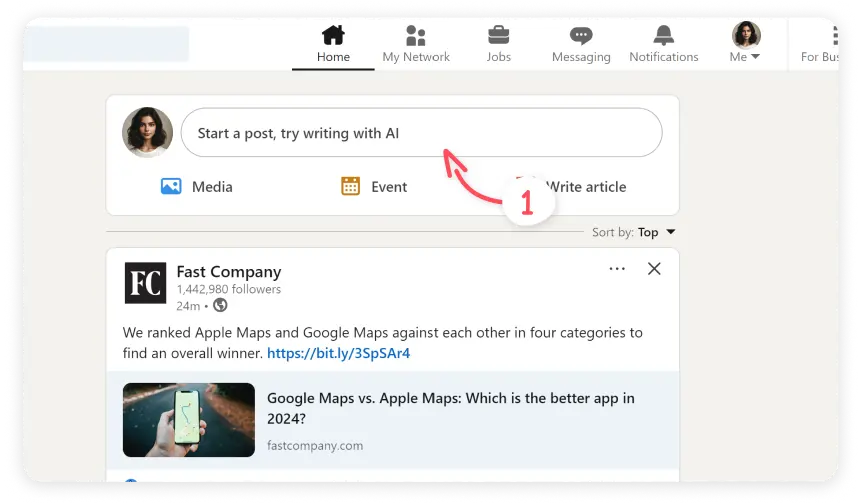
In the post creation window, you’ll see the media option at the bottom of the window.
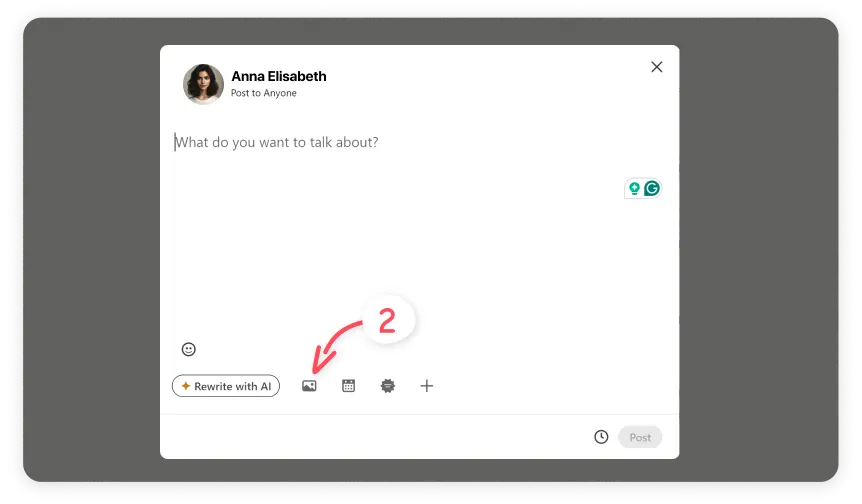
A file upload dialog will appear. Navigate to the location of your video on your computer, select it, and click “Open” to upload.
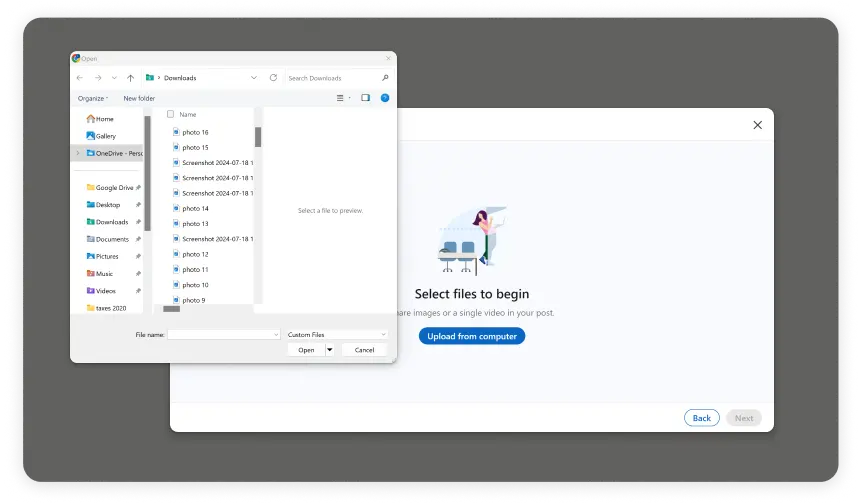
You will have a chance here to do some lite editing and when you are finished click on Next.
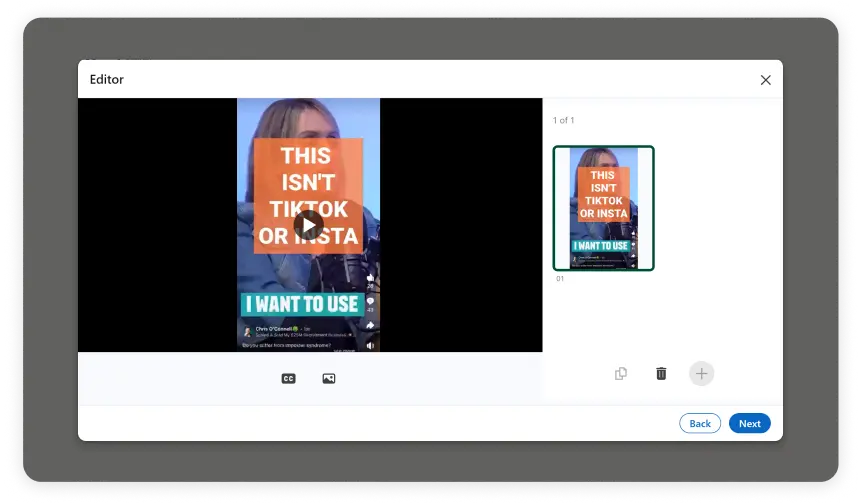
In the text box, write a caption for your video. You can add context, describe the content, or include a call-to-action. Here you can also adjust your visibility settings to choose who can see your post at the top of the window. When you are happy with it click on Post.
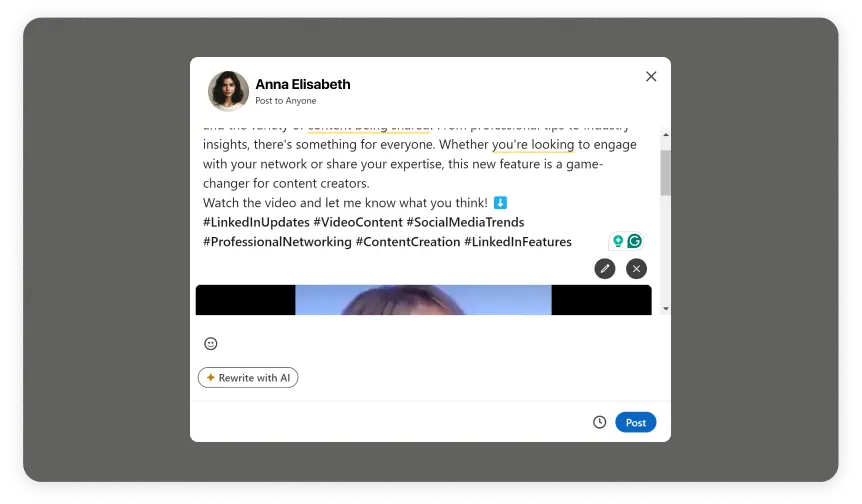
Once you've completed these steps, your video will be successfully uploaded to LinkedIn. Engage with your audience by responding to comments and monitoring the video's performance to maximize its impact. Now you're all set to share your content with the LinkedIn community!
How do you Use Short-Form Video?
So the function is in the title. These are short videos with only up to 60- 90 seconds of content. The idea behind this is that users are always on the go with short attention spans so if you want your it to perform well it should stay in that range.
So whatever message you want to bring across using a short-form video should be to the point and make an impact, because 60-90 seconds isn't a long time. Sharing your content this way effectively will get users hooked and eager to check out what else you've got. It's all about sparking interest quickly and leaving them wanting more.
How do I Make a Short Form Video for LinkedIn?
You would think that the only thing you need to do here is to record yourself conveying your messages to your audience, but that couldn't be further from the truth. In order to create a captivating short-form video and grow your audience, it doesn't only need to spark their interests but it also needs to look good and polished.
Here are a few steps to help you start creating a short-form video for LinkedIn once you’ve settled on a concept.
Write your script or points you want to discuss
Outline what you want to say to keep your message clear and focused.
Find the right environment to film
Choose a clean, well-lit space that complements the tone of your video.
Record yourself
Deliver your message naturally, but make sure you come across as confident and maintain the professional tone you want to convey.
Edit Your Video
Edit your footage by trimming any unnecessary parts, adding captions, beauty filters and including any branding elements like your logo or a call-to-action. Keep the edits clean and professional.
Add Music or Sound Effects
If appropriate, add subtle background music or sound effects to enhance the video’s appeal without distracting from the message.
Review and Revise
Watch it a few times to catch any errors or areas for improvement. Make sure it flows well and delivers your message clearly to users.
Upload to LinkedIn
Once you’re satisfied, upload it to LinkedIn. Add a catchy caption or description that increases engagement, and be sure to tag relevant people or companies.
Engage with Your Audience & Track Performance
After posting, be ready to engage with your viewers by responding to comments on multiple social media platforms. Keep an eye on how it is performing to know where you can improve and recognize where you're seeing growth.
Each step here is important to create successful video content that will connect with your audience. This might look like a long process using several different applications but if you would like to know how to simplify this process click here to learn about the all-in-one production app that will get the job done.
What Types of Videos are Uploaded on LinkedIn's Short-Form Video Feed?
We discussed that the overall types of videos uploaded to LinkedIn are professional and about networking. Within that section, you'll find a variety of video types, each serving different purposes and goals for LinkedIn users.
Let's take a look at the different videos.
Career Tips and Advice
Professionals share quick tips on career growth, job searching, and interview strategies. These videos are designed to be both informative and engaging, offering valuable insights in a concise format.
Educational Content
Bite-sized tutorials or how-to videos that focus on specific skills or tools relevant to various industries. These videos offer quick, actionable learning moments for the audience.
Promotional Content and Product Demos
Companies often share videos to promote their products or services, demonstrating key features and benefits in a way that is easy to digest.
Company Culture and Behind-the-Scenes
Businesses use short-form videos to showcase their work culture, highlight employee stories, or provide a glimpse behind the scenes. These videos are often used for branding and recruitment purposes.
Industry Updates and Insights
Videos that provide updates on industry trends, market developments, and expert opinions. These videos help viewers stay informed about the latest happenings in their field.
What Form of Video are Used for LinkedIn Short-Form Videos
There are some trends of video styles being used on LinkedIn but I'm just going to show you the 5 most popular forms to help you see what's mostly being done. While you view these examples notice the different styles in each one.
Let's explore.
Talking Head Videos
These are straightforward videos where the speaker directly addresses the camera, often used for sharing insights, tips, or personal experiences. The focus is on the speaker's message, making it a simple yet effective style for conveying professional advice.
Behind-the-Scenes
Companies and individuals often use this style to give viewers a glimpse into their work environment or processes. It’s a more informal approach that helps build a connection by showing the human side of a business.
Showcase or Highlight Reels
This style is used to compile highlights from events, achievements, or product features into a dynamic, engaging video. It’s commonly used for promotional content or to recap important milestones.
User-Generated Content
These videos are typically more casual and authentic, often featuring testimonials, reviews, or spontaneous insights. They are effective in building trust and engagement by showcasing real people and experiences.
As you can see there are many different ways to go about filming and editing your video before sharing it on LinkedIn. But it is important to choose the best app to get what you want out of this whole experience.
Which App Offers the Best Features for LinkedIn Videos?
Ideally, when you are looking for an app to get started you would want one that can help you from start to finish right? An app that lets you record while being a teleprompter, and includes AI features like AI script writing, AI beauty filters, and AI eye contact fix. Then share your content on multiple social media platforms and analyze its progress. With all those features and many more BigVu is the app you need when looking for an all-in-production app.
In addition to the features explained above, BigVu includes;
- AI Video Editing
- Branded Video Templates
- Analytics and Reporting
- Voice Over and Subtitles
- Background Replacement
- Automatic Captions
- AI Video Maker
BigVu offers new and experienced users a chance to create polished content for LinkedIn for the affordable price of $19 a month. Whether you are just creating content for fun or business, BigVu is the only app you need to streamline the creation process.






