Biteable vs. Invideo: Quick Comparison
Biteable vs. InVideo: Comparing the Features, Ease of Use, Pricing, and More
Biteable Review
When you log in for the first time in Biteable, it will ask you a few questions to understand your needs and customize your interface accordingly.
There are 4 ways to create a video in Bitable-
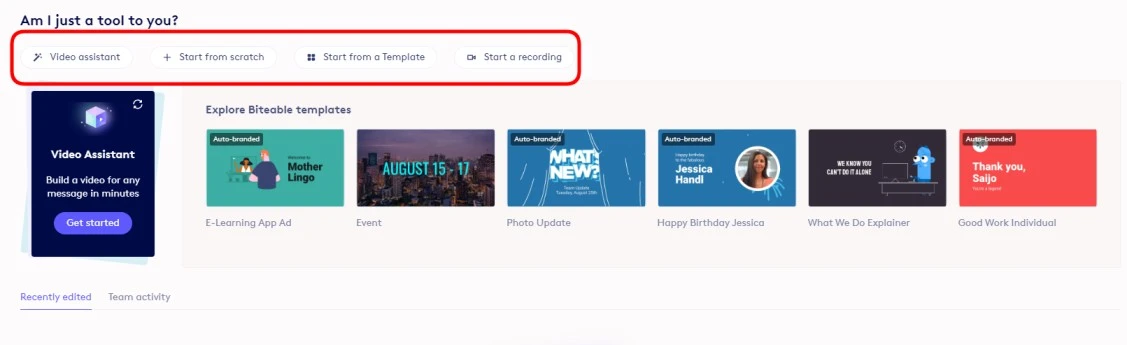
- Video Assistant- When you’re not sure about the topic of the video, you can choose “Video Assistant” to guide you in creating videos. It will ask you several questions about your business, product, or topic. Provide a brief description of your topic, choose the style, and click “Build Video.” In just a few seconds, Biteable will create a basic video for you with custom video clips, images, and written text based on your topic.
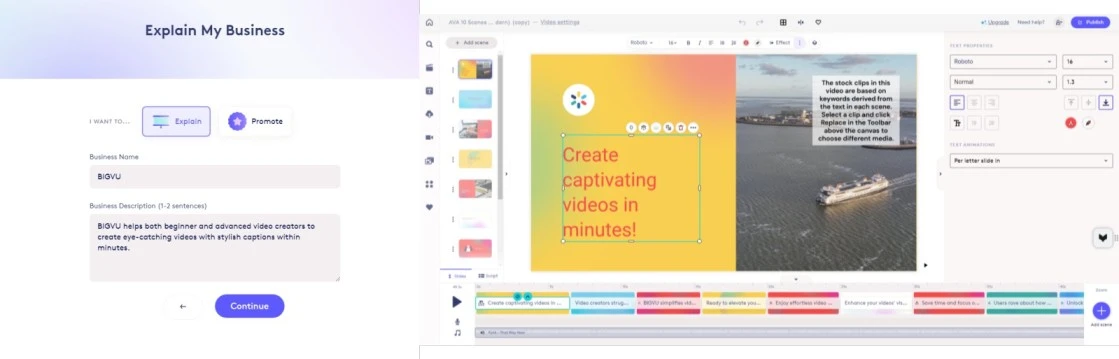
- Start from Scratch- You can start creating a video from scratch by selecting your aspect ratio size and brand. Then you can begin editing by choosing different styles, layouts, text, characters, music, etc.
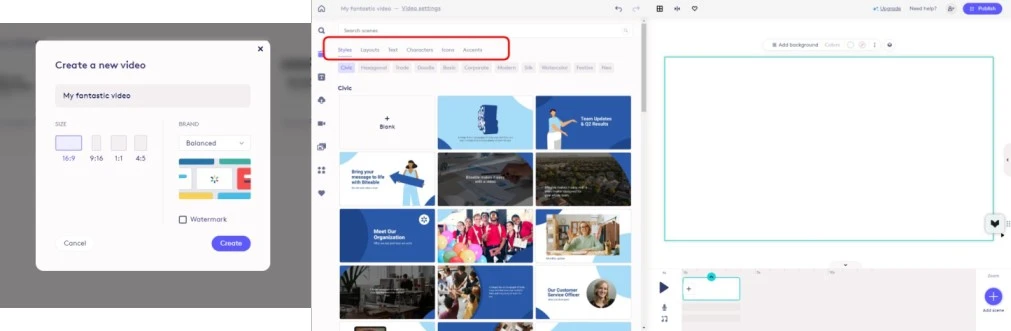
- Start from a Template- Choosing templates is one of the easiest options to start with. You can browse through hundreds of video templates from different categories that fit your brand.
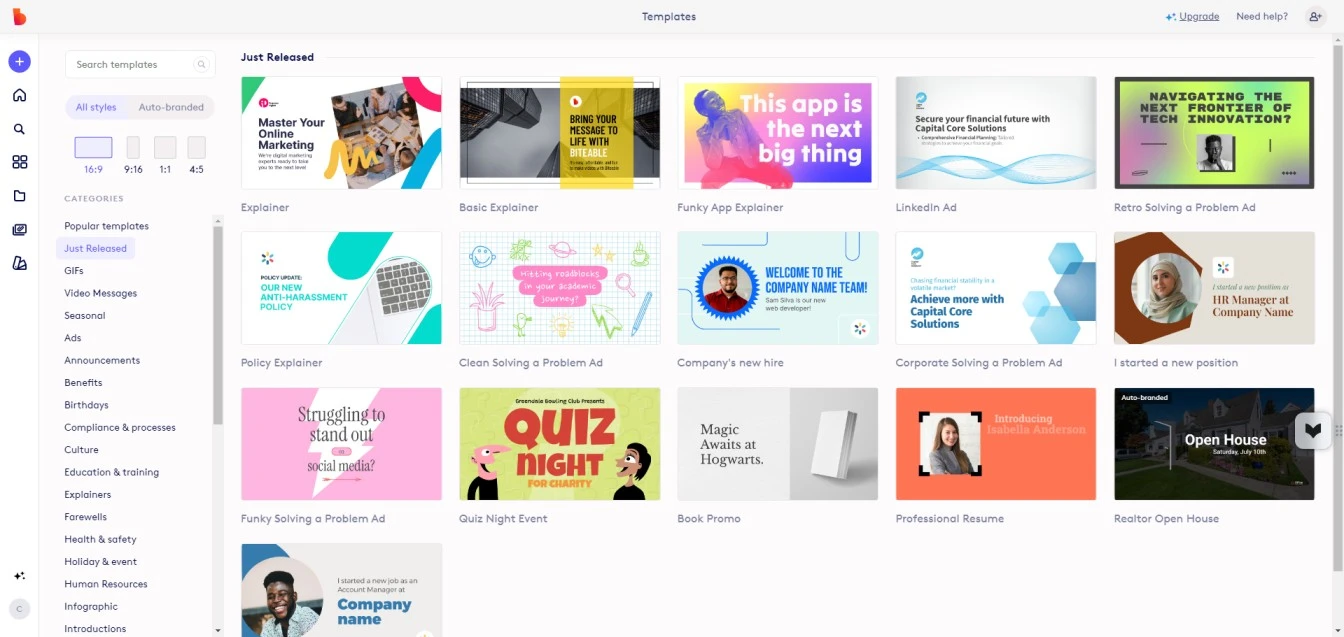
- Start a Recording- You can either record yourself to create a new video or request a recording from your coworkers or teams by sharing a unique link. Once you’ve recorded, you can finish the recording and move on to editing the video.
Choose from thousands of animated scenes, stock footage, and graphics while creating a Biteable video that suits your brand.
Biteable Pricing
The subscription starts at $15 per month, billed annually for a single user, and $49 per month, billed annually for three users.
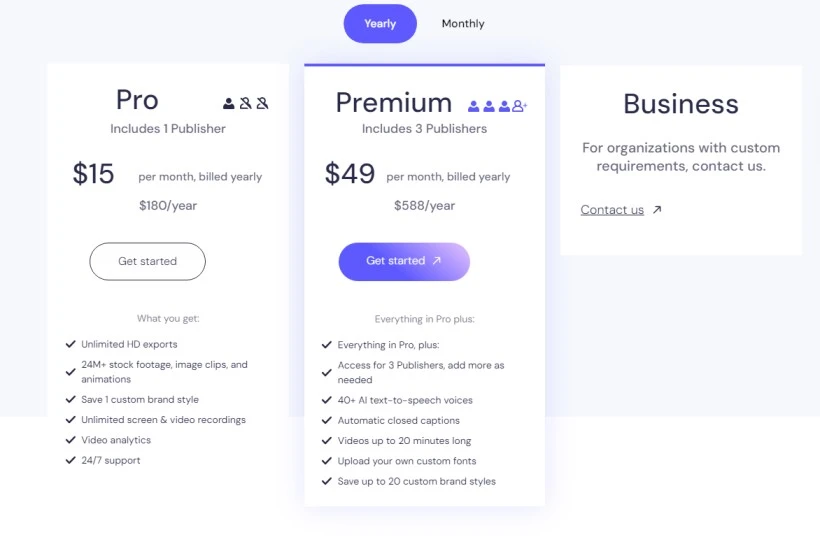
What we think- Is Biteable the best video editor for you?
Biteable can be one of the best options for you if you’re a beginner video creator. However, we would like to share some points to help you make a better decision.
We’ve noticed that it takes a lot of buffering time while you’re editing or publishing a video. Sometimes, this feels quite frustrating.
In the free plan, you cannot download a video; it only allows you to share your video through a link, and it comes with a watermark. Additionally, your video cannot be longer than 10 minutes. In the Premium plan, you can download videos, but they can only be up to 20 minutes long.
In the Pro plan ($15/month), you cannot add captions to your video or include text-to-speech voiceovers. You need to purchase the Premium plan ($49/month) to access those features.
However, one thing we still like about it is that it allows you to add interactive call-to-action buttons to your videos to boost engagement.
The video editing process in Biteable is a bit complex. You’ll have to edit the video in a complicated timeline that can be confusing to use.
Lastly, we did not find any option to record with a teleprompter. It does offer an option to write your main points in a side box while recording, but we believe a teleprompter would be a better solution so that you don’t have to memorize your scripts or look around while recording.
InVideo Review
Invideo offers two products-
- Invideo AI
- Invideo Studio
1. Invideo AI
It allows you to create videos with text prompts.
For example, we entered the prompt below.
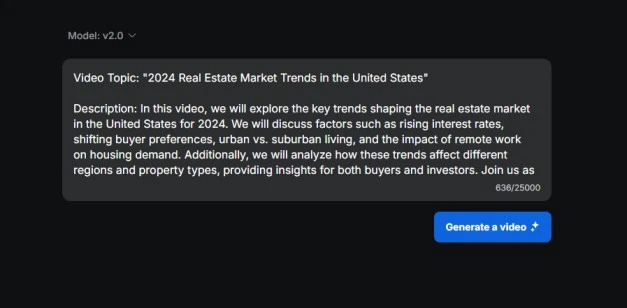
Then you’ll need to select the audience type who will be watching your video and the platform on which you’ll upload it. After that, wait for a few minutes.
It will generate a decent video, with pre-written AI scripts and voiceovers.
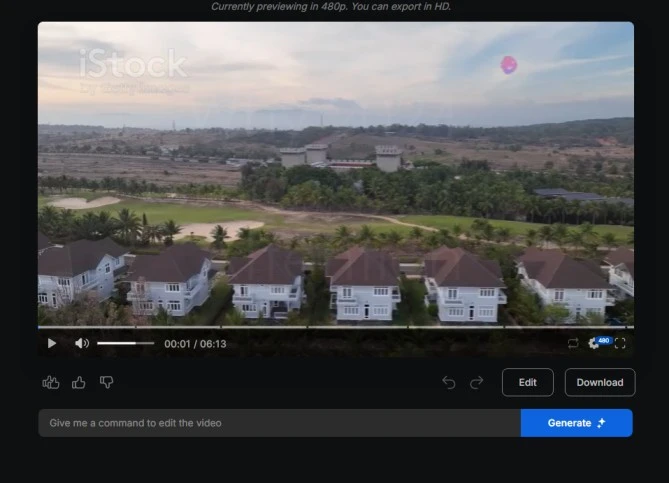
Now, what impressed us is that it gives you two options to edit your video:
- You can give a command, and the AI will edit the video for you.
- You can edit it yourself and change the script or any scene that you don’t like.
InVideo AI Pricing
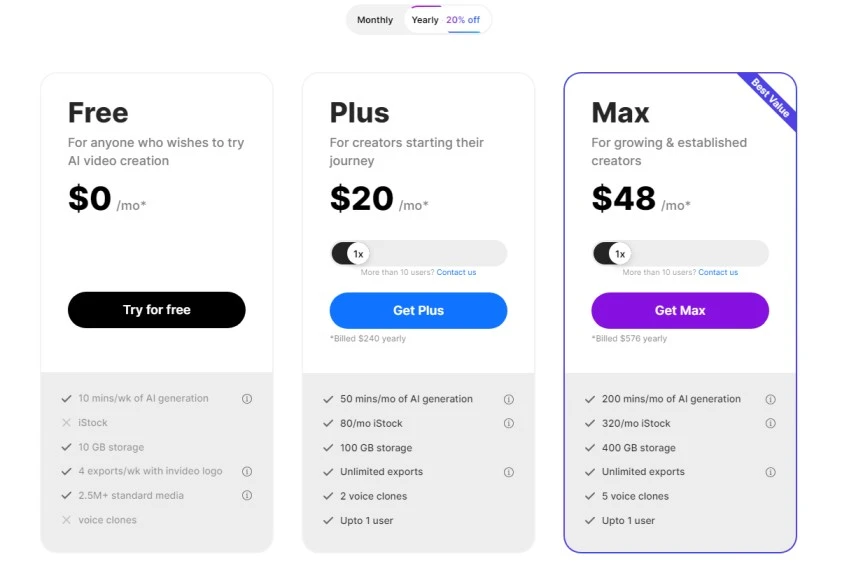
Although InVideo AI offers a free plan, it comes with many limitations. For example, you can only export up to 4 videos per week and can generate only up to 10 minutes of video.
Plus, it does not allow you to add stylish captions to your videos, clone your voice, or even provide the option to generate scripts with AI.
Invideo Studio
Invideo Studio allows you to create videos from over 5,000 customizable video templates, use AI to convert text into videos, or create your own video using their editor.
Their editor is quite similar to Biteable. You can edit videos, add images, music, and more.
However, as a beginner, you will need to spend a few days learning how to edit videos on a timeline, which can be time-consuming.
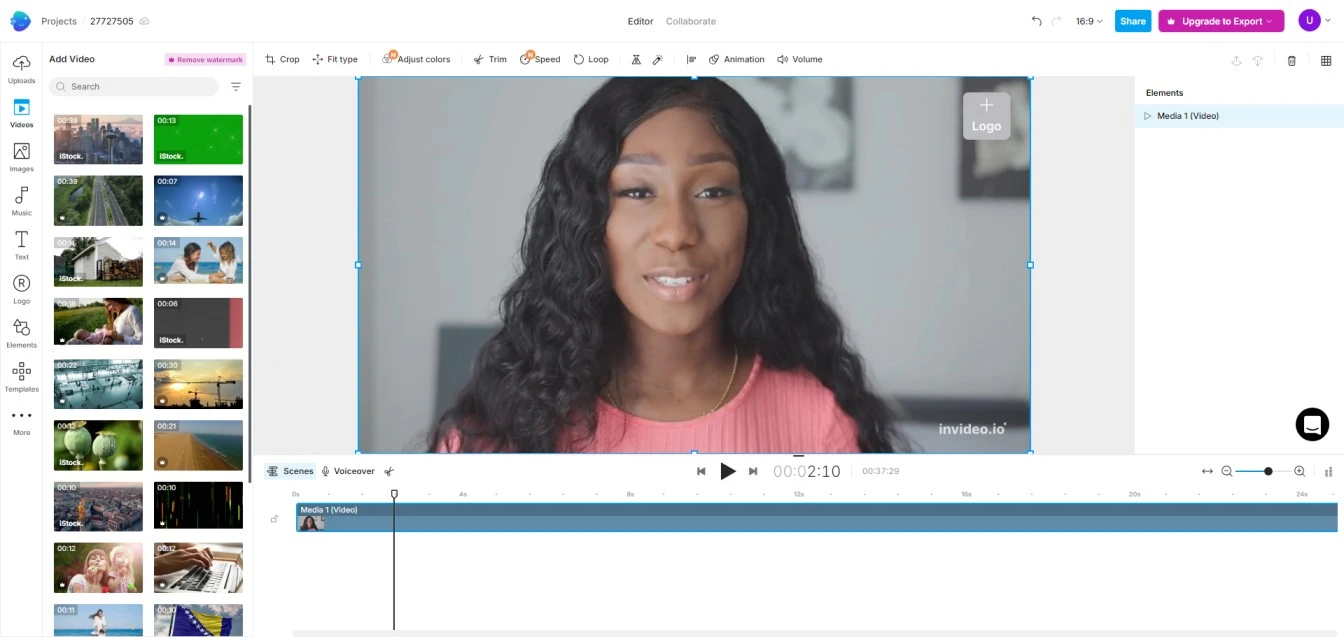
Invideo Studio Pricing
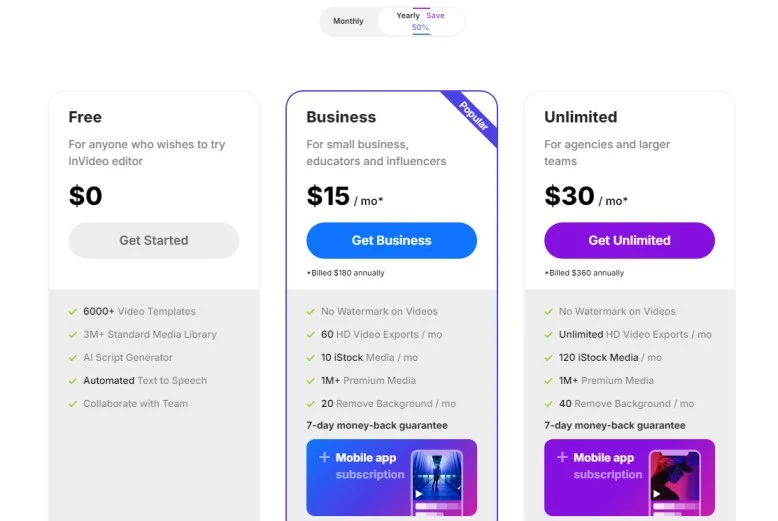
What we think- Is InVideo the best video editor for you?
Similar to Bitable, InVideo also has its own advantages and a few major drawbacks. Let’s explore them before you make your final decision.
- It has a library of over 5,000 video templates for every occasion. It includes templates for YouTube, Instagram, TikTok, and other major social media platforms.
- The intro and outro maker is a good option if you want to maintain consistency and a personal touch in your YouTube or TikTok videos.
- It provides access to over 1 million stock images and videos that you can use in your projects; however, most of them are available only with a paid subscription.
- We were impressed by its text-to-video converter, where you can ask AI to write your script, and it will then convert it into a video. However, the quality of the video was not very professional, but it does a basic job of providing the first video draft.
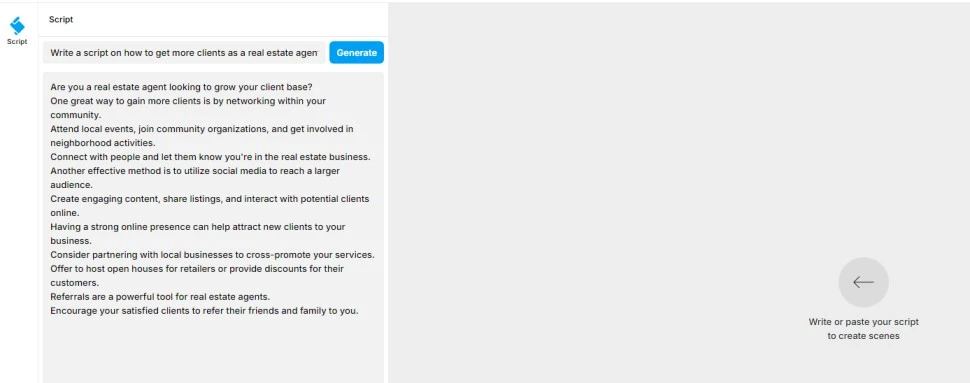
Now, coming to the drawbacks-
- Invideo’s major drawback is you cannot download or export a video in any resolution if you’re on a free plan.
- In the free version, you can only edit videos for up to 15 minutes only.
- We did not find any option to add captions/subtitles to your videos or features like AI voice generator and voice cloning, even in the paid plans.
- Similar to Biteable, there’s no option to record your video with a teleprompter. It means if you’re content creator who create videos by speaking in front of the camera, Invideo is not the right option for you.
- They have a mobile app, but for their premium subscribers.
Looking For A Better Option Than Bitable And InVideo- Choose BIGVU
BIGVU is an all-in-one platform that allows you to script, shoot, style, and share your videos all from a single platform.
Unlike Biteable and InVideo, its pricing starts at only $8 per month and goes up to $14 per month, billed yearly.
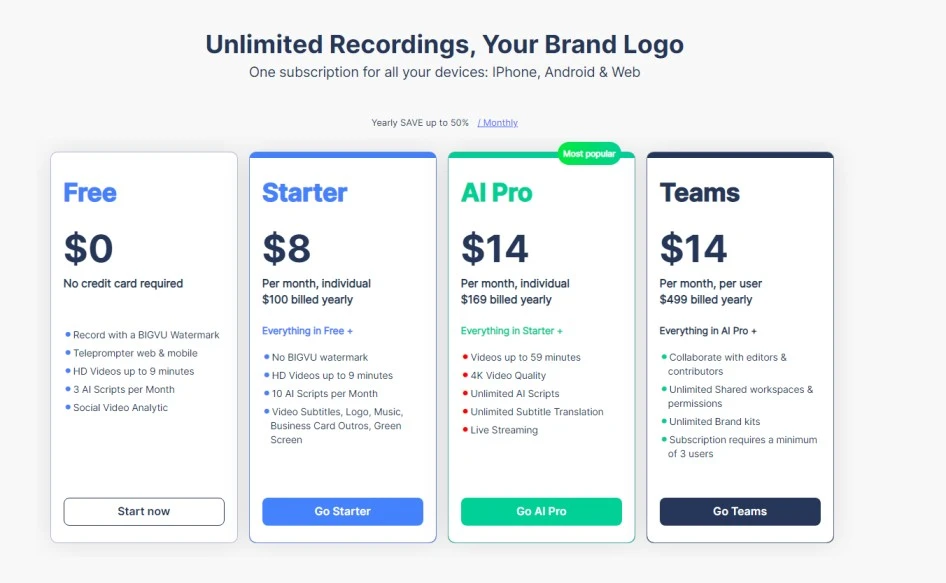
Now, let’s see how it serves as a better alternative to both of the above mentioned platforms.
Get Your Video Scripts Within Seconds
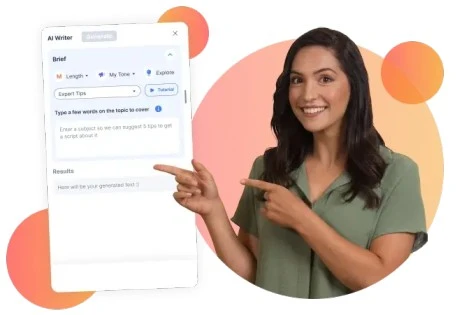
With the help of the BIGVU AI Script Generator, you can get your video script for any topic and in your brand voice.
Without wasting time thinking about what to say on camera, get your script 10X faster and start recording videos.
Record Videos Professionally with a Teleprompter
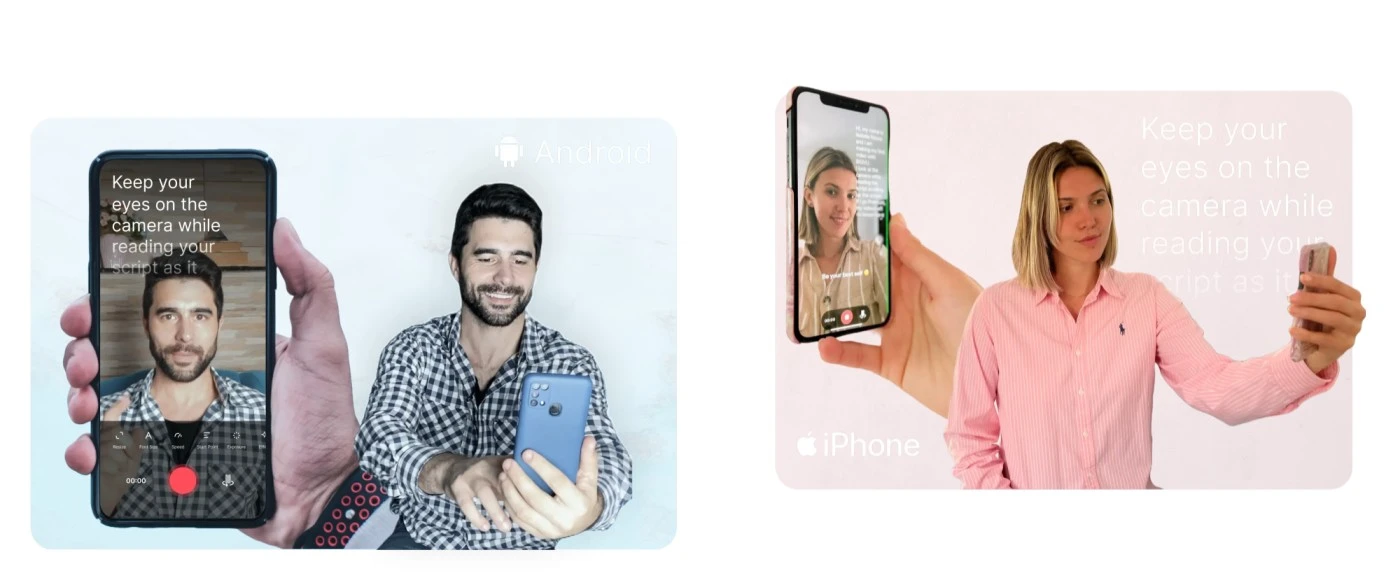
There’s no doubt that you have been memorizing your scripts until now to record a video. So, there’s a high chance that you’ve forgotten your script in between and fumbled while recording.
That’s the time when you lose your eye contact with the camera and start looking here and there while trying to memorize your script.
It makes you look unprofessional in your videos, and your audience can’t trust you.
To avoid this, use the BIGVU teleprompter (for Android and iOS), which will scroll your script in front of your eyes. Start recording videos while reading your script, and never lose eye contact with the camera.
Style and Edit Your Videos For a Professional Look
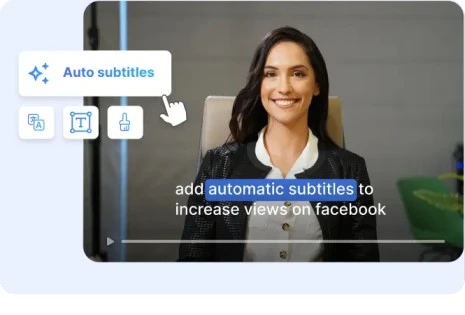
Once you’ve recorded your video, you can add captions to it. You should know that not everyone watches your video with sound; almost 74% of videos are viewed without sound.
So, if your videos do not have captions, there is a high chance your audience will skip them.
Now, even if you don’t want to record your videos, you can use BIGVU AI Voice Generator to provide a human-like voiceover for your videos (without needing a microphone). You can even clone your voice to maintain consistency in your videos.
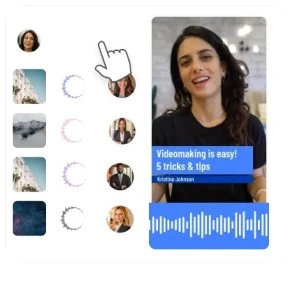
Simply get your script, choose the AI speaker, select the background image/video, and hit ‘generate.’
Within seconds, BIGVU will transform your script into polished voiceover videos. You can style and edit them and share them across your social media.
Easily Share Your Videos With Just One Tap
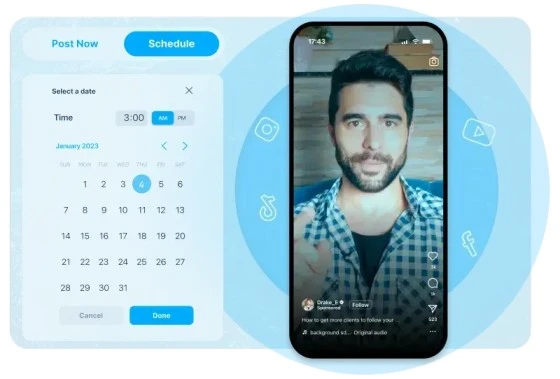
BIGVU lets you share your videos across all social media channels with just one tap.
Connect all your social media accounts with BIGVU (you can add up to 20 accounts) or schedule your posts to publish your videos at peak viewing times.
These are a few main highlights of what BIGVU can do to help you create great videos. There are hundreds of other useful features that will make your video content creation journey smooth.
Conclusion
Now you have an idea of all three platforms and where each one stands.
If you only create videos without showing your face, you can choose either Biteble or InVideo.
However, remember that to grow your brand, you need to appear in front of the camera and start recording videos. When your audience sees you, they will trust you more.
This makes your videos look authentic and engaging, which helps in growing your personal brand as a creator or as a business.
BIGVU assists you in every way to boost your confidence on camera, whether it’s through improving your eye contact, helping you avoid fumbling, or retouching your face with video filters. So, with BIGVU you can both record videos and create videos with voiceovers.
It’s up to you to make the best decision for yourself.






