What is Opus Clips?
We all know the struggle: you’ve got a long video (a webinar, podcast, or interview) filled with great content, but turning it into multiple short, catchy clips for TikTok, Instagram, or YouTube can feel like a whole extra job.
Opus Clip is an AI-powered video tool designed to solve exactly that problem.
It automatically repurposes long-form videos into short-form clips optimized for social media.
You feed it a long video, and Opus Clip’s AI will find the best parts and transform them into vertical, shareable videos complete with attention-grabbing captions, emojis, and even B-roll footage to keep things engaging.
It’s like having a savvy virtual editor who works in seconds instead of hours.
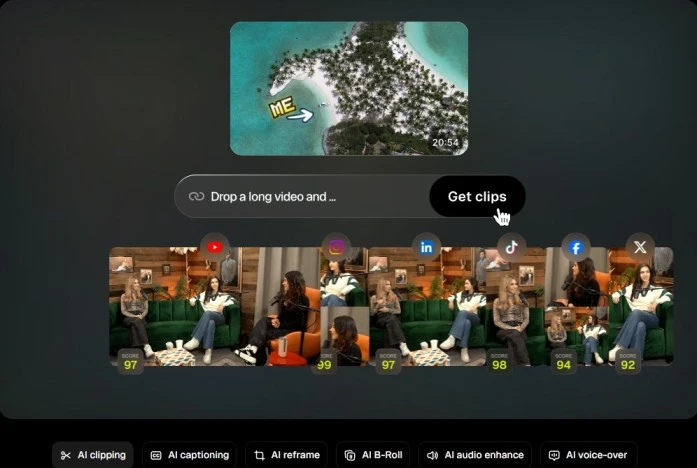
For example, Opus Clip can take a 45-minute recording and quickly distill it into five or more scroll-stopping clips within minutes, ready to post on platforms like TikTok, Instagram Reels, or YouTube Shorts.
Who is Opus Clip made for?
In short, it’s built for anyone who creates video content and wants to maximize its reach. It’s useful for:
- Content creators and influencers: If you’re a YouTuber, podcaster, or social media influencer, Opus Clip helps you turn your long episodes or streams into bite-sized highlights that keep your followers engaged and coming back for more. No more worrying about how to cut down that 30-minute video.
- Marketers and brands: Are you a marketer or small business owner with product demos, webinars, or customer testimonials on video? Opus Clip can instantly generate attention-grabbing promo clips from that material. This makes it easier to post consistently on LinkedIn, Instagram, TikTok, and beyond, boosting your reach without hiring a full video team.
- Social media teams and agencies: For those managing content at scale, like digital agencies or social media managers, Opus Clip is a huge time-saver. It allows you to produce more video assets for your clients or brand without burning out your team on tedious editing tasks. In minutes, you can have a library of branded clips ready to schedule across multiple channels.
How Opus Clips Work- Step-by-Step Walkthrough
Let’s see how you can clip your long videos into multiple bite-sized videos-
Step 1 – Upload Your Video or Paste a Link
Start by adding your video file or simply pasting a link. Hit “Get Clips,” and the Opus Clips AI will scan your video to find the best moments. Within a few minutes, you’ll have highlights ready to review.
Tip: Credits are used based on video length, so a 5-minute video will cost 5 credits.
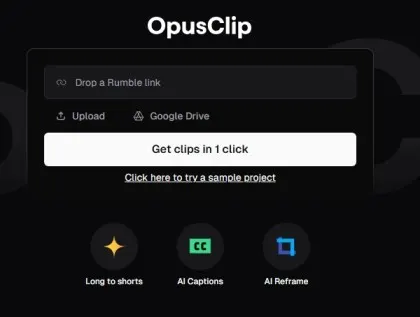
Step 2- Review Your Clips
Once it generates the clips, you can scroll through and pick the ones you like best. Opus even adds a “virality score”, an AI estimate of how likely a clip is to get views, likes, or shares.
Note: This score is available only on paid plans.
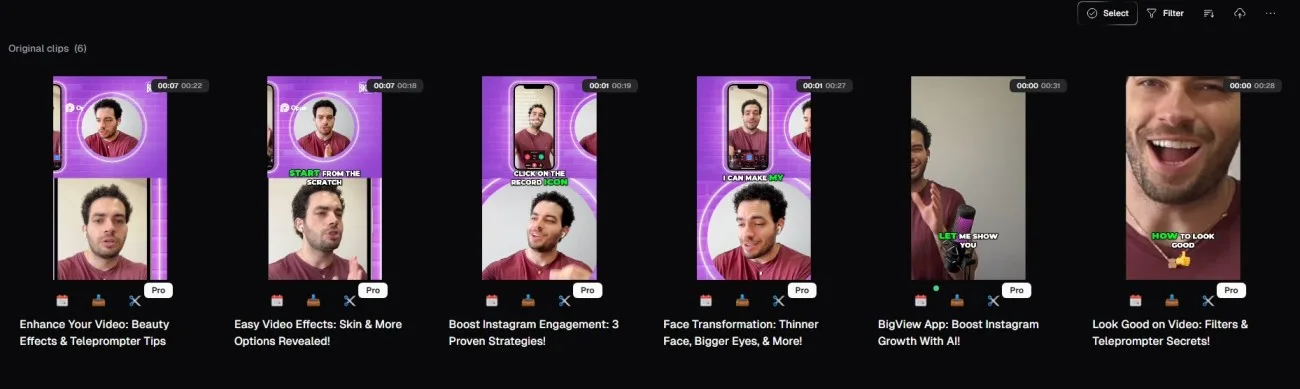
Step 3- Edit, Download, and Publish
Choose your favorite clips, make quick edits, and download them to your device.
Heads-up: Free plan users need to download within 3 days, and editing is allowed only with a paid plan.

What Are The Key Features of Opus Clips
Long-to-Short Conversion
Upload one long video, and Opus Clips automatically cuts it into multiple shorts ready for social media.

AI Captions
Generate captions in one click, or translate them into another language to reach a wider audience.

AI Reframe
Your clips are automatically resized and reframed to fit any platform, from vertical TikToks to square Instagram posts.
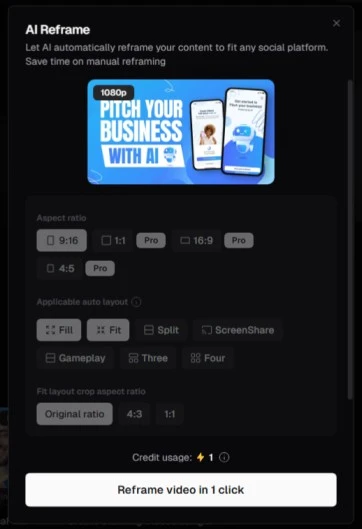
Pricing Breakdown: How Much Is Opus Clips and Is It Free?
When considering an AI video tool, cost is often a big factor – we get it.
So, how much is Opus Clips, and is Opus Clips free to use? The good news is that it offers a Free Forever plan that lets you try it out at no cost.
Beyond that, there are two main paid tiers (Starter and Pro) with extra features for those who need more.
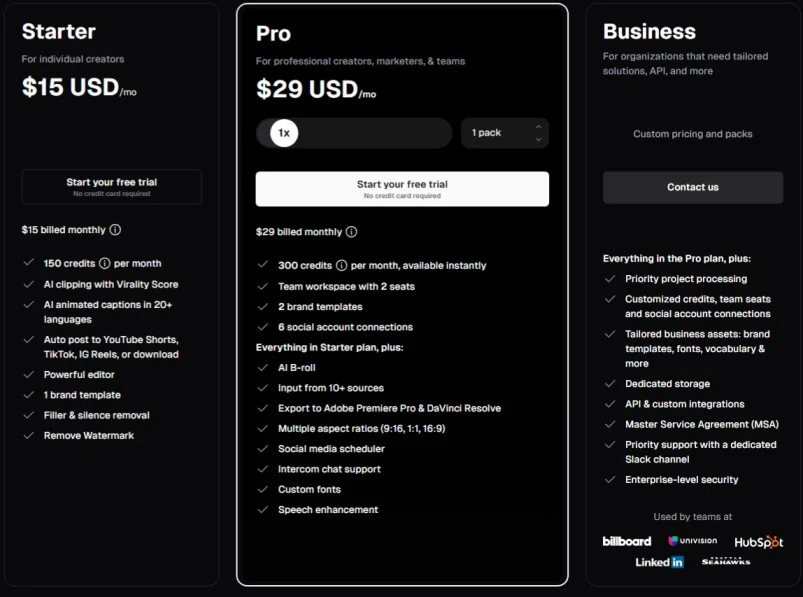
- Free Plan ($0/month) – Great for testing the waters. This plan gives you 60 credits per month (about 60 minutes of video processing) to repurpose your content. It includes core features like AI-powered clipping and captions, but your exported videos will have an Opus Clips watermark.
- Starter Plan ($15/month) – Ideal for individual creators ready to level up. The Starter Plan is Opus Clips’ entry-level paid option, offering around 150 credits per month (about 2.5 hours of video). No more watermarks, your clips look professional from here on out. You can edit clips and use one custom brand template to keep your styling consistent.
- Pro Plan ($29/month) – Best for prolific creators, marketers, or small teams. The Pro Plan comes with 300 credits per month (double the Starter’s capacity), which is fantastic if you’re churning out a lot of video content. In addition to everything in Starter, Pro unlocks advanced AI features and convenience boosters.
Is Opus Clips Legit- Our Opinion
What are real users saying?
Reviews of Opus Clip are mixed, but generally, people find it effective for its intended purpose. On G2, Opus Clip scores around 4.6 out of 5, with users praising its usefulness.
Content creators often report that it saves them huge amounts of time by auto-generating lots of clips from a single video. For example, a user noted that even when he had to manually tweak a few things, using Opus Clips still took only 15% of the time it would take to edit clips from scratch.
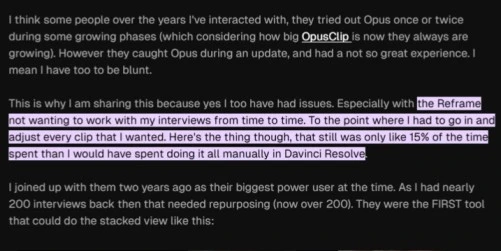
Many podcasters, YouTubers, and marketers use Opus Clip as a quick way to repurpose content. A 45-minute podcast, for instance, might turn into a dozen engaging 1-minute shorts ready for TikTok, Instagram Reels, or YouTube Shorts – all with minimal effort.
But, not everyone is 100% satisfied – and this is where the trust concerns come in. If you skim through reviews on sites like Trustpilot, you’ll see some frustrated voices. It currently has a relatively low Trustpilot score (around 2.4 out of 5 as of 2025), with several 1-star complaints.
Some users reported technical hiccups. For example, one reviewer complained that processing clips took “forever” and burned through their credits.
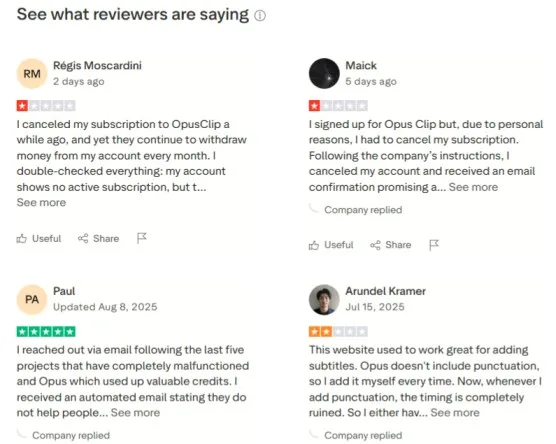
To give you a clearer picture, here’s when Opus Clip works best vs. when it can fall short based on common feedback:
Opus Clips Alternative- Where BIGVU’s Auto-Shorts Fits In
After exploring Opus Clip and its clever AI clipping, you might wonder: where does BIGVU’s Auto-Shorts come in?
Think of Auto-Shorts as a practical alternative – a “long-to-short” conversion tool that achieves the same goal of repurposing lengthy videos into shareable snippets, with an extra twist.
How to Use BIGVU Auto-Shorts (Available on Web and iOS)?
Step 1: Open Auto-Shorts
Go to your Projects area in BIGVU. On the top right-hand side, you’ll see the Auto-Shorts button. Click it to begin.

Step 2: Select Your Video
Now it’s time to choose the video you want to clip. You can:
- Pick from your existing BIGVU projects
- Search for a video by name
- Import directly from Google Drive or Dropbox
- Or upload a file from your computer

Step 3: Choose Your Language
Auto-Shorts supports multiple languages. Select yours from the list, or simply type it in. This ensures captions and transcripts match your video.
It lets you choose your preference: few, moderate, or lots, so you get the right volume of content for your strategy.
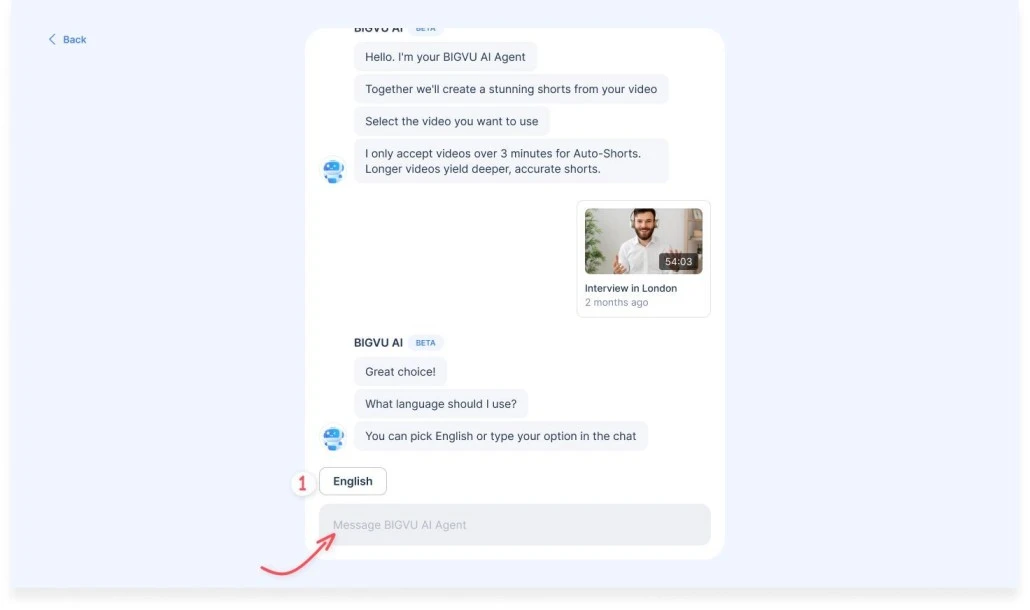
Step 4: Decide How Many Clips You’d Like
Here’s where the magic happens. You’ll be asked how many shorts you’d like Auto-Shorts to generate. The AI will give you an approximate number. The final count depends on your video’s length and context. For example:
- Choose “few” if you only want 2–3 polished highlights
- Choose “moderate” for around 4–6 shorts
- Choose “lots” if you want a bigger batch (great for batching a week’s worth of content)

Step 5: Let the AI Work
Once you’ve made your choice, Auto-Shorts’ AI Agent begins creating your clips. You don’t need to sit and wait. You can close the window, and the AI will keep working in the background.
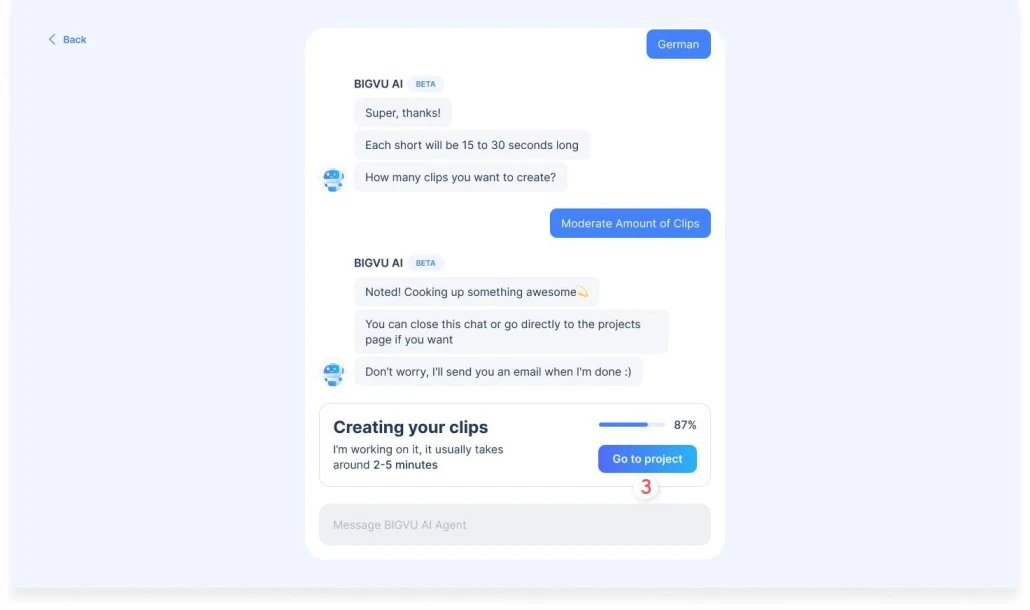
Step 6: Find Your Shorts in Projects
When Auto-Shorts is done, head back to your dashboard. You’ll see a new project with the same title as your original video. Open it, and you’ll find your ready-to-use clips waiting for you.
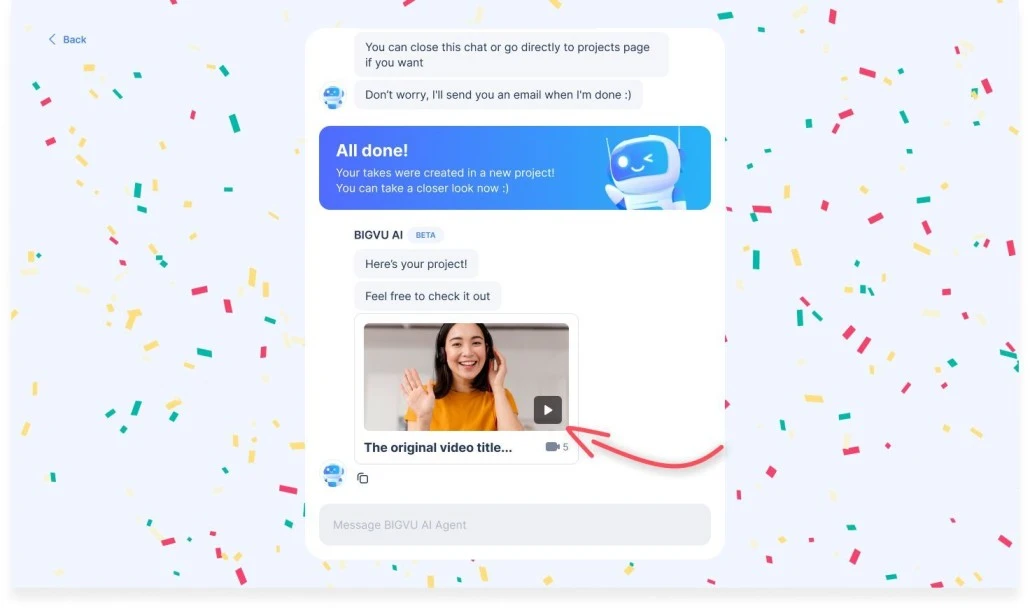
Why Choose BIGVU Auto-Shorts?
The charm of Auto-Shorts shines when you see how it fits into BIGVU’s all-in-one video creation suite.
BIGVU isn’t just a clipping tool; it’s everything from scripting to publishing. Auto-Shorts is built into a larger workflow that includes a scriptwriter, a teleprompter for recording, automatic captions, branding tools, and even social media scheduling.
Imagine this scenario: You use BIGVU to write your script (or import one) and record a talking-head video with the teleprompter, ensuring you nail your delivery without ever looking away from the camera.
Once you’ve got that long video, a single click on Auto-Shorts automatically splits it into multiple shorts.
Each clip is polished and ready to go – complete with subtitles in your style and format. You didn’t have to leave the app or juggle files between different services.
From start to finish, everything happens in one place. BIGVU comes with its own mobile app, which means your work is synchronized across all devices.
Consistent Branding, Effortlessly
If maintaining your brand’s look and feel is important, Auto-Shorts has you covered. BIGVU lets you set up your branding elements – logos, colors, fonts, and caption style.
All-in-One Convenience
Auto-Shorts is part of BIGVU’s end-to-end video creation platform.
If you film a video in BIGVU (or even import one), you don’t need to download it and upload somewhere else for clipping – it’s already in your project library, ready for Auto-Shorts. This is a huge time-saver.
Part of a Full Workflow (Beyond Just Clips)
Sometimes you need more than just clipping – you need to create the content, polish it, and get it out into the world.
This is where BIGVU shines. Auto-Shorts lives alongside tools for scripting your video, recording with a teleprompter, adding automatic subtitles, inserting AI-generated B-roll, and even publishing to social media.
When you choose Auto-Shorts, you’re not just getting an AI clipping tool; you’re plugging into a complete studio that can handle everything.
Quick Decision Guide: Opus Clips vs. BIGVU Auto-Shorts
Still not sure which tool is right for you? Here’s a quick guide to help you decide based on your workflow and goals:
- If you want maximum speed with light edits → Go with Opus Clips.
Opus Clips is built for creators who just want quick video clips without worrying too much about branding.
- If you need brand consistency across teams → BIGVU Auto-Shorts is the safer pick.
Auto-Shorts automatically applies your brand kit, logo, colors, and captions to every clip. This is a huge plus for small business owners or marketing teams. - If your content is created with a professional videographer→ Opus Clips fits better
Recording within Opus Clips isn't great, so if you are recording your video on other platforms and are looking for a tool that specifically does repurposing, Opus Clips is a good option.
- If you script videos and record inside one tool → BIGVU Auto-Shorts wins here.
BIGVU isn’t just about clipping; it’s an all-in-one platform. You can write your script with the AI Script Generator, record confidently with the Teleprompter, and then let Auto-Shorts instantly repurpose the video into multiple shorts. For example, a coach recording a 10-minute teaching video can walk away with 6 branded shorts, all without leaving BIGVU.
- If you work mobile-first (on the go, quick and easy)→ BIGVU Auto-Shorts wins. Record with the teleprompter or upload your video, generate shorts, apply brand styles, and post—all on iOS.
Who’s The Winner?
Look, Opus Clips does its job well. It'll slice up your videos pretty quickly.
But when you compare it with BIGVU, the difference is clear.
Here's where it gets really interesting – BIGVU Auto-Shorts works on your phone (iOS only). And we mean it really works.
Plus, You can record, clip, edit, and share directly from your phone. No desktop required, no complicated software. For creators, coaches, and marketers on the go, this is huge.
You film a quick teaching session on your phone, turn it into five branded clips with Auto-Shorts, and post them to Instagram or TikTok.
It’s that simple.
That's why BIGVU just makes more sense. It's not trying to be the best at one tiny thing; it's built for how you actually create content.
Frequently Asked Questions
1. What is Opus Clips?
Opus Clips is an AI tool that repurposes long-form videos into short, social-ready clips.
2. How much is Opus Clips?
It offers a free plan, with Starter and Pro paid plans for more credits and features.
3. Is Opus Clips free?
Yes, there’s a free plan with limited credits and watermarked exports.
4. Is Opus Clips legit?
Yes, it’s widely used by creators and marketers, though results vary by content type.
5. What does “Opus Clips AI” actually do?
It scans your video, finds highlight moments, and auto-generates captions and clips.
6. Can I make vertical, square, and horizontal video clips?
Yes, you can export in 9:16, 1:1, and 16:9 formats for different platforms.
7. Does it support multiple languages and auto-captions?
Yes, it supports multiple languages and adds captions automatically for accessibility.
Conclusion
Short-form video isn’t going anywhere, and tools like Opus Clips and BIGVU Auto-Shorts make it easier than ever to keep up.
If your goal is speed and quick highlight reels, Opus Clips can be a handy helper. But if you want your videos to look consistent, carry your brand, and flow from script to publish in one place, Auto-Shorts gives you that complete workflow.
Either way, the message is clear: your long videos hold more value than you think. Break them down, share them widely, and let them work harder for you.
Try BIGVU for free now.






