Want to land a high-paying job? Maybe strengthen your company’s internal communication? Or something else entirely? By rolling out your message in the form of a video, you can not only create a great impression but also have a better chance of achieving your goals.
This means that if you want to land your dream job, you can create a great impression in front of the recruiter(s) by rolling out your video CV via email. Or if you want to convey a message to your team, then don’t really need to type in a really lengthy email. Instead, you can hit write down your message, hit the record button, quickly edit your video and roll it out via email.
As simple as that!
For years, we’ve been using our keyboards to convey our message. But the only problem with text is – people don’t really like to read text. So, if you are rolling out a lengthy text-based CV, chances are that the recruiter(s) won’t read it. But only if you replace this text-based CV with video, you’ll be skyrocketing the chances of catching the recruiter’s attention.
The reason why video works is – 90% of information our brain processes is visual, which means our brains are hotwired to like/love visual information.
BUT!
Why Should You Not Send Video as Email Attachments or Google Drive Links?
While rolling out a video resume via email can help you achieve your desired goal fast, the chances of the recipient(s) downloading the video on their device(s) is quite slim. Recruiters usually receive dozens of applications that they need to process – and if they find your video resume attached as a downloadable file, then they’d mark your application as rejected. That’s because- downloading and watch a video resume is just too much work.
At the same time, it’s important to note that the attachment size limit on Gmail is 25MB. If you try to upload anything larger than that, then the platform will automatically upload the content to your Google Drive and add a link to it on your email. This link will appear without any thumbnail – which may result in a low click-through rate.
With BIGVU, you can not only record and edit videos quickly, but you can also host them on BIGVU Video Pages. These video pages can easily be shared via email with their respective custom thumbnails that look like this:
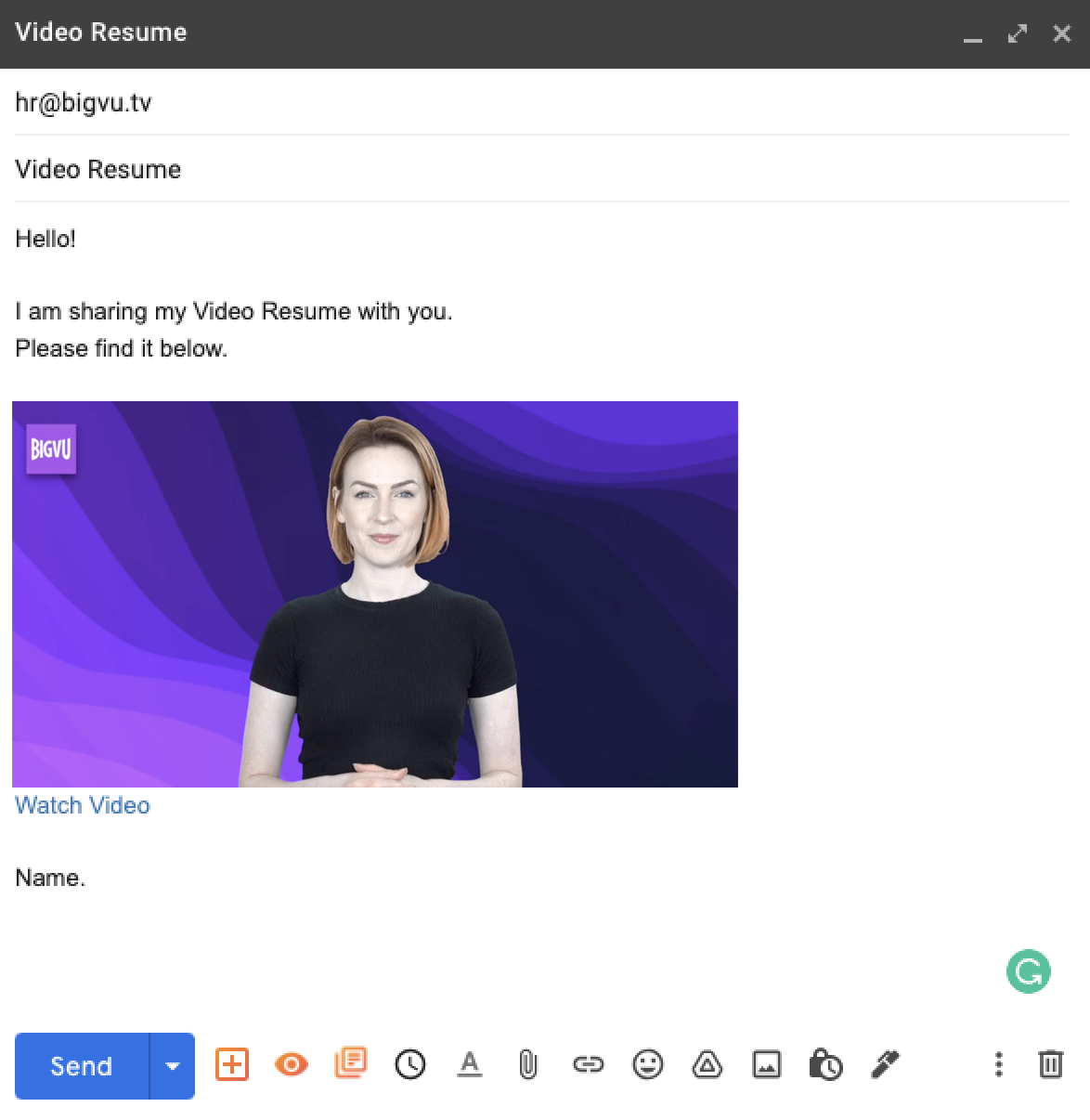
And the best part is – you can add custom CTAs to these video pages, which will increase the chances of the recipients taking the desired action.
Want recruiters to schedule an interview with you? You can add a custom CTA like “Schedule an Interview” to the BIGVU Video Page comprising your video resume.
Whatever action you want your audience to take, you can add custom CTAs for the same.
As simple as that!
That being said, allow us to show you how you can send a video email with BIGVU.
How to Send a Video Through Email with BIGVU?
Follow these exact steps to send a video through email with BIGVU:
- Record & Edit a Video
- Host the Video on BIGVU Video Page
- Share it Via Email
Record & Edit a Video
Upon launching the BIGVU mobile application, the first step in the process is to create a project.
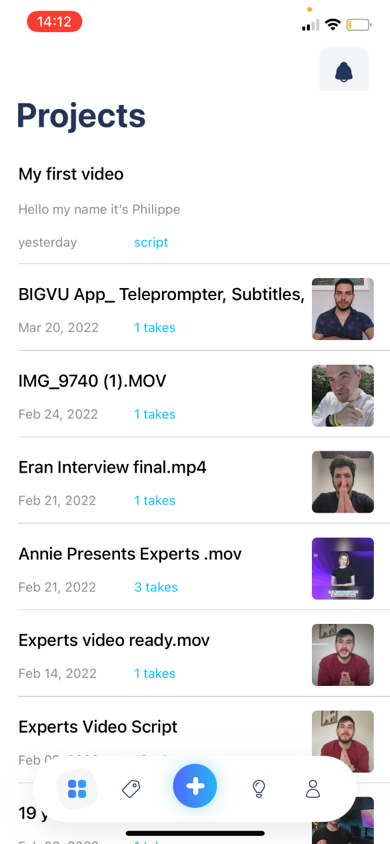
To create a project, tap on the “+” button. As soon as you do, you’ll see three options:
- Script – You can record a script prior to recording the video. This video script will appear in front of you while you’re recording the video, allowing you to clearly convey your message and avoid any mistakes.
- Import – You can import a video from your device.
- Record – You can record a video from within the BIGVU application.
You may choose any one of the three options. To help you better understand the power of BIGVU, I’ll create a script and record a video.
So, here we’ll be selecting “Script.”

Now, you need to add your project title. Let’s add something like “Video Resume.” When you have added the title, you can type down your script just below it under the “Write your script here.”
Let me add “Hey! This is my video resume.”
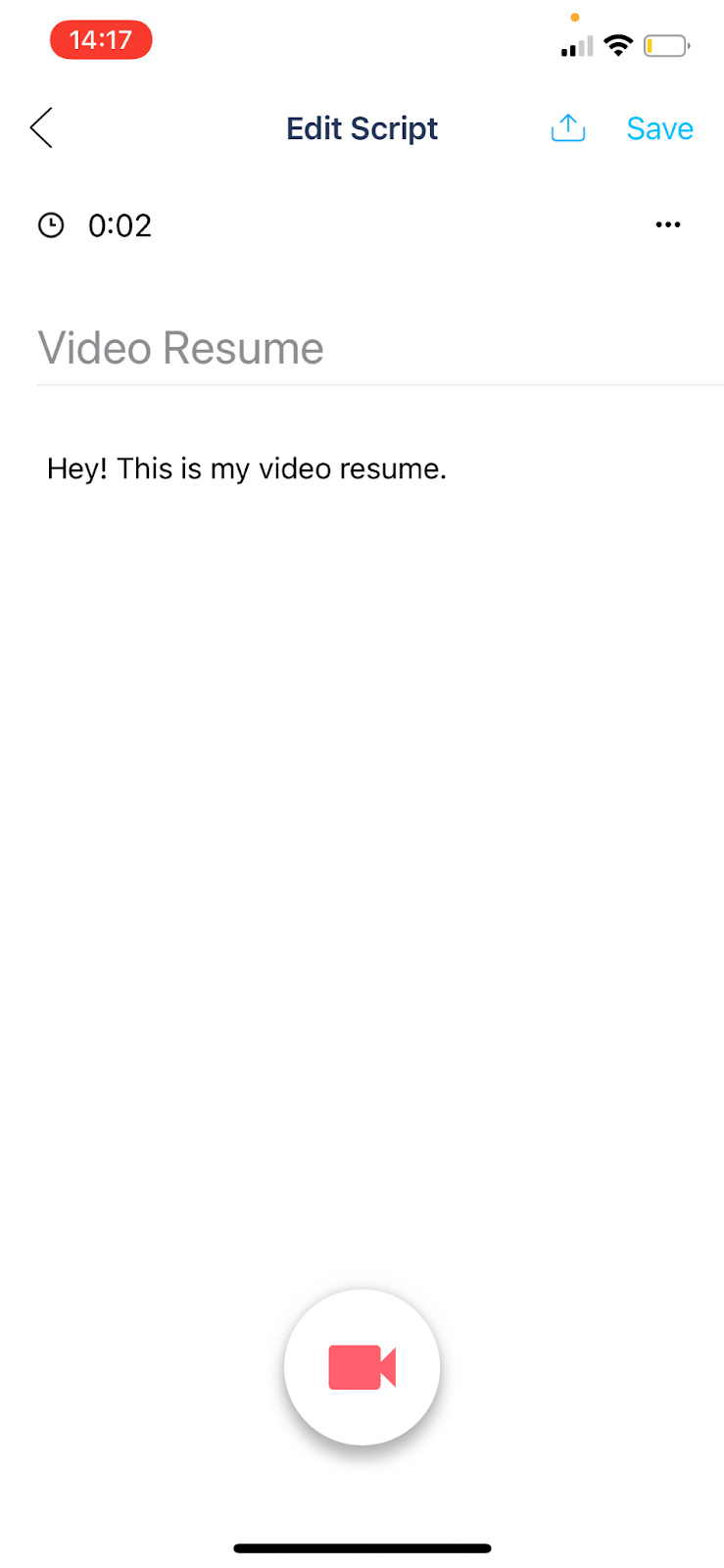
Once you’re done typing down your script, hit the record button at the bottom. The application will launch your camera and from there, you can record your video and at the same time make adjustments like:
- Resize
- Font
- Speed
- Start Point
- Exposure
Hit the record button, record your video, and as soon as you’re done recording the content, hit the Stop button. Now, you can edit the video to refine it. And once you’re done with the edits, hit the “Upload” button.
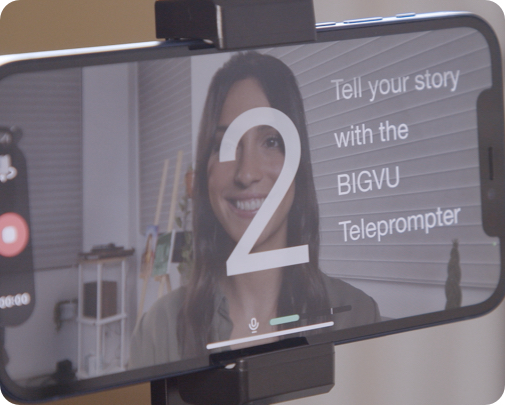
Once the video is uploaded and processed, it’s time to host it on a BIGVU video page.
Host the Video on BIGVU Video Page
The next step is to host this project on the BIGVU video page. You can do this by heading over to the Project, clicking on the video that you’d like to roll out via email, and creating a BIGVU video landing page.
So, here we’ll click on our “Video Resume” project and select the video. As soon as you do, you’ll get numerous options like:
- New Take
- Script & Title
- Create Video Landing Page
- Add to Collection
- Share
- And more!
Select “Create Video Landing Page.”
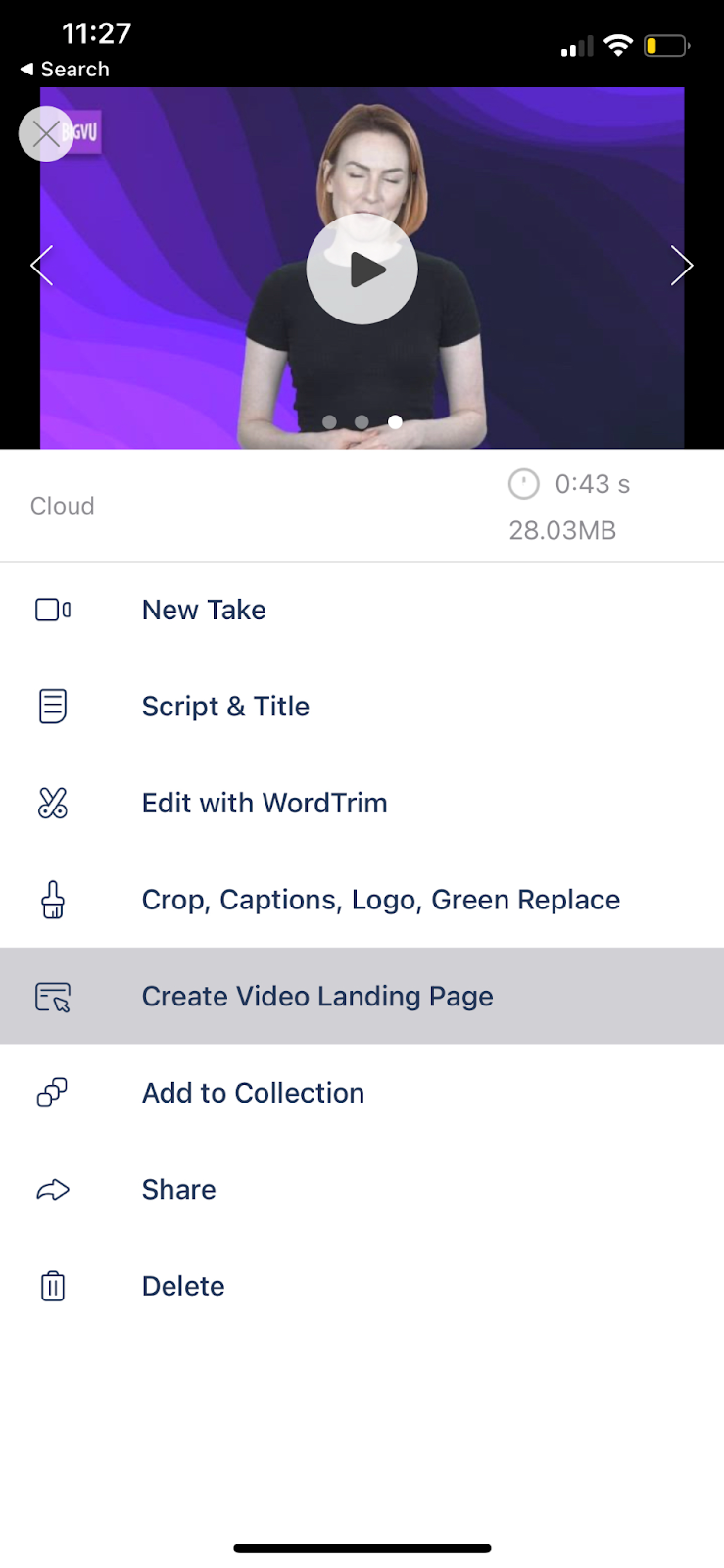
From here, you can edit the:
- Page Heading
- Page Text (If You’d Like to Add Any)
Once done, hit the “Publish” button.
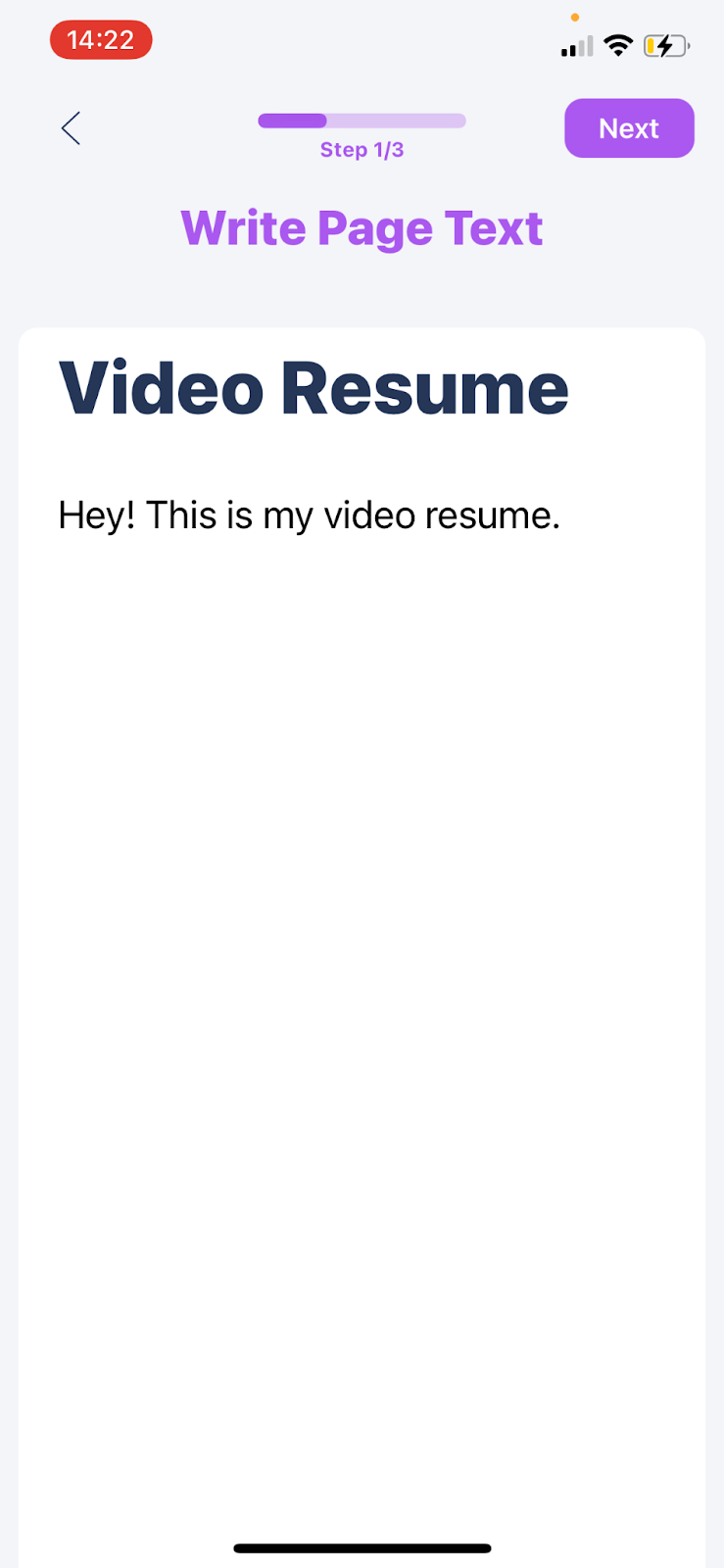
Now, let’s learn how you can share this video landing page via email.
Share it Via Email
Launch the email service that you use – whether it’s Gmail or Outlook. Now, I’d like to share this video page to hr@bigvu.tv.
So, here’s my message before adding my video resume to it:
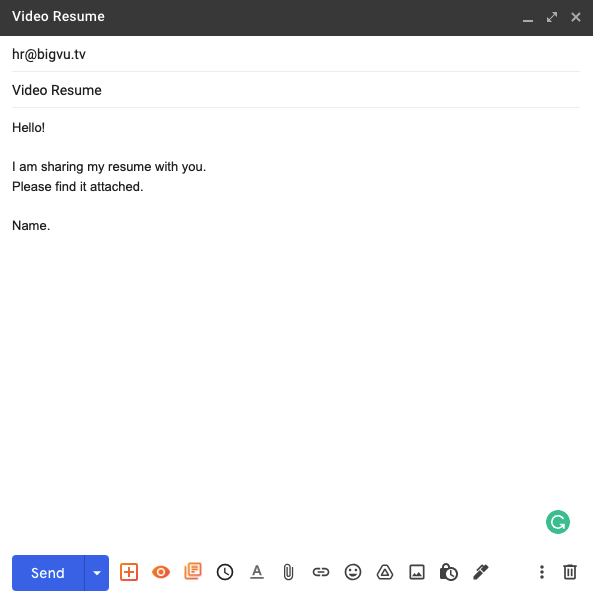
Now, what I’ll do is head over to Projects and copy the link to my video page. Once you’re done copying it, you can paste it on your email like this:
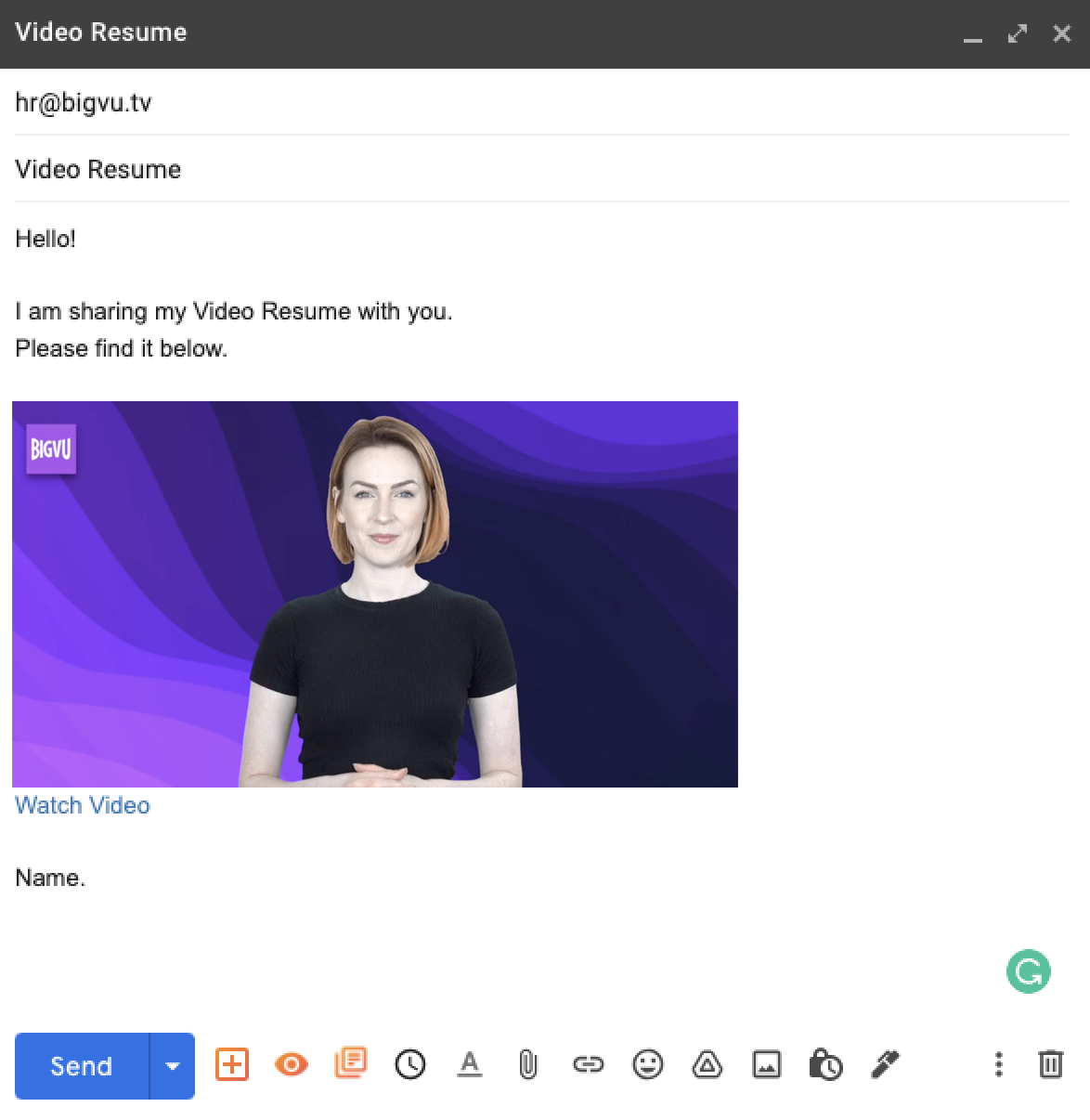
Upon clicking on “Watch Video,” the recipient(s) will be redirected to the landing page. Once you’re done framing your message and adding the BIGVU video landing page thumbnail to your email, hit “SEND.”
And that’s how you can send a video through email with BIGVU.
Looks promising, doesn’t it?
Well, it definitely is with BIGVU - your go-to all-in-one video recording and editing platform.
So, what are you waiting for?






